Camera and camcorder options, Camera settings – Samsung SPH-M560 User Manual
Page 66
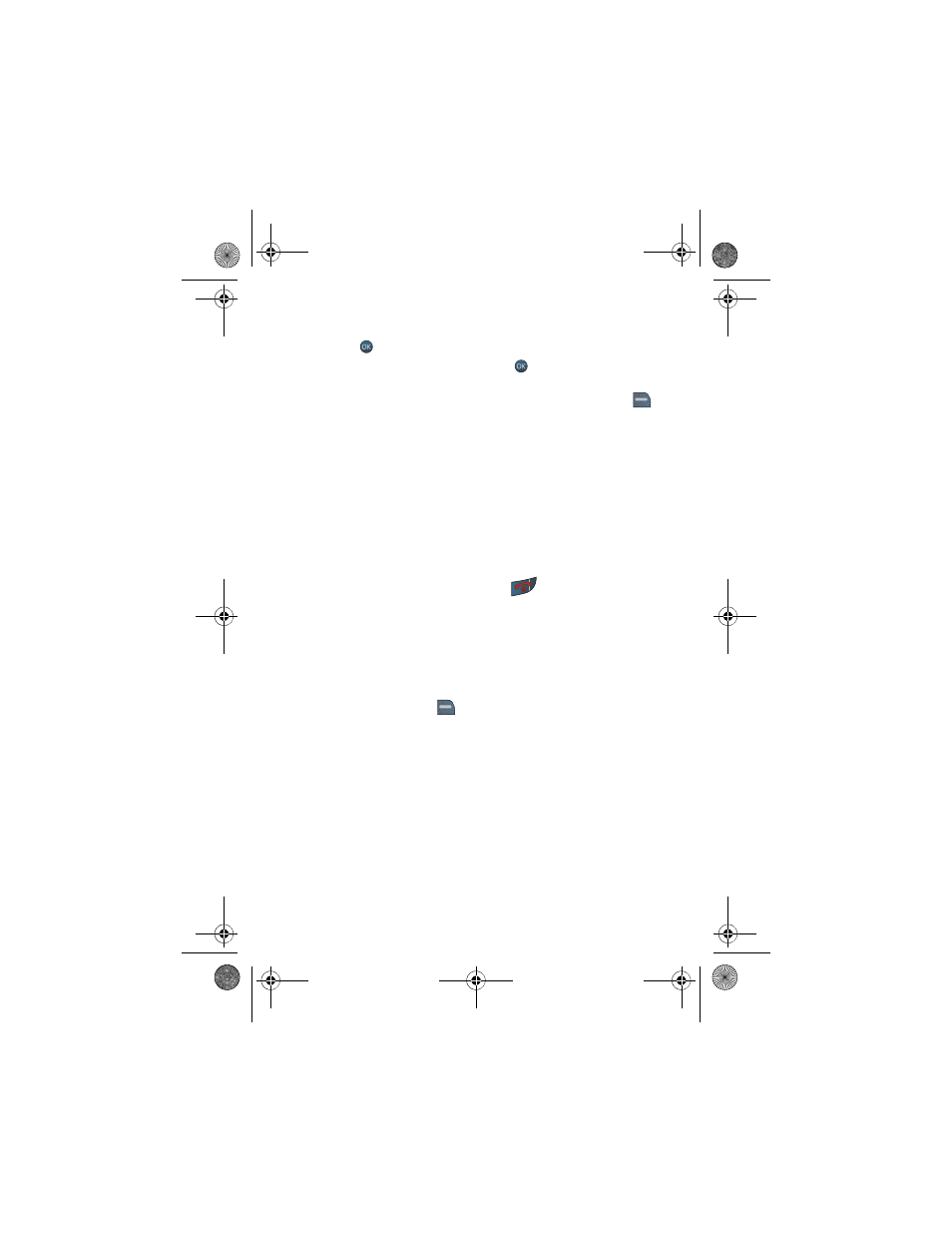
60 Camera
4.
Using the phone’s display as a viewfinder, aim the camera lens at your
subject. To zoom, use the side volume key.
5.
Press
to start recording
. Make sure the camera is steady.
6.
When you are finished recording, press
.
Camera and Camcorder Options
Once you have captured the picture or video, you can press the right softkey
for Options and select one of the following options:
•
Send Picture/Video
to send your picture to someone using Pic/Video
Message. For more information. See "Send Pic/Video Message" on page 63.
•
Play
to view your video (Camcorder Mode).
•
Camera
to take another picture (Camera Mode).
•
Assign
to assign the picture/video to a Picture ID, Wallpaper, Incoming/
Outgoing Calls, Video Ringer, or Voice Calls. See "Display" on page 83.
•
Erase
to erase this picture/video.
•
Camcorder
to take another video (Camcorder mode).
•
Review Album
to review the pictures/videos stored in your camera.
•
To exit Camera or Camcorder Mode, press
.
Camera Settings
The settings associated with the full-color digital camera allow you to customize
how the camera operates when taking pictures.
To set a camera option:
1.
Start the camera. For more information, see "To take a picture:" on page
59.
2.
Press the right softkey
to access the options.
3.
Use the navigation keys to select an option.
•
Mode
allows you to switch to Camcorder mode.
•
Shooting Mode
allows you to select Single Shot, Series Shot, Fun
Frame
, Mosaic, Panorama, or Night Shot.
•
Resolution
allows you to change the resolution of images. Images
taken at a higher resolution require more memory to save. The
available sizes are 2M, 1.3M, High, Med, or Low.
m560 BMC.book Page 60 Wednesday, September 2, 2009 3:39 PM
