Instant messaging, E-mail – Samsung SPH-M560 User Manual
Page 54
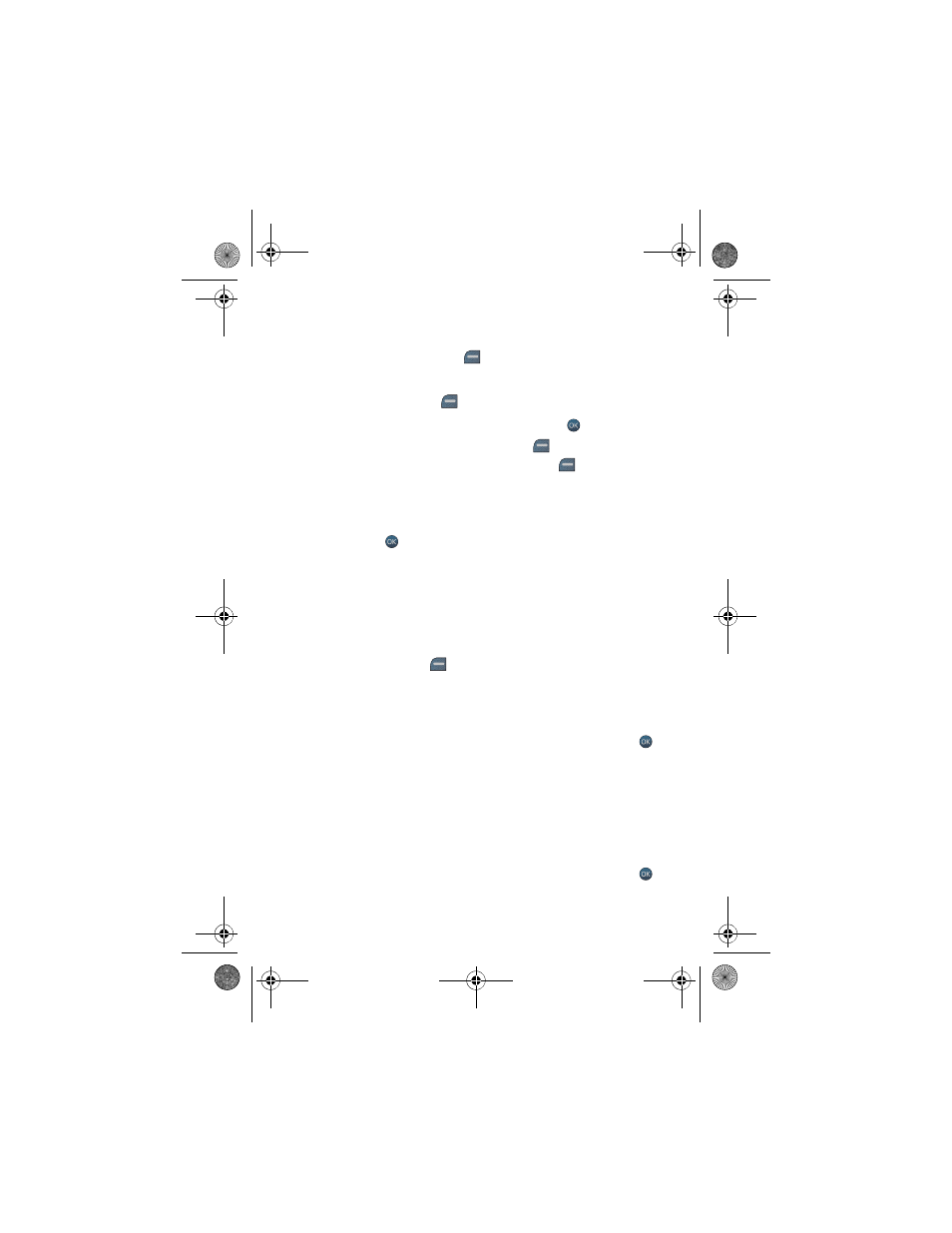
48 Messaging
5.
In the COMPOSE MESSAGE screen:
•
To add a subject to your message, highlight Subject: and enter your
text. Press the left softkey
for NEXT.
•
To add text to your message, highlight Text: and enter your text.
Press the left softkey
for NEXT.
•
To add an audio clip, highlight Sound: and press
.
From the Add
Voicememo screen, press the left softkey
for REC to record your
message. When finished, press the left softkey
for FINISH.
•
To add a picture or video, select the thumbnail and select one of the
following options:
•
In Phone
or Memory card for a picture or video that is already
saved. Use the navigation keys to highlight a picture and
press .
•
Select Take New Picture to take a new picture prior to sending
your message. For more information on taking a picture, see "To
•
Select Take New Video to take a new video prior to sending your
message. For more information on taking a video, see "To record a
6.
Set the Priority to Low, Normal, or High.
7.
Press the left softkey
for SEND.
Instant Messaging
Your phone is capable of engaging in online chat sessions.
To access Instant Messaging:
1.
Activate the main menu, highlight the Messaging menu, and press
.
2.
Select Instant Messaging.
3.
Follow the on-screen instructions.
Your phone is capable of accessing online e-mails using the preloaded My Email
application.
To access the online e-mail service:
1.
Activate the main menu, highlight the Messaging menu, and press
.
m560 BMC.book Page 48 Wednesday, September 2, 2009 3:39 PM
