Phone info, Launch pad, More – Samsung SPH-M560 User Manual
Page 92: Auto keyguard
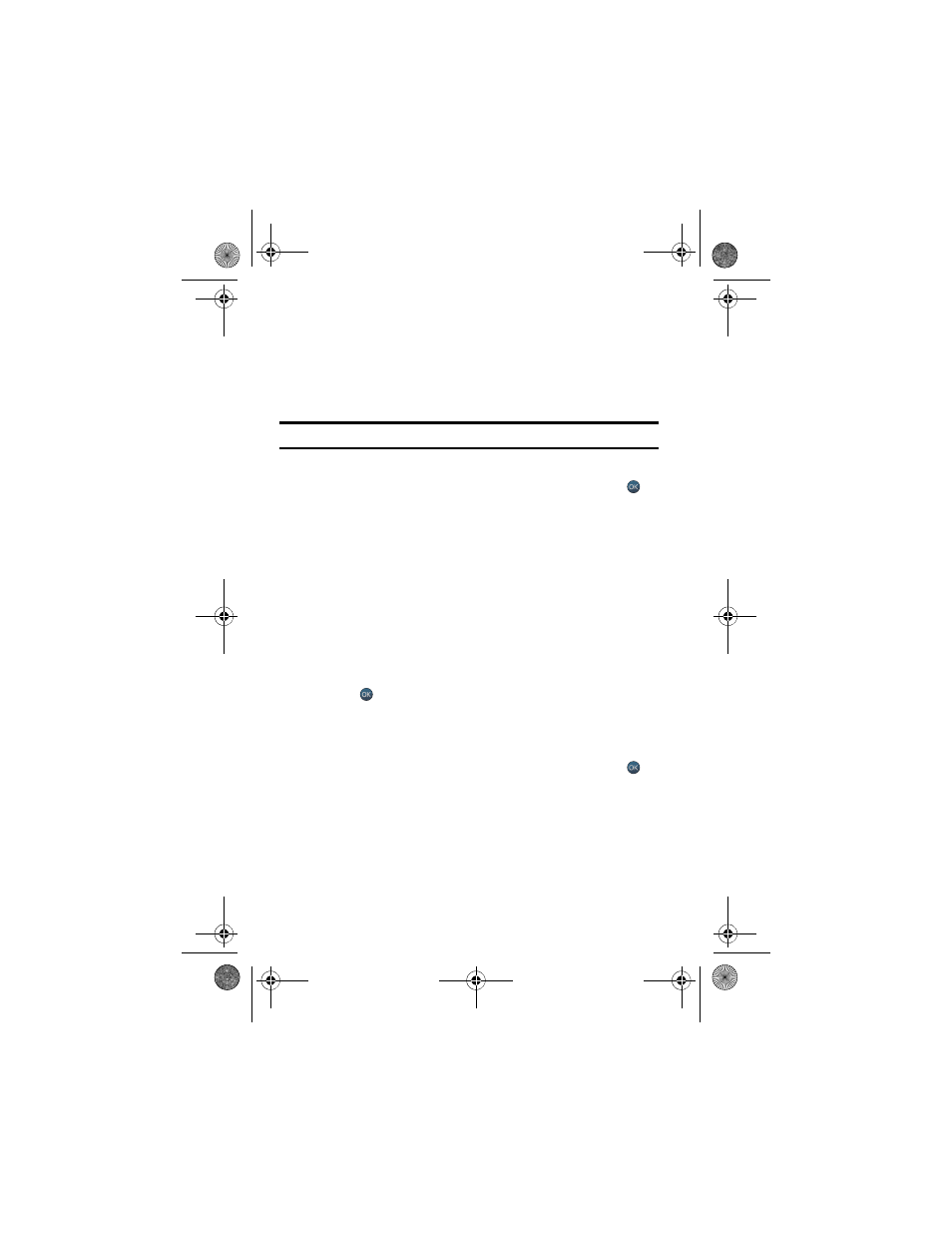
86 Settings
Phone Info
See "Phone Info" on page 97 for information on this function.
Launch Pad
You have the option of assigning the navigation key
to an often-used function. The
center of the navigation key
cannot be changed. Pressing the navigation key
in
standby mode will launch the assigned feature.
Note
: This functionality is not supported on the Bell interface.
To modify the function launched by the navigation key:
1.
Activate the main menu, highlight the Settings menu, and press
.
2.
Select Launch Pad.
3.
Select Up Key, Down Key, Left Key, or Right Key.
4.
Press the navigation key
up or down to select one of the following
functions:
5.
Press
to save and exit.
More...
Auto Keyguard
To set your phone’s Auto Keyguard settings:
1.
Activate the main menu, highlight the Settings menu, and press
.
2.
Select More....
3.
Select Auto Keyguard.
4.
Press the navigation key up or down to select On or Off.
•
Text Message
•
Scheduler
•
Display
•
Music
•
Messaging
•
Alarm
•
Send Message
•
Voice Service
•
Calculator
•
Missed Alerts
•
Ringer Type
•
•
Contacts
•
My Downloads
•
Web
m560 BMC.book Page 86 Wednesday, September 2, 2009 3:39 PM
