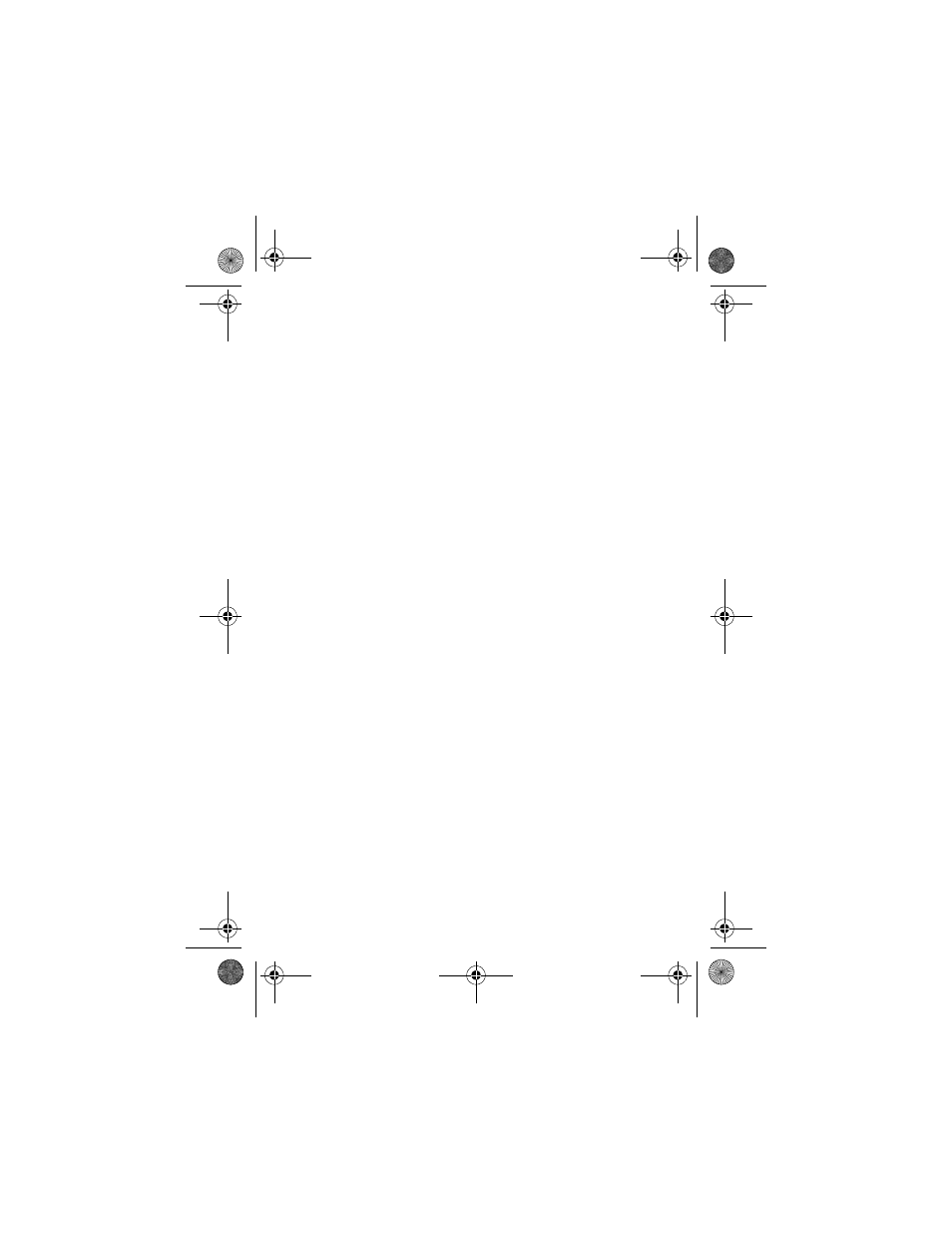Samsung SPH-A540 User Manual
Sph-a540 series, User guide
Table of contents
Document Outline
- Heading2 - Disclaimer of Warranties; Exclusion of Liability
- Heading1 - Yourconsumerpackage
- Heading1 - Front view of the SPH-A540
- Heading1 - Getting to know your phone
- Heading2 - Antenna
- Heading2 - Backlight features
- Heading2 - Clear key
- Heading2 - End key
- Heading2 - Headset connector
- Heading2 - LED indicator
- Heading2 - Menu key
- Heading2 - Microphone
- Heading2 - Keypad
- Heading2 - OK/Message key
- Heading2 - Speaker
- Heading2 - Send key
- Heading2 - Navigation
- Heading2 - Display screen
- Heading2 - Display screen icons
- Heading2 - Installingthebattery
- Heading2 - Removingthebattery
- Heading2 - Chargingthebattery
- Heading1 - Travel adapter
- Heading1 - Your phone’smodes
- Heading1 - Getting Started
- Heading1 - List of main and sub menus
- Heading1 - Using your phone’s menus
- Heading1 - Calls
- Heading2 - Outgoing
- Heading2 - Incoming
- Heading2 - Missed
- Heading2 - Erase history
- Heading2 - Reviewing calls
- Heading2 - Keeping track of call activity
- Heading2 - Air time
- Numbered Last - 4. Pressto highlight an option. The available options are:
- Numbered Last - 5. Pressto open an option, or pressto cancel, and return to the previous screen.
- Numbered Last - 5. Pressto return to the previous display screen.
- Numbered Last - 5. Pressto return to the previous display screen.
- Numbered Last - 6. With Yes highlighted, pressto erase all airtime and return to standby mode, or...
- Heading2 - Call waiting
- Heading2 - Caller I.D.
- Heading2 - Three way calling
- Heading1 - Phone Book
- Heading2 - Find name
- Heading2 - Add new entry
- Heading2 - My phone #
- Heading2 - Find entry
- Heading2 - Group search
- Heading2 - Setting secret
- Heading2 - Editing phone book numbers
- Heading2 - Overwriting existing name and number information
- Heading2 - Adding pauses
- Heading2 - Storing pauses in a phone book entry
- Heading2 - Pause dialing from a stored entry
- Heading2 - Manual pause calling
- Heading2 - Erasing individual phone book entries
- Heading2 - Erasing your phone book
- Heading2 - Editing an existing e-mail address
- Heading2 - Setting speed dial
- Heading2 - Storing incoming phone numbers at the end of a call
- Heading2 - Storing phone numbers from call logs
- Heading2 - Shortcuts to storing phone numbers
- Heading2 - One-touch dialing
- Heading2 - Two-touch dialing
- Heading2 - Three-touch dialing
- Heading2 - Shortcuts to memory dialing
- Heading2 - Memory
- Heading1 - Messages
- Heading2 - Mobile originating SMS text messaging
- Heading2 - Creating SMS text messages
- Heading2 - Entering text, numbers, and/or symbols
- Heading2 - Alphabetical text entry
- Heading2 - Entering numbers
- Heading2 - Symbol entry
- Heading2 - T9® English text entry
- Body Less Space - T9 English, or T9 for text on 9 keys, requires only one key press per letter, a...
- Body Less Space - For example, to enter the word hello, you can spell out the word by pressing on...
- Body Less Space - Pressrepeatedly to display all of the available words that T9 knows. When the w...
- Heading2 - New messages
- Heading2 - Inbox
- Heading2 - Outbox
- Heading2 - Web
- Heading2 - Erase message
- Heading2 - Message setup
- Heading2 - Receiving a message in standby mode
- Heading2 - Receiving a message while on a call
- Heading2 - Reviewing voice mails and text messages
- Heading2 - Reviewing stored voicemail and text messages in standby mode
- Heading2 - Message options
- Heading1 - Mobile web
- Heading2 - Launching the minibrowser
- Heading2 - Exiting the web/minibrowser
- Heading2 - The minibrowser start and end prompts
- Heading2 - The minibrowser soft keys
- Heading2 - Navigating the web
- Heading2 - How the minibrowser keys work
- Heading2 - Using links
- Heading2 - Making a phone call while using the minibrowser
- Heading2 - Data/fax
- Body Less Space - Your phone is capable of sending and receiving digital data and fax calls when ...
- Body Less Space - To use digital data or fax services with your phone, you will need to obtain a ...
- Body Less Space - To set up Data/Fax calls:
- blue bullet lines closer - • Voice Calls Only: No incoming Data/Fax calls can be received.
- blue bullet lines closer - • Fax One Time: Waiting for Fax call. No voice calls can be received f...
- blue bullet lines closer - • Fax Only: No Voice Calls can be received.
- blue bullet lines closer - • Data One Time: Waiting for data call. No voice calls can be received.
- blue bullet lines closer - • Data Only: No voice calls can be received.
- Heading1 - Calendar
- Numbered Last - 4. Pressto open that option.
- Heading2 - Today
- Heading2 - Month view
- Heading2 - How to schedule an event
- Heading2 - How to add, edit, or erase an event
- Heading2 - Scheduler
- Heading2 - How to view an event
- Heading2 - Jump to date
- Heading2 - Task list
- Heading2 - How to view, edit, add, or erase a task list item
- Heading2 - Count down
- Heading2 - How to view, edit, add or erase a count down timer
- Heading2 - Alarm clock
- Heading2 - Calculator
- Heading1 - Setup
- Heading1 - Sounds
- Heading1 - Voice
- Heading1 - Games
- Heading1 - Roaming
- Heading2 - Roaming on other digital networks
- Heading2 - Roaming on analog networks
- blue bullet lines closer - • You are more likely to experience static, cross-talk, fade-out and d...
- blue bullet lines closer - • Some calling features which are standard on your home Network, such ...
- blue bullet lines closer - • There are security and privacy risks, such as eavesdropping and clon...
- blue bullet lines closer - • Your battery needs recharging sooner when you use your phone for ana...
- Heading2 - Setting your phone’s roam mode
- Heading2 - Set mode
- Numbered Last - 2. Press for Set Mode. To select an option, scroll to select Automatic, Home Only...
- blue bullet lines closer - • Automatic: This setting seeks automatically the TELUS service. When ...
- blue bullet lines closer - • Home Only: This setting allows you to select TELUS Home SID network ...
- blue bullet lines closer - • Analog: This setting allows you to select the Analog network for 10 ...
- Numbered Last - 4. Set NAM: This setting allows you to associate your mobile identification numbe...
- Numbered Last - 2. Press for Set Mode. To select an option, scroll to select Automatic, Home Only...
- Heading2 - Setting an alert when roam charges apply (call guard)
- Heading2 - Setting ringer for roaming calls
- Heading1 - In-use menu
- Heading1 - Usage guidelines: all about performance and safety
- Heading2 - Understanding Signal Strength
- Heading2 - Understanding the Power Save Mode
- Heading2 - Understanding how Your Phone Operates
- Heading2 - Specifications are Subject to Change
- Heading2 - Exposure To Radio Frequency Signals
- Heading2 - Body-worn Operation
- Heading2 - Antenna Care
- Heading2 - Phone Operation
- Heading2 - Tips on Efficient Operation
- Heading2 - Operating a Motor Vehicle
- Heading2 - Electronic Devices
- bullet much less space - • Should ALWAYS keep the phone more than six inches from their pacemaker...
- bullet much less space - • Should not carry the phone in a breast pocket;
- bullet much less space - • Should use the ear opposite the pacemaker to minimize the potential fo...
- bullet much less space - • If you have any reason to suspect that interference is taking place, t...
- Heading2 - Aircraft
- Heading2 - Blasting Areas
- Heading2 - Potentially Explosive Atmospheres
- Heading2 - For Vehicles Equipped with an Air bag
- Heading2 - Storing your phone
- Heading2 - Cautions
- Heading1 - Your Phone as a Network Device
- bullet much less space - • “Search... Download” - this message means the phone is looking for the...
- bullet much less space - • “Progress Download” - this message means the phone is downloading data...
- bullet much less space - • “Download Success” - this message means that your phone has been succe...
- bullet much less space - • “Download Failed” - if this message appears contact your service provi...
- Heading1 - Acknowledging Special Precautions and Industry Canada Notice
- Heading2 - Information to User
- bullet much less space - • Reorient / relocate the receiving antenna.
- bullet much less space - • Increase the separation between the equipment and receiver.
- bullet much less space - • Connect the equipment into an outlet on a circuit difference from that...
- bullet much less space - • Consult the dealer or an experienced radio/TV technician for help.
- Heading2 - Samsung Phone and Battery Specifications
- Heading2 - Owner's Record
- Heading2 - User Guide Proprietary Notice
- Heading2 - Information to User
- Heading1 - Limited Warranty