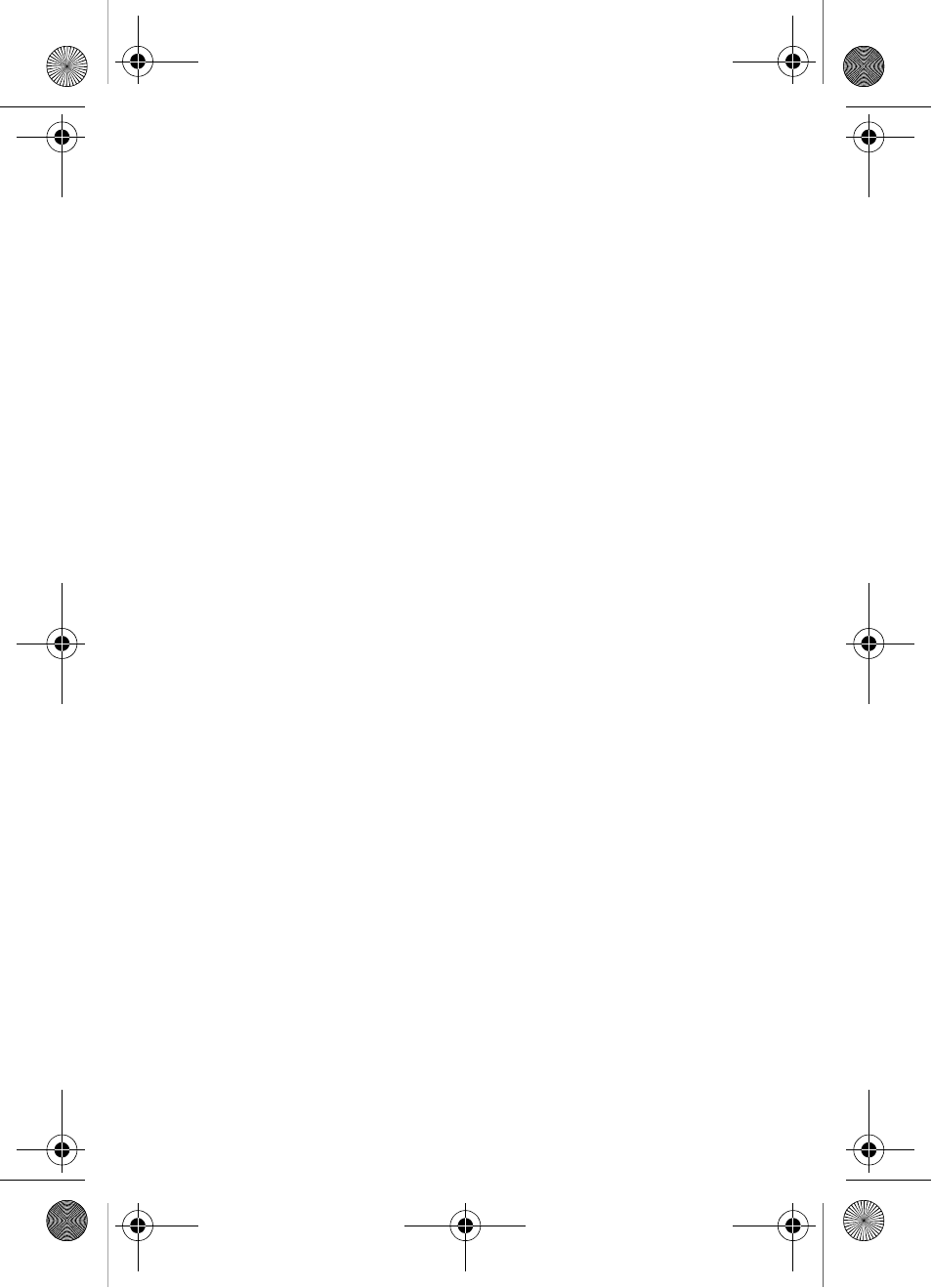Samsung SCH-a610 User Manual
Sch-a610 series, User guide
Table of contents
Document Outline
- Contents
- SCH-a610 closed view
- SCH-a610 open view
- Menu quick reference
- Introduction
- Understand your phone
- Antenna
- Backlight features
- Power save mode
- Left soft key
- Right soft key
- Clear key
- End key
- Headset connector
- Service LED
- Microphone
- Alpha-Numeric keypad
- Speaker
- Send key
- Navigation key
- Camera key
- Camera shutter key
- Camera wheel
- @metro
- Your phone’s display
- Install the battery
- Remove the battery
- Charge the battery
- Battery indicator
- Your phone’s modes
- Get Started
- Menus and sub menus
- MyMetro
- Phone Book
- Tip: One-Touch, Two-Touch, and Three-Touch Dialing allows you to call numbers stored in your Phone Book faster.
- Opening your Phone Book
- Find
- Add entries to your Phone Book
- Rename groups
- Editing Phone Book numbers
- Adding pauses
- Storing pauses in Phone Book entries
- Pause dialing using the Phone Book
- Manual pause calling
- Erasing Phone Book entries
- Editing an e-mail address
- Assigning speed dial locations to Phone Book entries
- Assigning pictures to Phone Book entries
- Storing numbers after a call
- Storing call log numbers
- Shortcuts for storing numbers
- Speed dialing methods
- My phone #
- Memory
- Calls
- Messages
- Text entry modes
- Sending text messages
- Receiving text messages
- Sending picture messages in camera mode
- Tip: You can send a picture message to up to ten recipients. Separate each recipient’s address or phone number with a space or comma in the Send to field of the picture message composer.
- Tip: Press the left soft key () Option to display a pop-up menu that allows you to search your Phone Book for a recipient, insert symbols and letters, or save the address once it’s entered.
- Sending picture messages in standby mode
- Create a slide show
- Receiving picture messages
- Message folders
- Web alerts
- Message settings
- Erasing folder messages
- @metro
- Mobile Web
- The Camera
- Tools
- Voice kit
- “Say a Command” appears in the display and is pronounced through the speaker.
- You’re prompted to say the number.
- The phone may display one or more numbers on the screen and prompt you for confirmation.
- If there are other choices, the phone prompts you with them next.
- Your phone displays the first digit sequence and “Please say” plays through the speaker followed by the four digits appearing in the display.
- “Say a Command” appears in the display and is pronounced through the speaker.
- The phone prompts, “Please say the name.”
- Tip: You can also choose a name from the choice list manually. Use the navigation key to highlight the name and then press .
- The phone prompts, “Please say the name.”
- The phone plays back the name, and then prompts, “Please enter the phone number with your keypad and then press OK.”
- The phone prompts, “Use the keypad to enter the name.”
- “Say a Command” appears in the display and is pronounced through the speaker.
- The phone prompts, “Who would you like to call?”
- Tip: In standby mode, press and hold until the phone prompts, “Please say a command.” Pronounce “Voice Memo” into the microphone to launch Voice Memo.
- Today
- Scheduler
- View an event
- Jump to date
- To Do List
- Memo pad
- Count Down
- Alarm clock
- World Time
- Calculator
- Voice kit
- Setup
- Location
- Display
- Sounds
- Network
- Security
- Important! If you change the NAM1 setting after setting the phone to lock upon power-up and did not program a number into NAM2, you won’t be able to access your phone. You must call the Service Center to unlock your phone.
- Important! Because of various transmission methods, network parameters, and user settings used to complete a call from your wire...
- Important! DO NOT depend on this phone as a primary method of calling 911 or for any other essential or emergency communications.
- Others
- Version
- TTY/TDD
- Usage guidelines: All about performance and safety
- Limited Warranty