Pic/video messages, Sending picture/video messages from your phone – Samsung SPH-M560 User Manual
Page 53
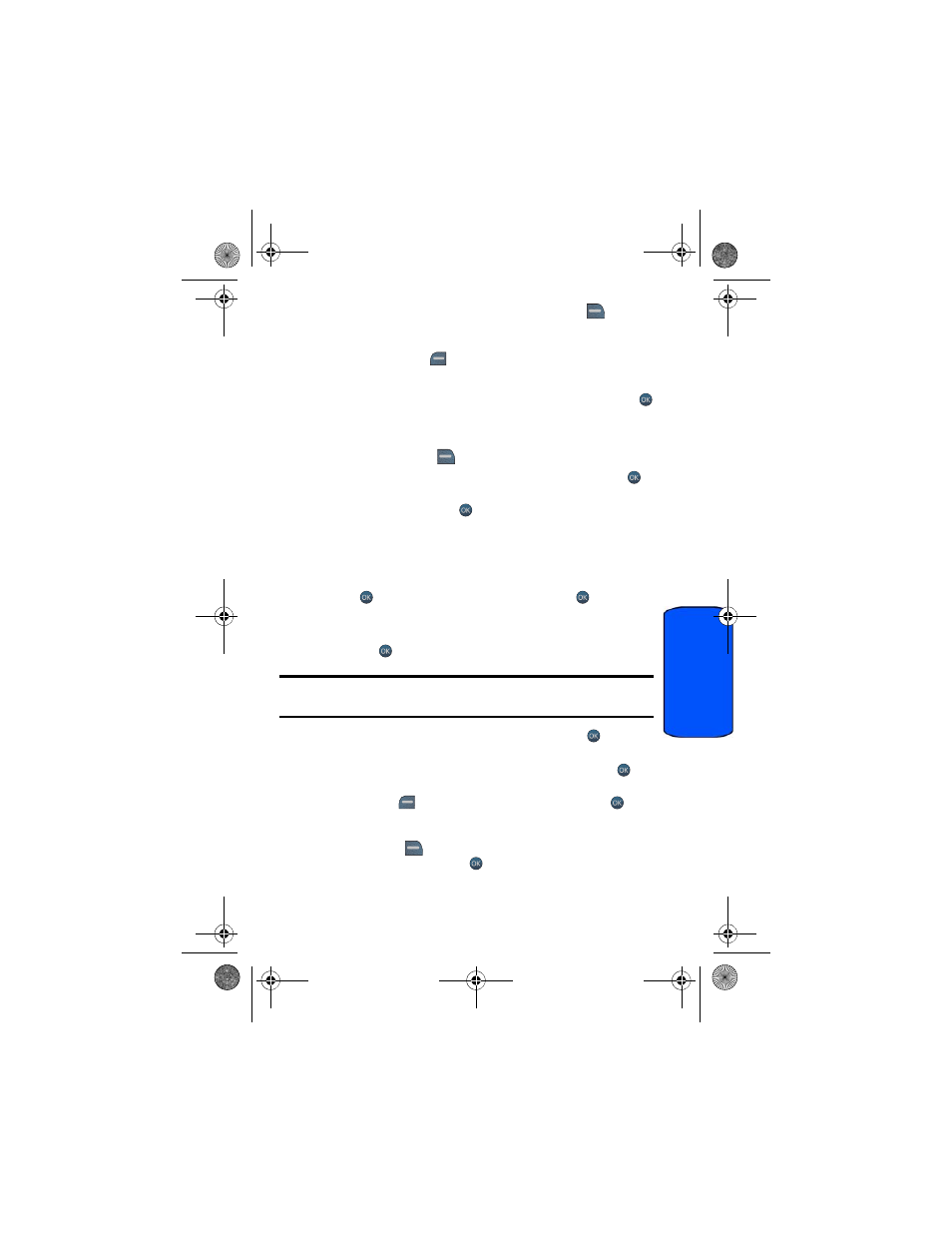
Messaging 47
Messaging
•
To use pre-written messages, press the right softkey
for
OPTIONS
and select Add Quick Message. Press the corresponding
number on the keypad to enter the preset message response.
3.
Press the left softkey
to SEND.
To erase messages:
1.
Activate the main menu, highlight the Messaging menu, and press
.
2.
Select Text Messages.
3.
Highlight a message.
4.
Press the right softkey
for OPTIONS followed by:
•
Delete
. Using the navigation keys select Yes or No, and press
.
•
Delete All
. Using the navigation keys select Unlocked Messages or
All messages
, and press
.
Pic/Video Messages
Your phone lets you take pictures, view them using the phone's display, and
instantly send them to your friends and family.
Sending Picture/Video Messages from your Phone
1.
Press ,
highlight
the
Messaging
menu, and press
.
2.
Select Send Message.
3.
Using the navigation keys, select Picture Message or Video Message
and press
.
Note
: If you have not registered and configured this feature, you will be prompted
to do so. Follow the instructions on screen, then continue with this procedure.
4.
Using the navigation keys highlight a contact and press
or select
one of the following options:
•
Go to Contacts
: scroll through your Contacts list and press
to
select a desired recipient.
•
Left softkey
for MULTIPLE: select a contact and press
.
Repeat to add more contacts. Press the left softkey for CONTINUE
when finished.
•
Right softkey
for NEW ADDR: enter the recipient’s phone number
or email address and press
.
m560 BMC.book Page 47 Wednesday, September 2, 2009 3:39 PM
