Messaging, Text messaging – Samsung SPH-M560 User Manual
Page 51
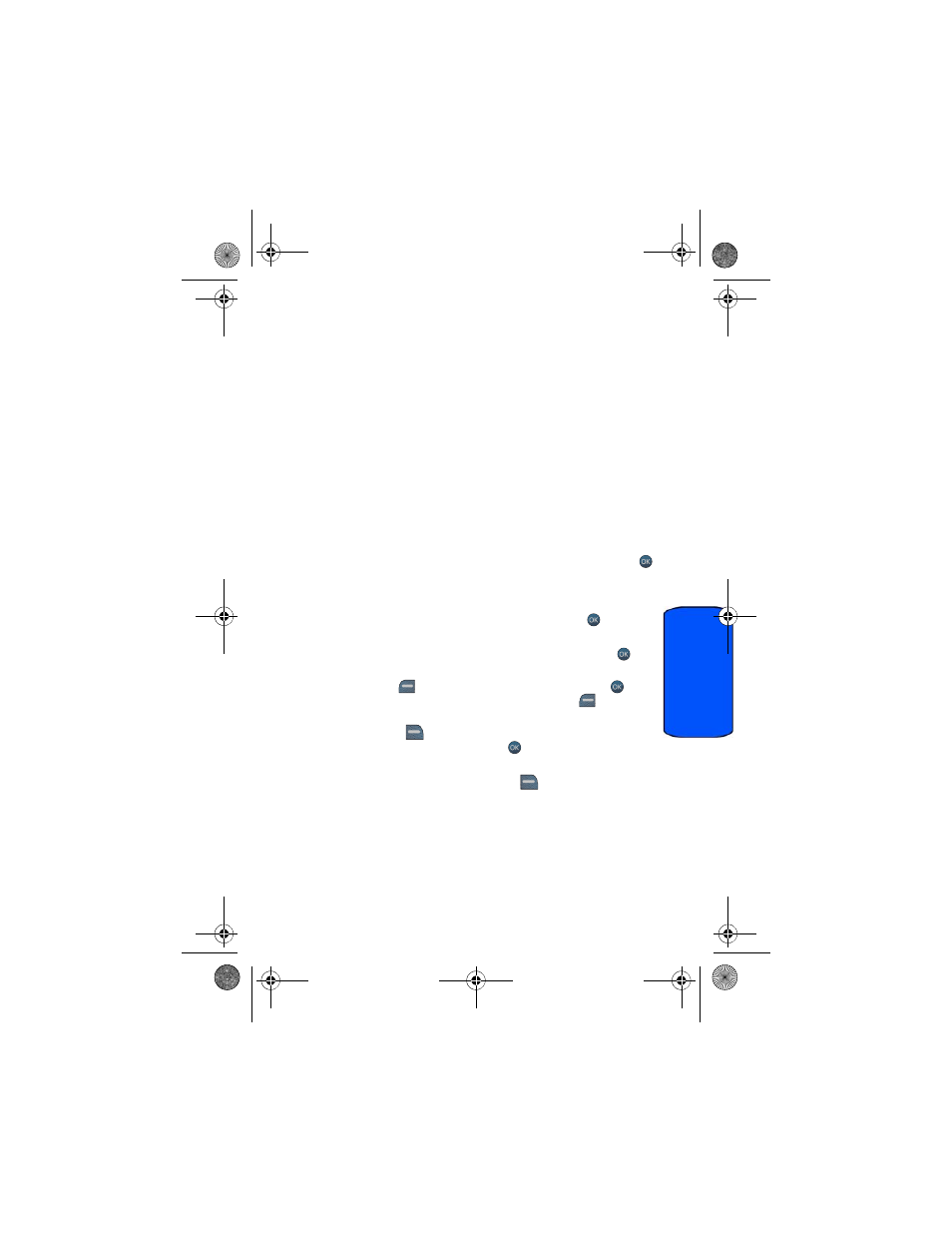
Messaging 45
Messaging
Messaging
After you access the Messaging menu, you will see the following options:
•
Send Message
allows you to send text, picture and video messages.
•
Text Messages
allows you to view text messages that you have received, sent,
and saved.
•
Pic/Video Message
allows you to view Picture and Video messages that you
have received, sent, and saved.
•
Instant Messaging
allows you to send instant messages.
•
allows you to send email messages.
•
Voicemail
allows you to listen to any voice messages saved in the voice
mail server.
•
Settings
allows you to configure the messaging options.
Text Messaging
To send a text message:
1.
Activate the main menu, highlight the Messaging menu, and press
.
2.
Select Send Message.
3.
Select Text Message.
4.
Using the navigation keys highlight a contact and press
or select
one of the following options:
•
Go to Contacts
: scroll through your Contacts list and press
to
select a desired recipient.
•
Left softkey
for MULTIPLE: select a contact and press
.
Repeat to add more contacts. Press the left softkey
for
CONTINUE
when finished.
•
Right softkey
for NEW ADDR: enter the recipient’s phone
number or email address and press
.
5.
Enter your message using the keypad. If you wish to change your text
message options, press the right softkey
for OPTIONS, press Text
Mode
, and then select one of the following:
•
Predictive Text
enables or disables predictive text input. For more
information, see page 21.
•
Smiley’s
allows you to add smileys (graphical icon) to your message.
m560 BMC.book Page 45 Wednesday, September 2, 2009 3:39 PM
