Media jam message stays on, Not all pages print, Netware banner page job does not print – IBM QMS 4525 User Manual
Page 125
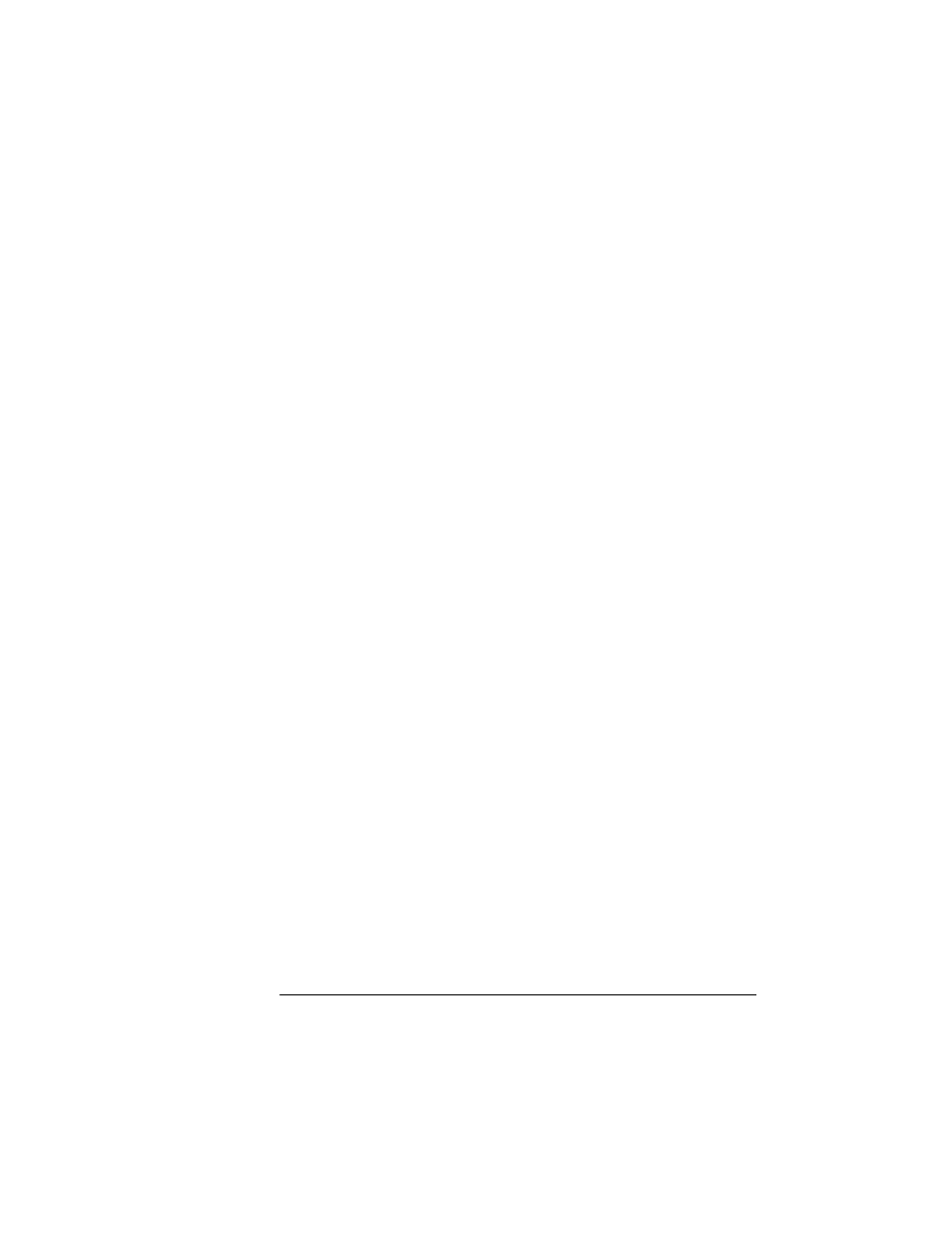
Other Common
Printer Problems
6-25
Troubleshooting
2
Has the start-up page been disabled? Use the printer control
panel to make sure the start-up page is enabled.
3
Turn the printer off. From a cold start, it takes less than five
minutes for the printer to warm up. Be sure you wait long
enough for a start-up page before suspecting a problem.
Not All Pages Print
If not all of the pages of your document print, check the following:
1
Check your cable. You could have the wrong kind of cable, or
your printer may not be configured for the correct cable and
port.
2
Check the control panel message display to see if the paper
input bins are empty.
3
Make sure someone did not turn the printer off when clear-
ing a media jam. Automatic jam recovery works only if the
system remains on.
Media Jam Message Stays On
If a
PAPER JAM
XX
message displays, clear the jam and press the
Continue key. (
xx
identifies the location of the paper jam.) See the
"Clearing Paper Jams" section earlier in this chapter for more infor-
mation.
Netware Banner Page Job Does Not Print
If you experience problems when printing a job using Netware with a
banner page, change the Administration/Network 1 or Network 2/PS
Protocol value to Quoted Binary or Quoted Binary Fixed.
EDNord - Istedgade 37A - 9000 Aalborg - telefon 96333500
