Motorola Netopia 3342N User Manual
Page 150
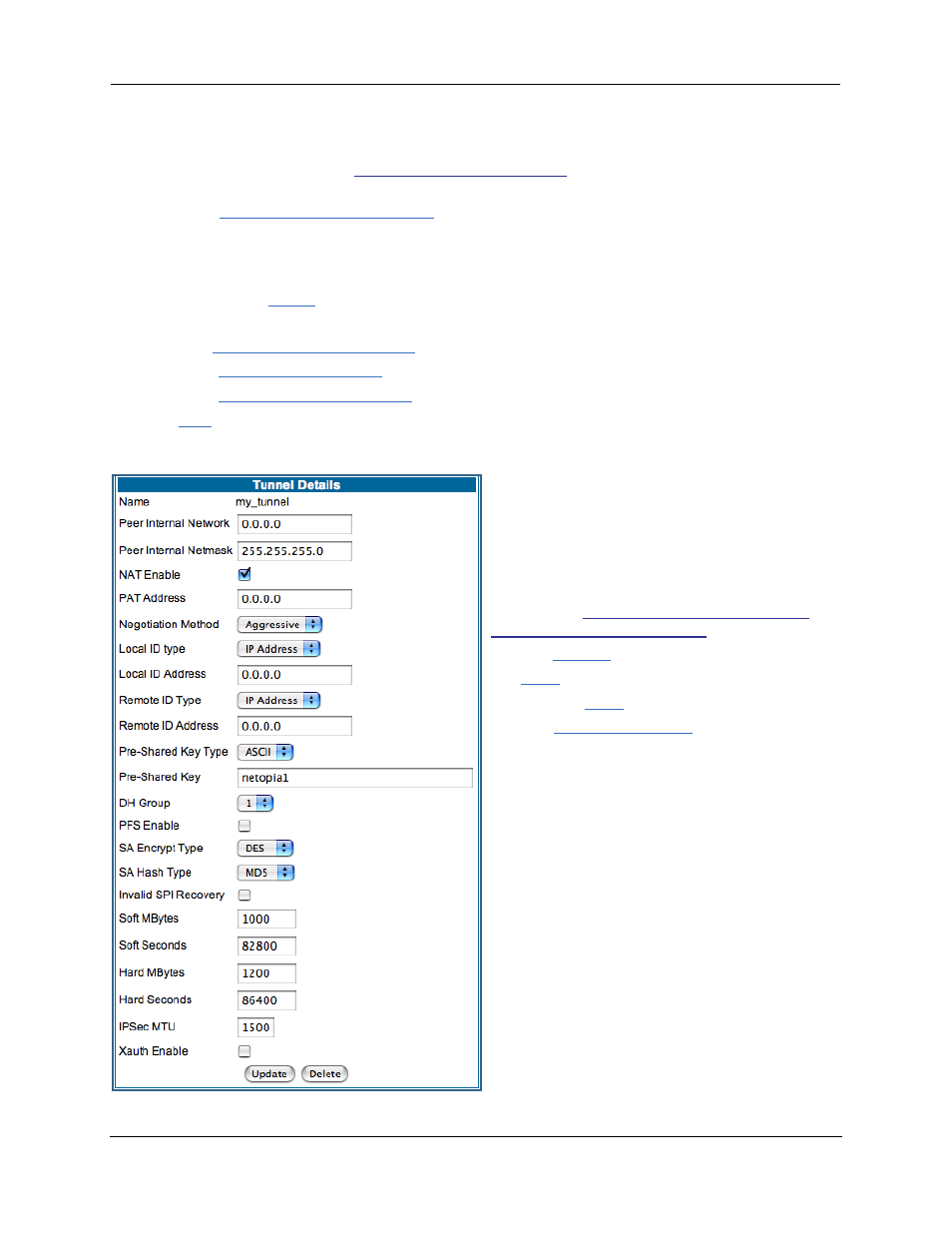
Administrator’s Handbook
150
3.
Be sure that you have SafeHarbour VPN enabled.
SafeHarbour is a keyed feature.
See “Install Key” on page 187.
for information concerning installing
Motorola Netopia® Software Feature Keys.
4.
Check the
Enable SafeHarbour IPSec
checkbox.
Checking this box will automatically display the
SafeHarbour IPSec Tunnel Entry parameters.
Enter the initial group of tunnel parameters. Refer to your
Setup Worksheet and the “Parameter
Descriptions” on page 151 as required.
5.
Enter the tunnel
Name
.
This parameter does not have to match the peer/remote VPN device.
6.
Enter the
Peer External IP Address
.
7.
Select the
Encryption Protocol
from the pull-down menu.
8.
Select the
Authentication Protocol
from the pull-down menu.
9.
Click
Add
.
The Tunnel Details page appears.
10.
Make the Tunnel Details entries.
Enter or select the required settings.
Soft MBytes, Soft Seconds, Hard MBytes, and
Hard Seconds values do not have to match the
peer/remote VPN device.
Refer to your
“IPSec Tunnel Details Parameter
11.
Click
Update
.
The
Alert
button appears.
12.
Click the
Alert
button.
13.
Click
Save and Restart
.
Your SafeHarbour IPSec VPN tunnel is fully config-
ured.
