Searching for images you want to view (continued), Searching for images with motion – MITSUBISHI ELECTRIC DX-TL5716U User Manual
Page 80
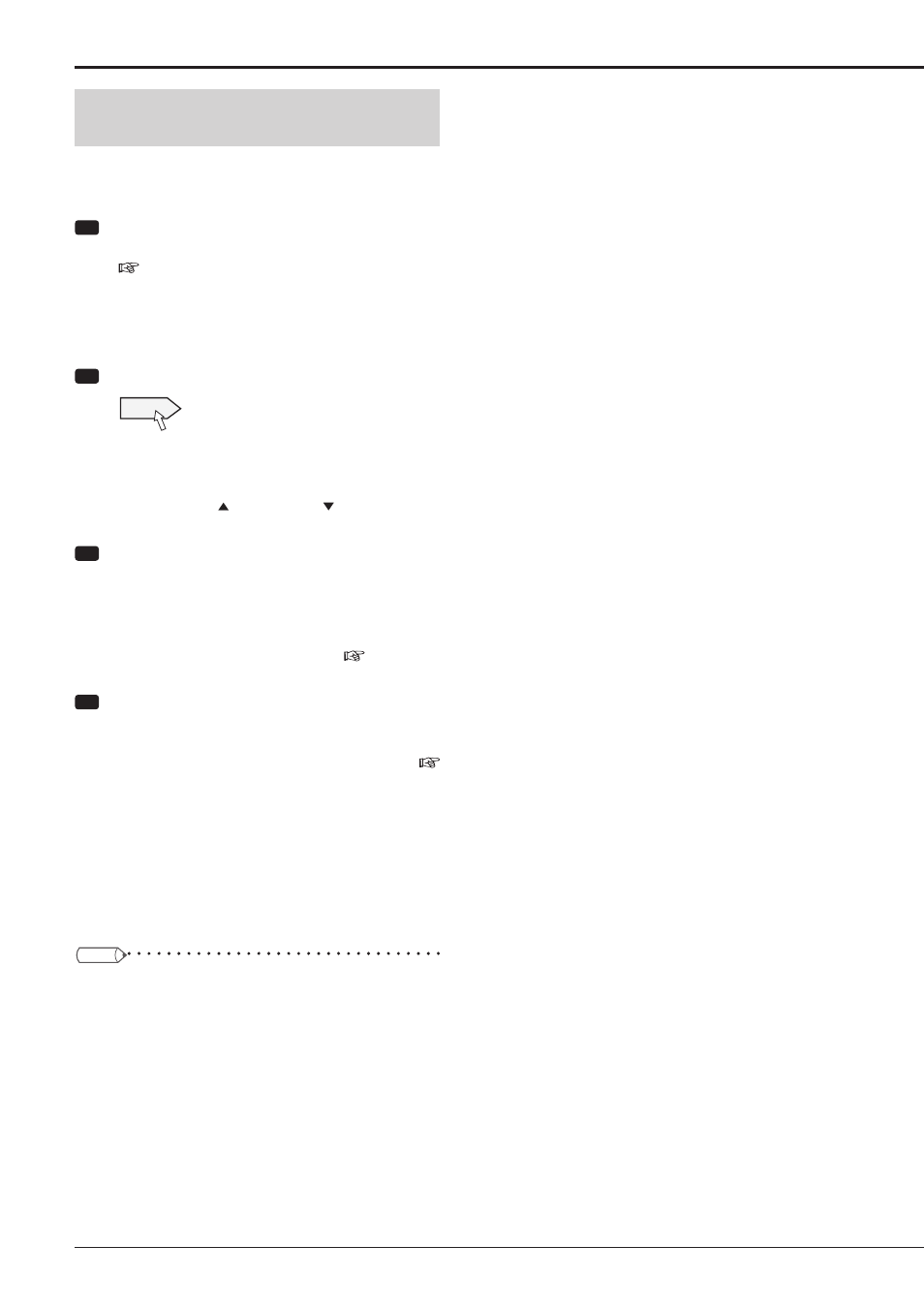
76
Searching for images with motion
By setting the motion detection conditions for playback, you
can search for images with motion that meet the conditions
you set.
Step
1 Set the search conditions.
•
According to "Setting the searching conditions" on
page 73, designate the device, camera, and time
to search.
The motion detection list shows 10 motion detection
events occurring on or before the date and time
designated on the
Step
2 Select [Search] next to [MD search].
Search
•
The motion detection list shows 10 motion detection
events occurring on or before the date and time
designated on the
•
By clicking the button or the button, you can
search every 1 or 10 events.
Step
3 Click the date and time of the motion detection
event you want to view.
• The image of the selected motion detection event is
displayed in the still image display mode.
•
You can play back the retrieved image using the
buttons on the search result screen (
page 72) or
the buttons on the front panel of the recorder.
Step
4 Change the motion detection search conditions,
if necessary.
•
Set the detection area, sensitivity, and motion
detection threshold. For the setting method, see
pages 62 and 63.
•
The motion detection sensitivity for playback has 2
modes, [Low] and [High].
•
When you change the conditions and select [Search],
the recorder starts search based on the new
conditions.
•
The retrieved data are played back for one minute
repeatedly in both forward and reverse directions.
Tips
•
The list may not be displayed until the recorded data
are stored in the HDD. When preliminary recording is
enabled, the data are transferred with a delay of the
designated time and therefore, the list takes some
more time to be displayed.
Searching for images you want to view (continued)
