MITSUBISHI ELECTRIC DX-TL5716U User Manual
Page 67
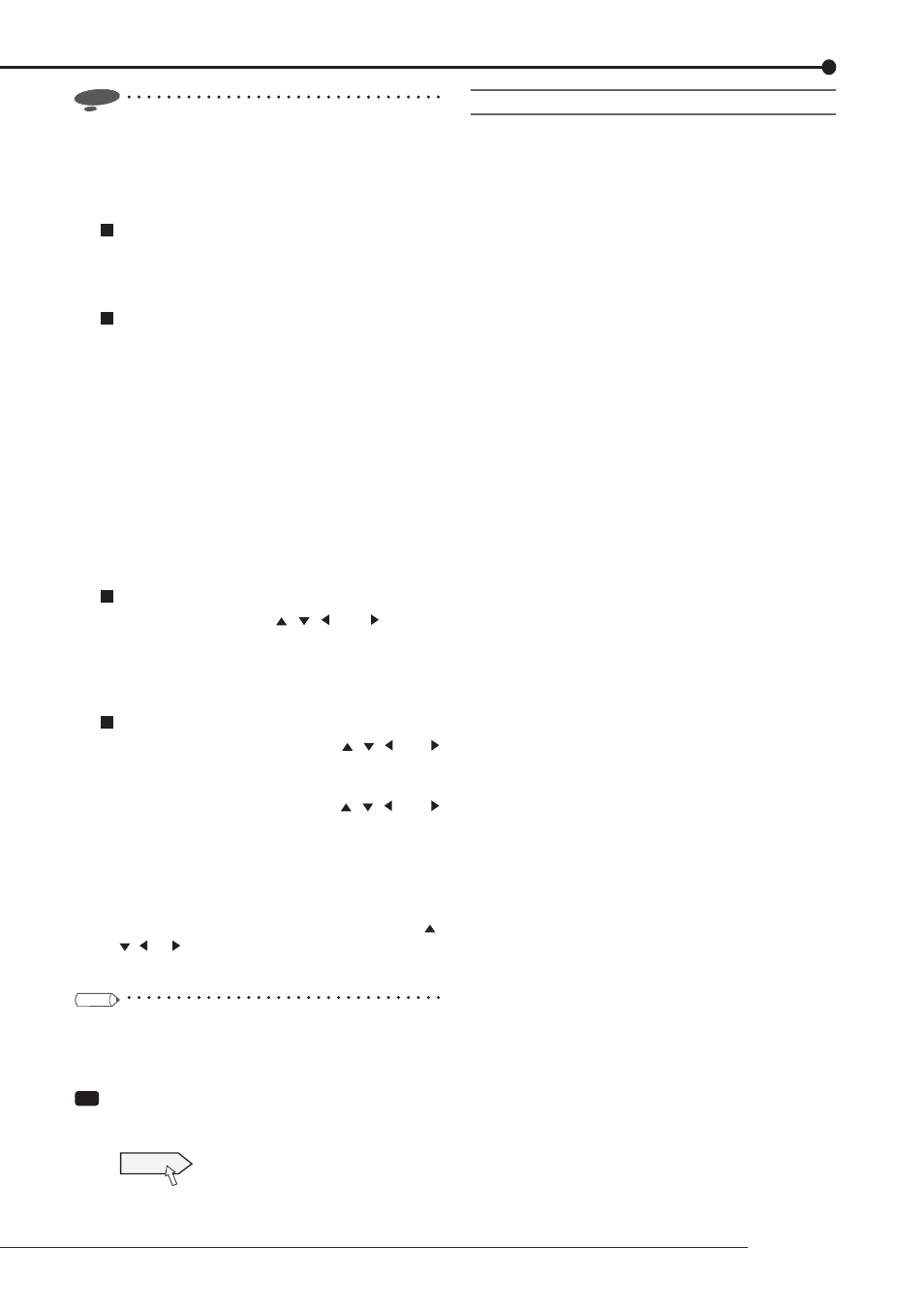
63
Recording
Notice
•
When you want to change the detection area setting
of the camera already set, select [User A] or [User B].
Otherwise, the detection area setting is reset to the
default.
[Setting by the mouse]
To set the cells one by one
1 Left-click a desired cell to turn it red.
Every time you click, the cell turns red (active), blue
(inactive) and colorless (being set).
To set multiple cells at a time
1 Left-click on the start point cell until it becomes
colorless, and then left-click on the end point cell.
The selected area is enclosed by a yellow frame and
the cells within the frame are displayed colorless.
2 Left-click the mouse in the selected area.
Every time you click, the area changes between
active and inactive.
3 After setting the area active or inactive, left-click
outside the yellow frame or right-click in the yellow
frame.
The setting is completed.
[Setting by the buttons on the front panel of the recorder]
To set the cells one by one
1 Select a cell using the , , , and (camera
number 11, 14, 15, and 16) buttons and press the
ENTER (camera number 12) button.
Every time you press the button, the cell turns red
(active), blue (inactive), and colorless (being set).
To set multiple cells at a time
1 Select the start point cell using the , , , and
buttons and then press the ENTER button until it
becomes colorless.
2 Select the end point cell using the , , , and
buttons and press the ENTER button.
The selected area is enclosed by a yellow frame and
the cells within the frame are displayed colorless.
Every time you press the ENTER button, the
selected area changes between active and inactive.
3 After setting the area active or inactive, press the ,
, , or button.
The setting is completed.
Tips
•
You can set multiple active areas per camera.
•
The image captured by the selected camera is
displayed as the background.
Step
10 Click [Test] to check that the motion detection
function operates according to the settings you
made.
Test
•
The color of the cells that detect motion changes.
Cautions on motion detection setting
•
When variation is detected continuously, alarm
recording is also continuously performed. Therefore,
you cannot change the recording settings, etc. In this
case, you can suspend the motion detection function
forcibly for 5 minutes by setting [Alarm input] on
the
stop recording during this period, you can change
the recording settings, etc. The motion detection
function automatically resumes in 5 minutes and
this is registered to the system log list. To cancel the
prohibition of alarm input manually, set [Alarm input] to
[On].
•
When both the ALARM IN terminal on the rear panel
and the motion detection are selected as the trigger for
starting alarm recording, the ALARM IN terminal takes
priority when both events occur simultaneously.
•
The M-DET indicator illuminates while the motion
detection function is in operation.
•
The motion detection function of this recorder may not
operate correctly depending on the conditions of input
video signals especially when the motion detection
sensitivity is set to high level. Be careful when the
recorder is connected to the system that issues an
alarm using the motion detection function of this
recorder.
•
To perform alarm recording by motion detection, set
[Input] of [Alarm input/output] to [MD-A], [MD-B],
[EXTorMD-A], [EXTorMD-B], [EXT&MD-A], or
[EXT&MD-B], and set the FPS for alarm recording of
the selected cameras to other than [---].
•
The motion detection function of this recorder detects
motion by detecting variation in brightness. Therefore,
the function may malfunction because of change in
the lighting or sunlight or may fail to detect under such
condition as that a person is wearing the same color of
clothes as the background. Be sure to test the function
suffi ciently before starting the practical operation.
•
When alarms by motion detection occur quite
frequently, the recorder's operations such as alarm
recording, communication, and screen display may
become slow. It is recommended to use normal
recording for monitoring places where motion is
constantly detected.
