Stamp – Microsoft 2045 User Manual
Page 78
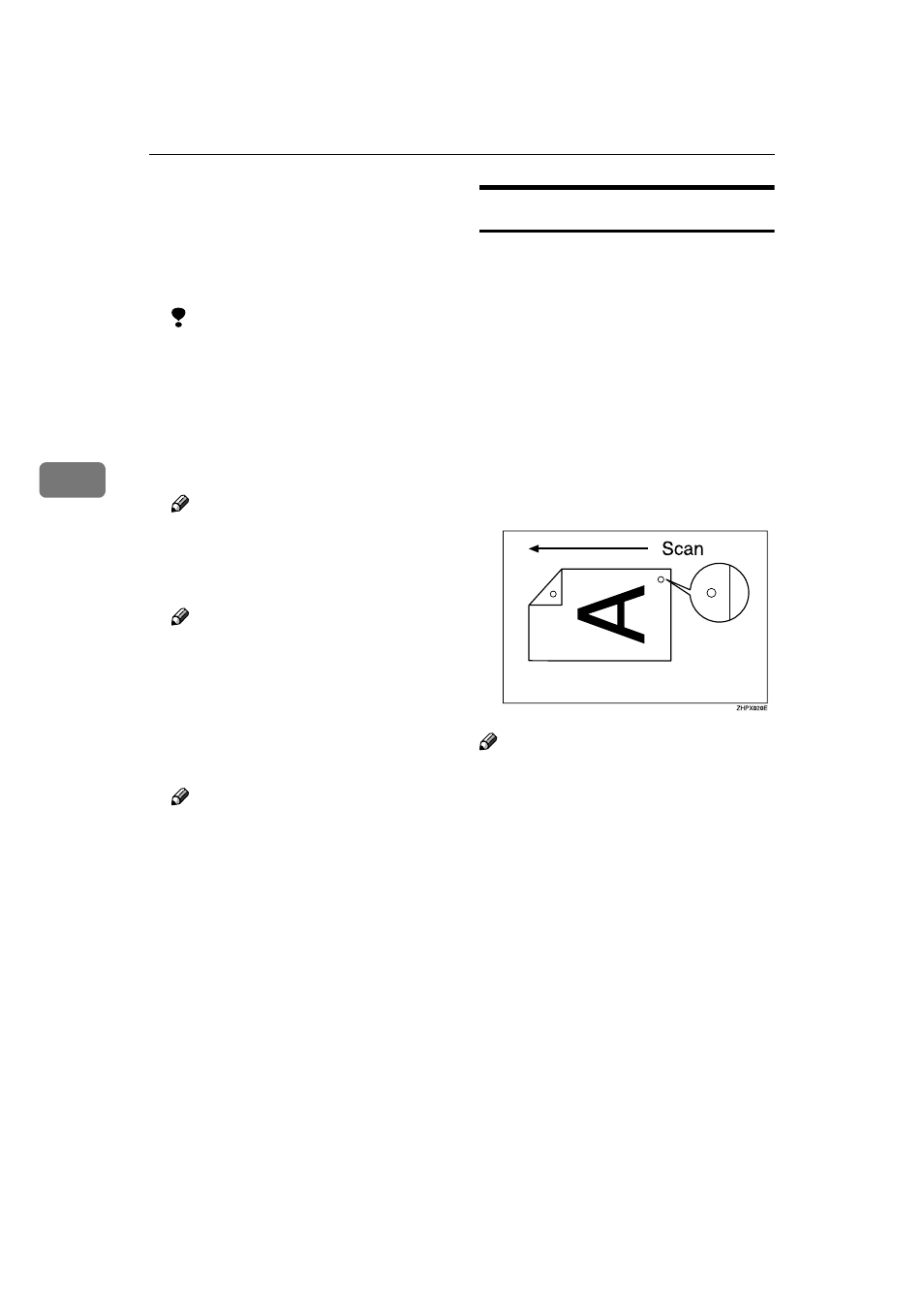
Other Transmission Features
66
4
EEEE
Press [Print File] or [Print 1st Page].
When [Print File] is pressed, the ma-
chine prints all the pages. When
[Print 1st Page]
is pressed, the ma-
chine prints only the first page.
Limitation
❒ When [Print 1st Page] is selected,
originals larger than A4 size are
printed after they are reduced
to A4 size.
❒ The machine can print up to 30
files using the Print 1st Page
function.
Note
❒ To print both sides, press [Print 2
Sides]
.
FFFF
Press the
{{{{Start}}}} key.
Note
❒ When only the first page is
printed, the file name is printed
at the top of the paper.
❒ To cancel printing, press [Can-
cel]
.
GGGG
Press [Exit].
Note
❒ You can also send a stored doc-
u m e n t . S e e p . 6 1 “S e n d i n g
stored documents”.
HHHH
Press [OK].
The standby display appears.
Stamp
The optional Auto Document Feeder
(ADF) is required.
When sending a fax message using
the ADF, the machine can stamp a cir-
cle mark at the bottom of the original.
When sending a two-sided docu-
ment, the document is marked at the
bottom of the front page and top of
the rear page. This stamp indicates
that the original has been successfully
stored in memory for Memory Trans-
mission, or successfully sent by Im-
mediate Transmission.
Note
❒ Stamp only works when scanning
from the ADF.
❒ When the stamp starts getting
lighter, replace the cartridge. See
p.177 “Replacing the Stamp Car-
tridge”.
❒ If a page was not stamped even
though the Stamp function is
turned on, you need to resend that
page.
