Microsoft 2045 User Manual
Page 59
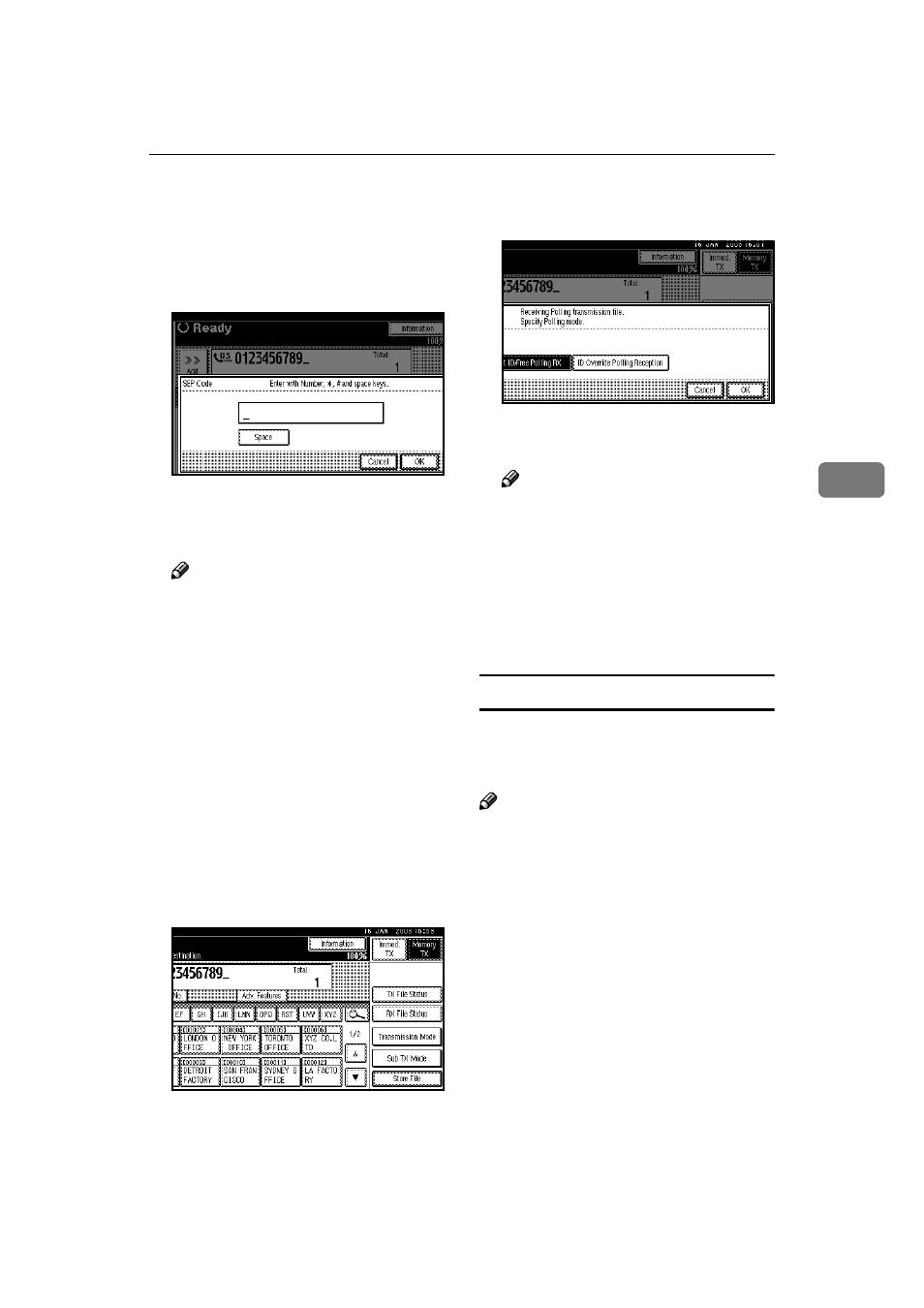
Advanced Features
47
4
CCCC
Select [SEP Code].
DDDD
Press [RX SEP Code].
EEEE
Enter a SEP code, and then press
[OK]
.
“SEP Code” appears one line
above [Adv. Features] on the dis-
play.
Note
❒ If you make a mistake, press
[Cancel]
or the
{{{{Clear/Stop}}}} key
before pressing [OK], and then
try again.
To cancel entering a SEP code,
press [Cancel]. The display returns
to that of step
D
.
FFFF
To enter a password, press [Pass-
word (PWD)]
.
GGGG
Enter the password using the
number keys, and then press [OK].
HHHH
Press [Exit].
IIII
Press [Transmission Mode].
JJJJ
Select [Polling RX].
KKKK
Press [Default ID/Free Polling RX],
and then press [OK].
[Polling RX]
is highlighted, and
“Default ID/Free Poll.” is shown.
Note
❒ To cancel Polling RX, press [Can-
cel]
. The display returns to that
of step
J
.
LLLL
Press [OK].
The standby display appears.
MMMM
Press the
{{{{Start}}}} key.
PWD Code
There are times you may want to use
a password when receiving faxes by
polling using the SEP Code function.
Note
❒ The password can be up to 20 dig-
its long.
❒ You can enter numbers, *, #, and
spaces as a password.
❒ You can store IDs in Destination
lists and Programs. See "Register-
ing a Fax Destination", General Set-
tings Guide. See p.113 “Registering
and Changing Keystroke Pro-
grams”.
❒ Messages you send using this
function are marked “PWD” on all
reports.
