2head - configuring an option set, Configuring an option set – Motorola 326X V.34 User Manual
Page 72
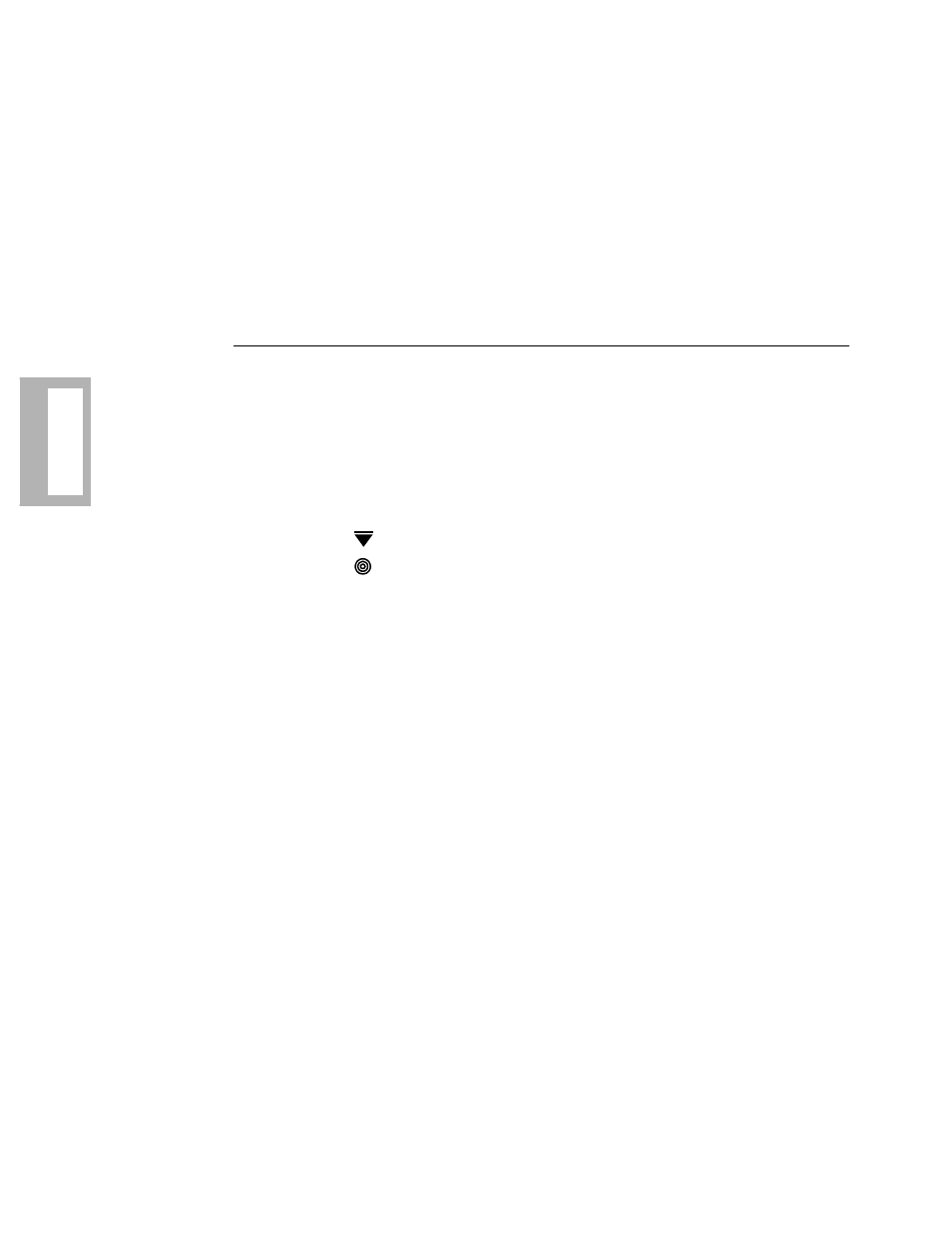
4-10 Configuring the Modem
C
onfiguring
th
e M
odem
In this option set, the local and remote modems are configured for SDC operation.
The modems default to Fast Call=Lvl3, and use LAPM error correction with
modified V.42bis data compression. Enable Option Set 4 in both the local and remote
modems, and ensure that Mode (AT
*
SM) is set the same in both modems.
Refer to “326X V.32bis and 326XFAST Modem Application Examples” below.
If you operate your modems in leased-line mode with Option Set 4, and one modem
has software Revision 7.8 or 7.9, set the Fast Call parameter (AT
*
FC, Modulation
Opts Menu) to Off in both modems.
Configuring an Option Set
This section describes how to configure and save an option set.
From the Modem Front Panel:
1) Read “Preparing for Operation,” earlier in this chapter.
2) Identify the option set for your application. The default is Option Set 1.
3) Display SELECT OPTIONS on the front panel (refer to Chapter 2 to review
the function of front panel control keys).
4) Press
until the modem displays SELECT OPTIONS:n, where n=1-4.
5) Press
to select an option set. The modem displays SELECT OPTIONS=n.
Using the ATZ Command:
1) Read “Preparing for Operation,” earlier in this chapter.
2) Identify the option set for your application. The default is Option Set 1.
3) Type ATZn
NOTE: The modem disconnects from the line when the ATZ command is
entered, and any test in progress is immediately terminated. Since any AT
command following the ATZ command is ignored by the modem, make sure
ATZ is the last command entered in the command string.
To create a customized option set:
Using the AT&W Command:
1) Using the ATZn command, select an option set n that most closely suits the
application.
2) Use AT commands (see Appendix A) to change parameter options. For
example, to change RTS/CTS delay from its time in S-Register 26, to 15 ms,
enter
AT
*
DL1
The front panel displays OK.
3) Enter AT&Wn, where n specifies the address (option set) where the new
customized option set is stored.
The front panel displays SAVING OPTIONS.
4) After a few seconds, your modifications are stored in the modem’s nonvolatile
memory, and the modem front panel displays SAVE COMPLETED!
