Motorola 326X V.34 User Manual
Page 115
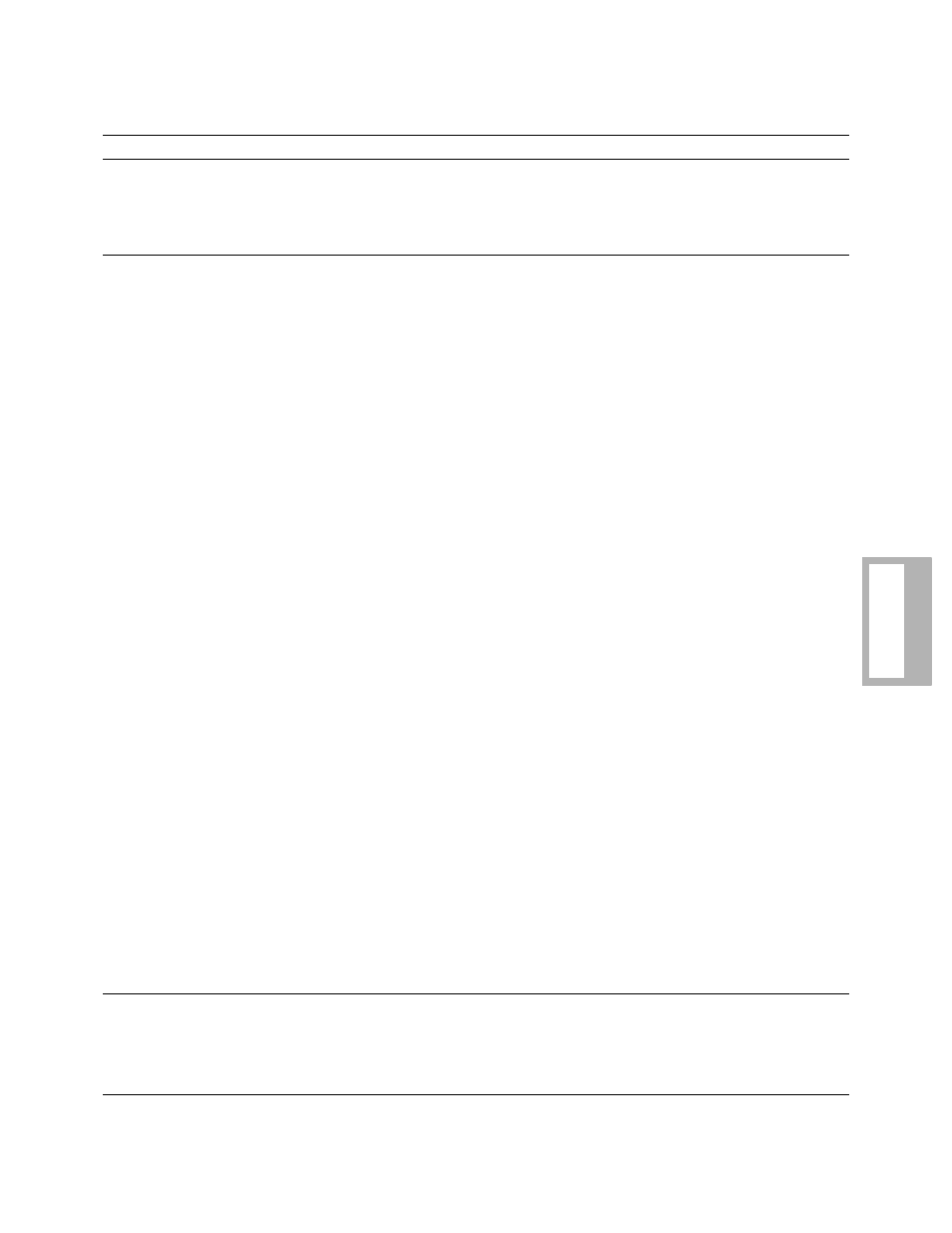
Troubleshooting Guide 6-5
T
roubleshooting
Cannot hear connec-
tion through the speaker
(stand-alone units)
Check Speaker (ATM) option.
If the speaker is not on, turn it on.
Check Volume (ATL) option.
Adjust volume.
DATA MODE
The modem connects,
but cannot pass data
Check that the modem is in data
mode (“Data 9600”, for exam-
ple, displays).
If the modem is not in data mode, establish a connection
with the remote modem.
Check that the TD LED is lit on
modem's front panel (steady or
flashing) indicating that the
modem is receiving data from
the DTE.
• Check DTE for EIA signal requirements.
• Ensure the modem is correctly cabled to the DTE
(with a straight-through cable for your electrical
interface—V.35 or RS-232).
• Check that the correct communications port is being
used.
Check the DTE rate of the local
modem.
Ensure that the DTE rate matches the modem’s terminal
rate setting.
Check the DTE's flow control
method.
• Ensure that the DTE's flow control is the same as the
modem’s setting
(for example, XON-XOFF, RTS/CTS).
• If your communications software package’s file
transfer protocol is used, and the package supports
RTS/CTS Flow control, set Flow=RTS/CTS
(AT
*
FL3). If the package does not support RTS/
CTS flow control, set Flow=Off (AT
*
FL0).
If in normal mode, check for
modem-to-modem flow control.
Turn modem flow control off.
Verify line quality:
• Run a remote digital
loopback (RDL) or RDL
with pattern test.
After running the RDL, if no errors occur, your line is
good.
If errors occur, perform a manual retrain, or retry the
phone call.
• If you are still receiving
errors, disconnect the
modem from the line and
perform a local analog
loopback (LAL) or LAL
with pattern test (with
modem flow control off).
If the LAL or LAL with pattern test fails, contact Motor-
ola Customer Support.
If the LAL or LAL with pattern test passes, you may have
a line problem (contact your telephone company) or a
problem with your application (check with your software
vendor).
Premature disconnect
Ensure that the remote modem
supports error correction.
If the remote modem does not support error correction,
set the modem to normal mode and retry the call.
Check the disconnect reason
from the modem's front panel.
Based upon the disconnect reason, take the appropriate
action.
326X Series Modem Troubleshooting Guide (Continued)
Problem
Diagnosis/Test
Possible Solution
