Monarch Instrument 9402 User Manual
Page 56
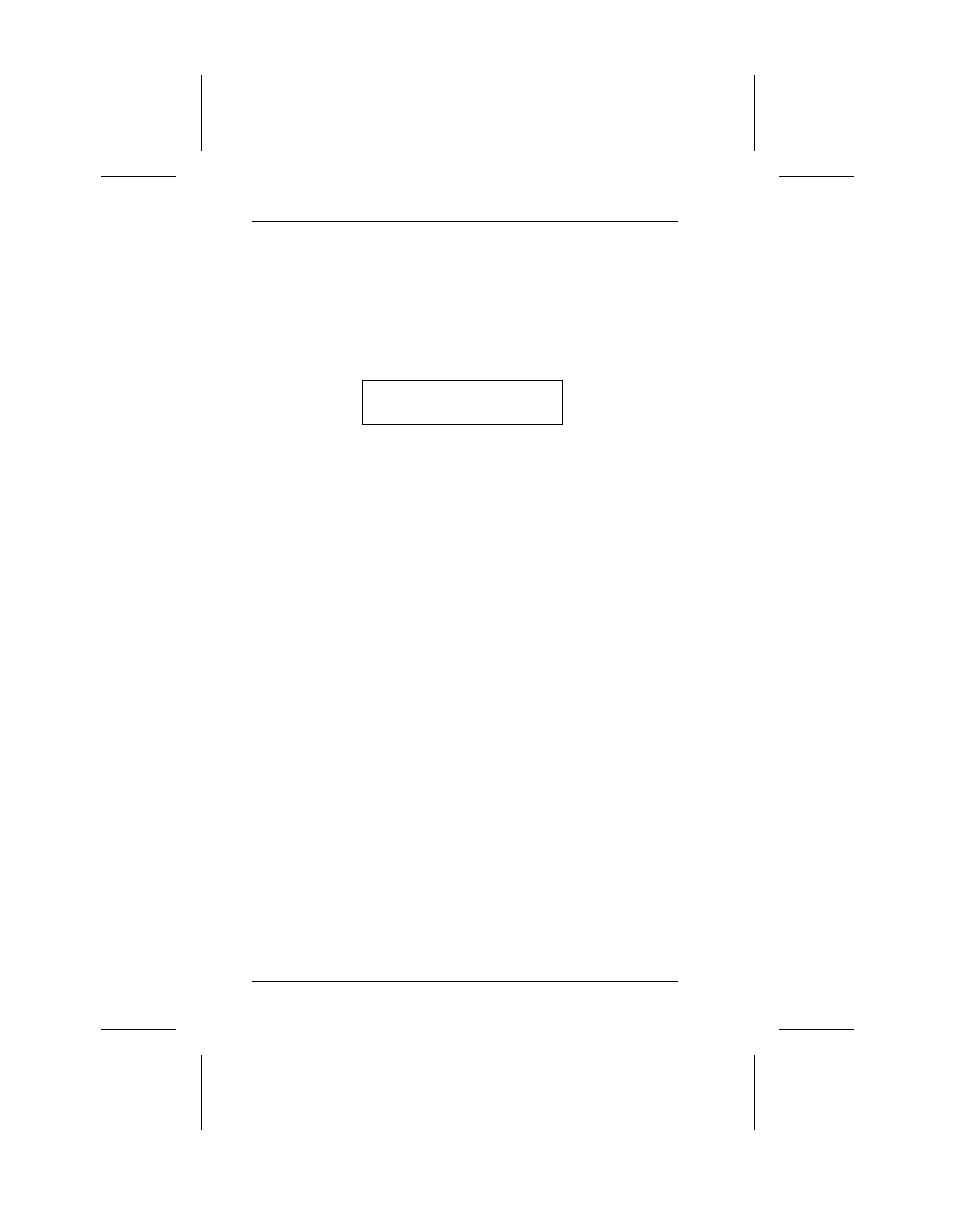
Entering Letters
To enter character data, press
5
to switch to character
mode. A carat symbol appears in the upper right corner of the
printer display as follows:
Item:
^
_ _ _ _ _ _ _ _ _ _
Once character mode is active, press the alphanumeric key
that shows the letter you want. The first letter assigned to the
key appears in the field. Each time you press the same key,
the next letter that is assigned appears. An alphanumeric key
may have up to six letters assigned, three in upper-case and
three in lower case. When the desired character appears,
press the right arrow to move the cursor to the next position in
the field.
NOTE: The computer keyboard does not have a
5
key. If
you are using a computer keyboard instead of the
keypad, press the shift key. It acts as a
5
key.
You can switch back to numeric mode at any time by pressing
the
5
. Each time you press this key, the mode switches from
one mode to the other.
Some symbol characters are assigned to the dollar sign ($)
and pound sign (#). They work the same way the letters work,
switching between characters each time you press the same
key. They are (in the order assigned):
$
¢
#
? @ & ! _ p \ ^ ~
Here is an example of how to enter the word Shirt.
1. Press
5
to switch to character mode.
2. Press the 1 key once. The letter S appears in upper case.
9401/9402 Operator’s Handbook
8-4
