Matrox Electronic Systems 4SIGHT-M User Manual
Page 98
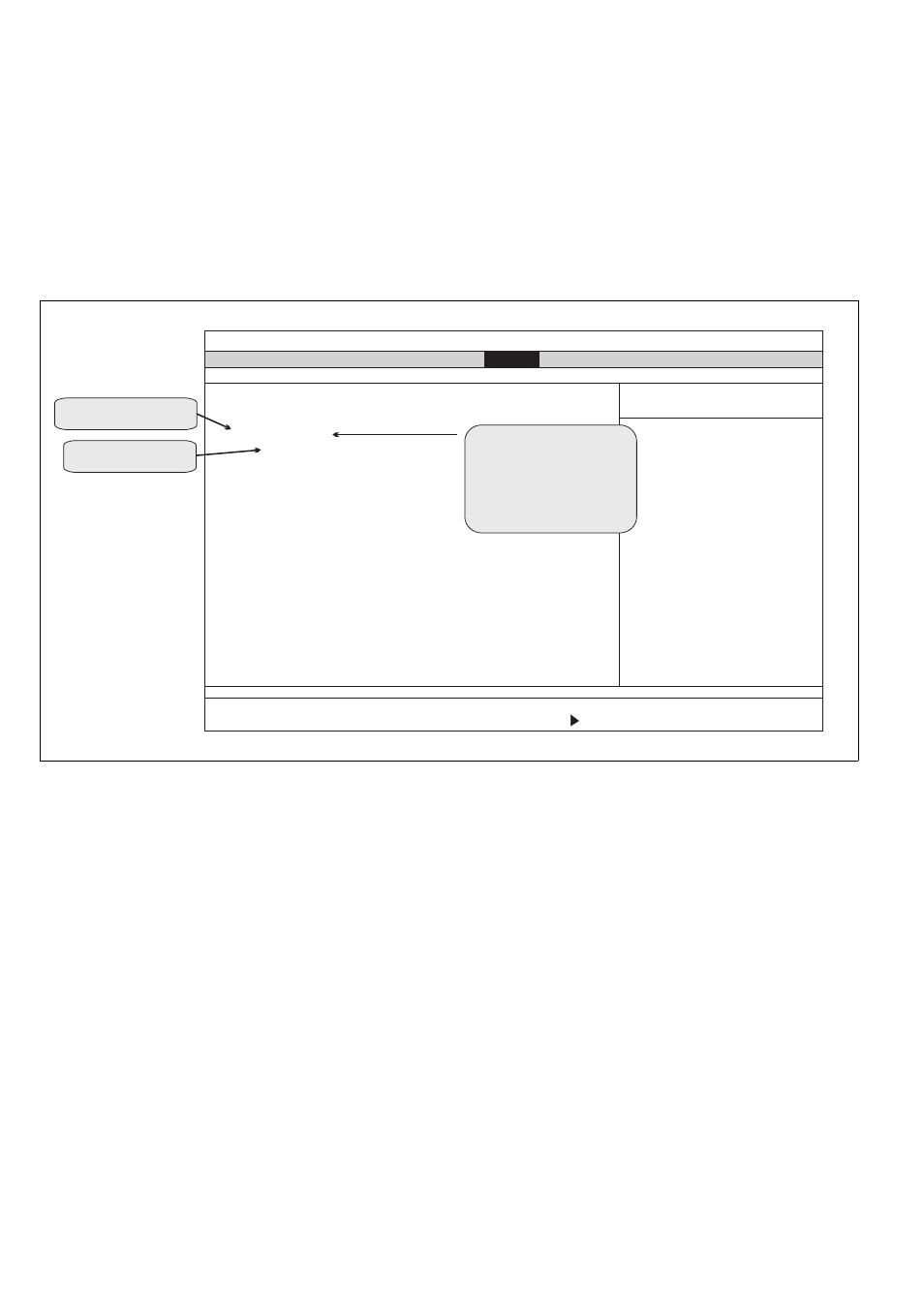
98 Appendix A: BIOS reference
Selecting a device type that has a “+” sign next to it and pressing Enter expands
the option, showing all the devices of the same type connected to your unit. An
expanded version might look like this:
Note that there is now a “-” sign next to the Hard Drive option. This indicates
that the option has been expanded, and can be collapsed by pressing Enter again.
When a device-type option is expanded, you can change the boot sequence
position of the devices listed, by highlighting the device and using the + and - keys
to move your selection. For example, if you expand the hard drive option, you can
have Matrox 4Sight-M try to boot from the secondary master before the primary
master.
Main
Advanced
Intel
Power
Exit
Boot
Item Specific Help
Matrox 4Sight-M Setup Utility
F1
-/+
F9
Esc
Enter
F10
Help
Select Item
Change Values
Setup Defaults
Exit
Select Menu
Select
Sub-Menu
Save and Exit
#$
fg
Select a device using
the
or
keys.
Change the position of
the device using the
and keys.
Up
Down
+
-
Removable Devices
CD/DVD Drive
Hard Drive
Bootable Add-in Cards
-
Expanded indicator
Same device type
MATROX IMAGING est distribué par TECHWAY - www.techway.fr - [email protected] - +33 (0)1 64 86 58 30
