Auto call back, Viewing your text and numeric pages status, A powerful personal computer connection – Motorola i1000plus User Manual
Page 58
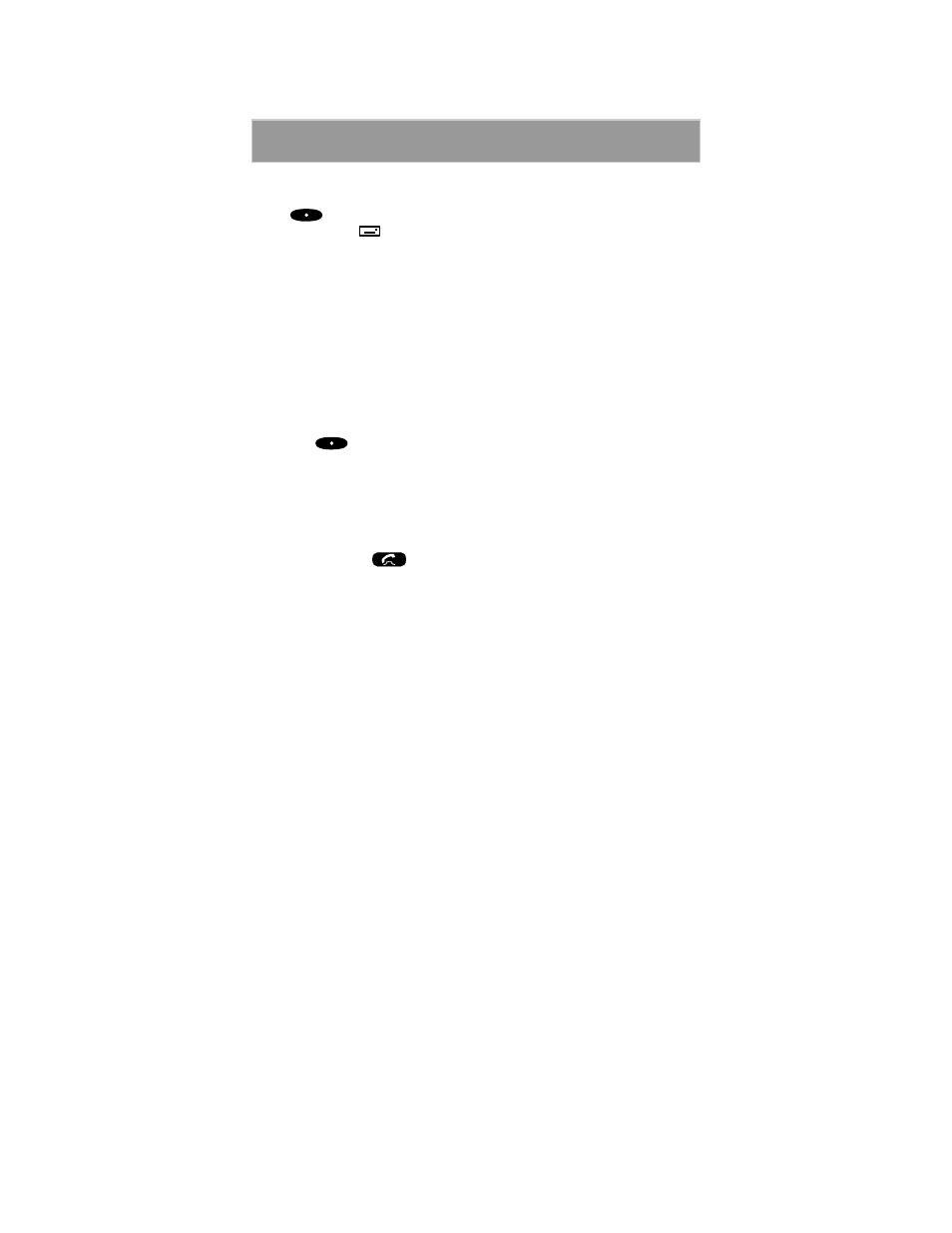
53
Using Text and Numeric Paging
To view the page later:
Press
under “Later”. This will clear the display, the message will
disappear and the
icon will stop flashing, but it will remain on the
screen to remind you that you have a new message.
Viewing Your Text and Numeric Pages Status
Your Nextel Phone lets you view the status of your Text and Numeric Pages
in your mailbox at any time by letting you see how many new and saved
pages you have.
To view your page status:
1. Open the cover and from the Phone Ready screen, select “Mail”. The
inbox opens.
2. Scroll to “Mesg Mail” or press the corresponding number.
3. Press
under “Ok”. The screen will briefly display the number of
new and saved pages.
4. To view individual messages, see “Retrieving New Pages” on page 52.
Auto Call Back
By simply pressing
while viewing a page, your Nextel Phone
automatically dials the number that appears on your screen, even if the
number is included in the middle of a text page. This allows you to respond
immediately to important pages without having to remember the caller’s
number or fumble around for a pen and paper to write it down.
Note: If the page you received contains two numbers, Auto Call Back will
dial the last number.
Mail Memory Full
If all 16 message registers are full, your phone displays the message “Mail
Waiting, Memory Full”. You cannot receive new Message Mail until you
empty the register space by erasing saved or unread messages.
NexNote
™
—
A Powerful Personal Computer Connection
Nextel NexNote software lets you compose and send a page to a Nextel
customer right from your personal computer.
Nextel NexNote Plus
™
software lets you compose and send a page to
several Nextel customers. Simply type your message and it will be delivered
to a group of subscribers you select.
NexNote and NexNote Plus software are available in Windows
™
,
Macintosh
™
, and DOS
™
(Basic only) formats.
