Editing and erasing phone list entries, Editing and erasing private id list entries – Motorola i1000plus User Manual
Page 28
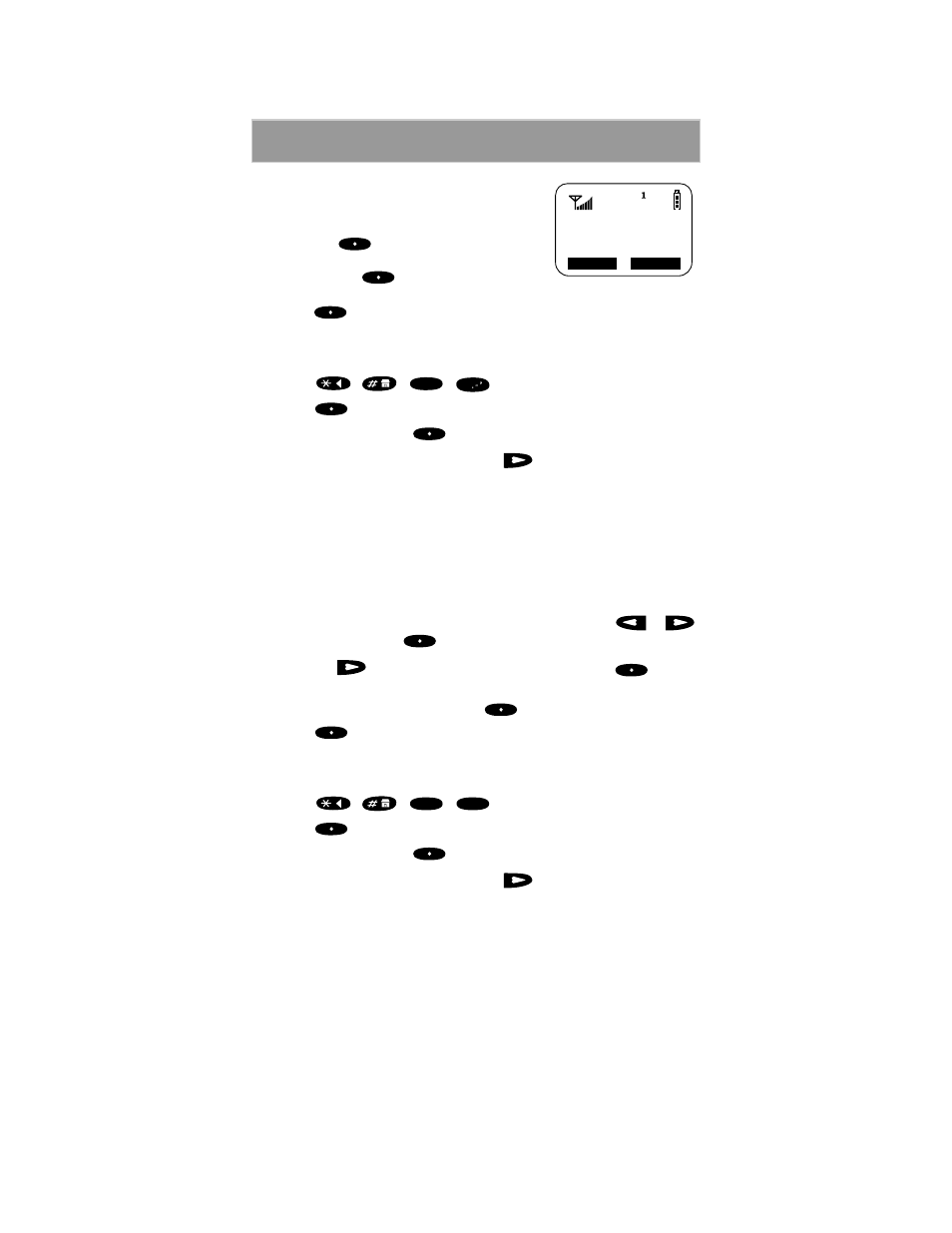
23
Phone Calls
6. At the “Enter Prvt ID Number” screen, do
one of the following:
• Enter the person’s Private ID, then
press
under “Store”.
• Or, if you do not wish to enter a Private
ID, press
under “Skip”.
7. After you enter all the desired numbers,
press
under “Exit”.
Editing and Erasing Phone List Entries
1. Press
,
,
,
.
2. Press
under “Ok”. The “Edit Entry?” screen displays.
3. To edit an entry, press
under “Ok”.
a. At the “Edit Entry” screen, press
until the desired entry
appears, then select “Ok”.
b. At the “Edit Number” screen, edit the phone number, if you wish;
then select “Store”.
c. At the “Edit Name” screen, edit the name, if you wish; then select
“Store”.
d. At the “Edit Spd#” screen, edit the speed number, if you wish;
then select “Store”.
4. To erase an entry at the “Edit Entry” screen, press either
or
once, and then press
under “Ok”.
a. Press
to scroll to the desired entry, then press
under
“Ok”.
b. At the “Erase?” screen, press
under “Yes”.
5. Press
under “Exit” to close the Phone List Edit screen.
Editing and Erasing Private ID List Entries
1. Press
,
,
,
.
2. Press
under “Ok”. The “Edit Entry?” screen displays.
3. To edit an entry, press
under “Ok”.
a. At the “Edit Entry” screen, press
until the desired entry
appears, then select “Ok”.
b. At the “Edit ID” screen, edit the number, if you wish; then select
“Store”.
c. At the “Edit Name” screen, edit the name, if you wish; then select
“Store”.
Enter Prvt
ID Number
Skip Store
2
ABC
1
2
ABC
2
ABC
