Transferring calls to voice mail, Caller id, Turning on call forward – Motorola i1000plus User Manual
Page 34: Turning off call forwarding
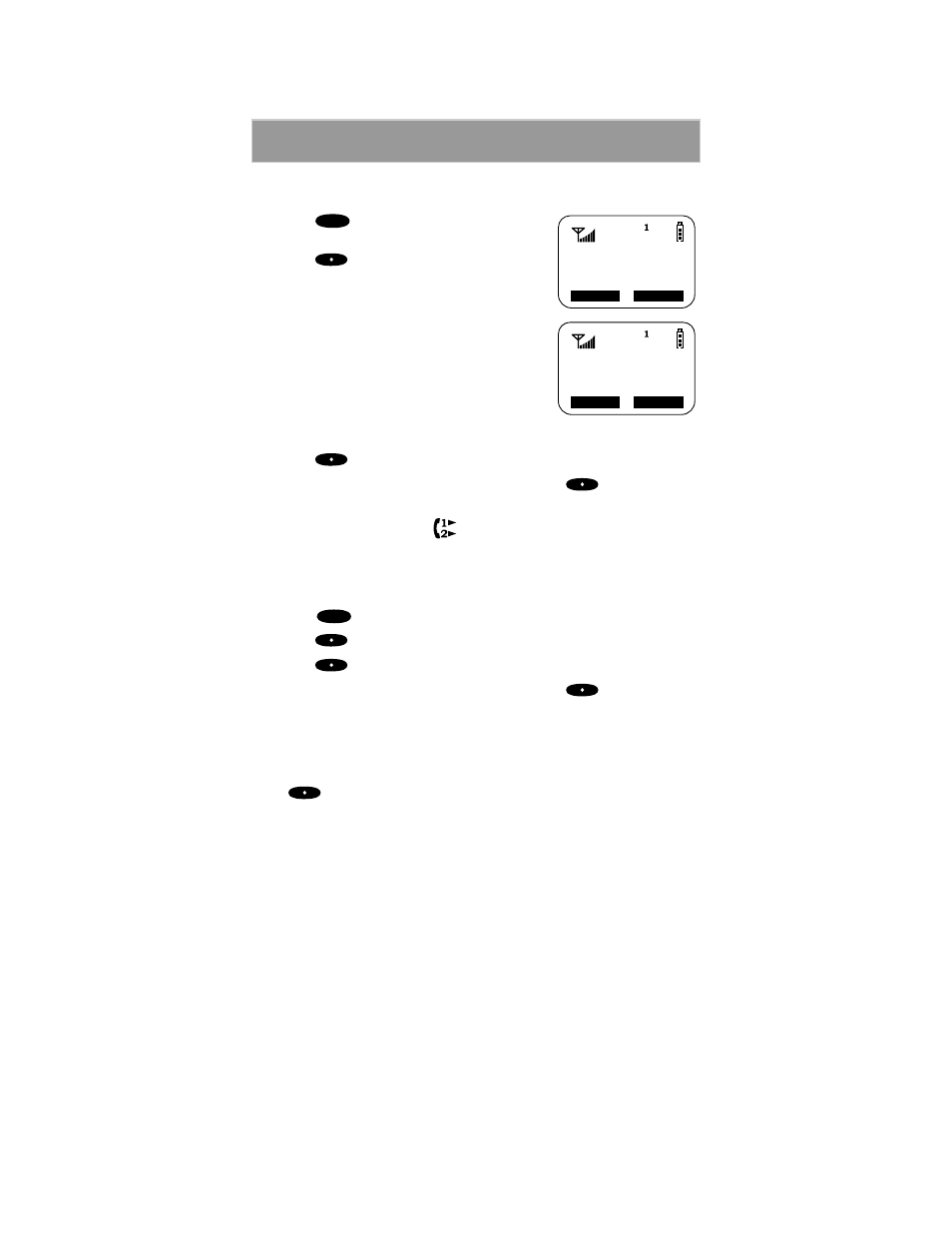
29
Additional Phone Services
Turning On Call Forward
1. Press
until you see “Forwd” on the
last line of the display.
2. Press
under “Forwd”.
3. To select the number where you want your
calls forwarded, do one of the following:
• Enter a number.
• Or, press the scroll keys to select a
number from your stored list.
For more information, see “Combined
Phone Number and Private ID List
Programming” on page 21.
4. Press
under “On”.
5. After the “Please Wait” message displays, press
under “Exit”.
Your calls will now be forwarded to the number that you selected and you
will see the Call Forward icon
with the forwarded line number on your
screen. You can forward Line 1 or Line 2 independently.
Turning Off Call Forwarding
1. Press
until you see “Forwd” on the last line of the display.
2. Press
under “Forwd”.
3. Press
under “Off”.
4. After the “Please Wait” message displays, press
under “Exit”.
Transferring Calls to Voice Mail
If you are a Nextel Voice Mail subscriber, this feature allows you to transfer
incoming calls directly to Voice Mail with just the touch of a button. Simply
press
under “End” on your Nextel phone while it is ringing and the
call will be transferred to your Voice Mail.
If you have not yet subscribed to Nextel’s Voice Mail service, you can do so
by calling Nextel Customer Care at 1-800-639-6111.
Caller ID
With Caller ID, your i1000plus automatically displays the phone number
and/or name of the person calling unless it was blocked by the caller.
Caller ID allows you to decide whether to take a call right away or let it
forward to Voice Mail. To enable forwarding to Voice Mail, the purchase of
Nextel Voice Mail is required.
Caller ID is not available in all areas.
Phone Ready
Line1
Forwd Memo
MENU
Forward:Off
To:5551212
Exit On
MENU
