Motorola i1000plus User Manual
Page 15
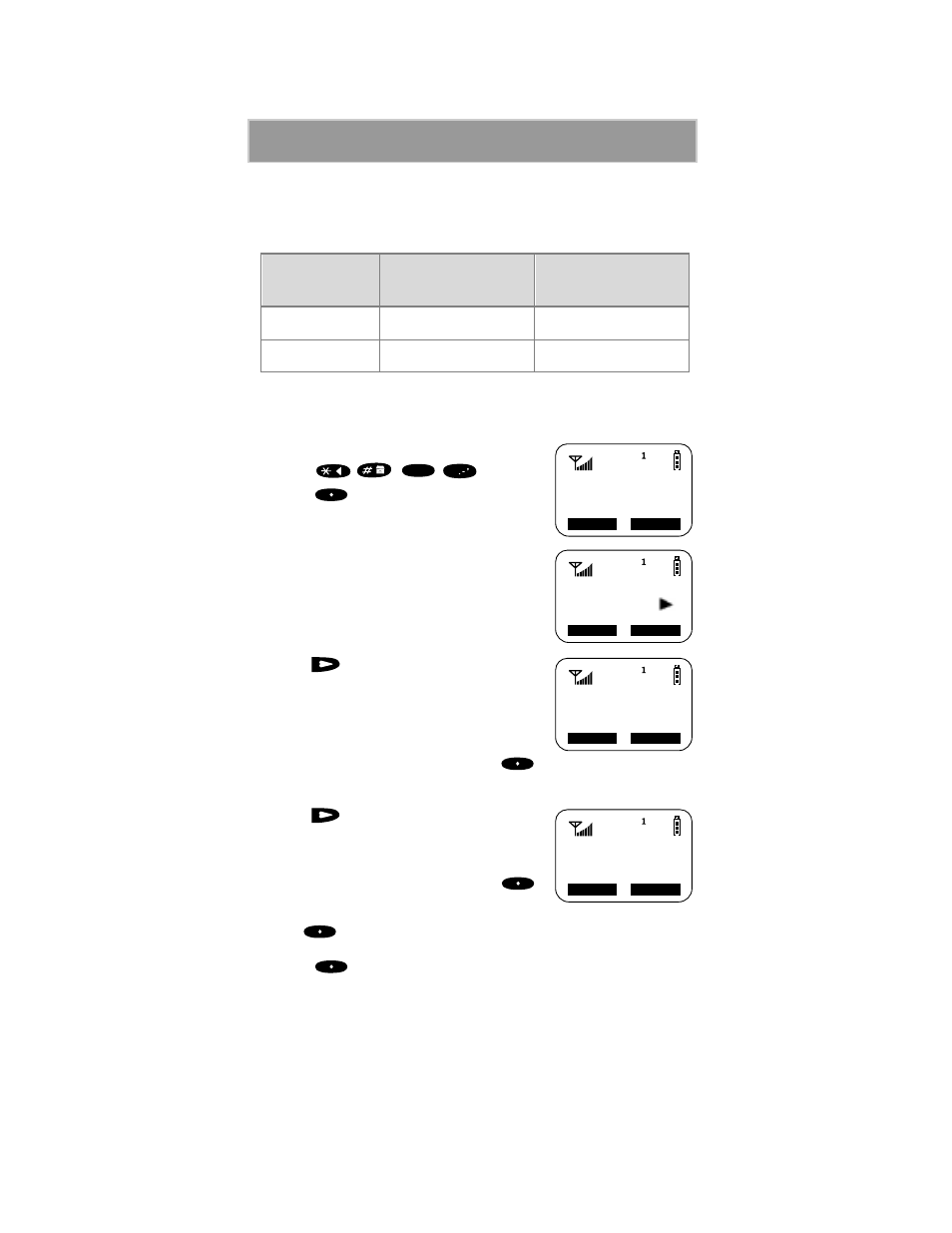
i1000plus User’s Guide
10
After this feature is activated, you have a choice of either a MM/DD
(month/day) or a DD/MM (day/month) date format. See Table 4.
After this feature is activated, all modes (Phone Ready, Private Ready,
Group Ready, Net Ready) display the time and date on the third line of the
display.
To set the time and date format:
1. Press
,
,
,
.
2. Press
under “Ok”. The Time/Date
screen displays.
The default (preset) time and date format is
set to “On”. However, the time and date
does not display until the Nextel National
Network activates this feature.
3. Press
until you see the Time Format
screen.
4. Do one of the following:
• To use the 12-hour format, go to the
next step.
• To use the 24-hour format, press
under “24hr”.
(See Table 3 on page 9.)
5. Press
until you see the Date Format
screen.
6. Do one of the following:
• To use the MM/DD format, press
under “Exit”.
• Or to use the DD/MM format, press
under “DD/MM”.
(See Table 4 on page 10.)
7. Press
under “Exit”. The Phone, Private, Group, and Net Ready
screens now display the selected time and date formats.
Table 4: Date Display Options
Date
Month/Day Format
(MM/DD)
Day/Month Format
(DD/MM)
January 2nd
01/02
02/01
December 31st
12/31
31/12
71=Time/
Exit Ok
Date
7
PQRS
1
Time/Date
Display:On
Exit Off
Time Format:
12 Hour
Exit 24hr
Exit DD/MM
MM/DD
Date Format:
