Menu overview, Copy, Test – MicroBoards Technology HCL-6000 User Manual
Page 8: Compare, Test + copy, Copy + compare, Select burn speed, Select source, Master mode, Erase rw
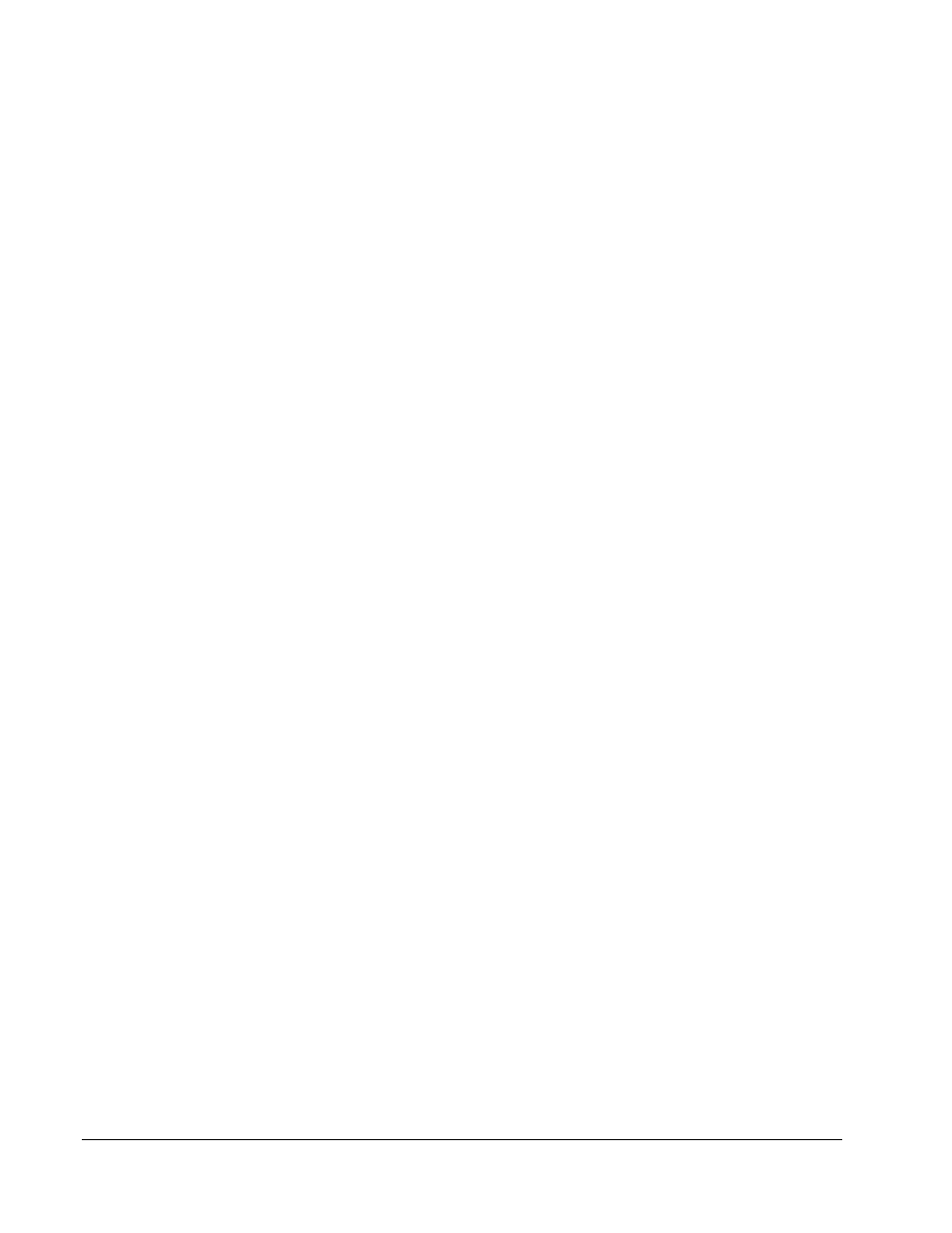
• Menu Overview
8
Menu Overview
This section provides an overview of the menu options. These menu options are explained in detail on the
referenced pages.
Copy
page 14
Use the Copy menu or Copy quick key to make CD/DVD copies. Before you start a copy, make sure
you have selected the correct Master Mode.
If you plan to use Single Master Mode, please make sure you have successfully loaded your master
disc to a partition on the Hard Drive.
If you plan to use Multi Master Mode, please make sure you have placed every master disc on top of
the corresponding number of blank discs.
For additional information, see Making Copies in Single Master Mode on page 14 or Making
Copies in Multi Master Mode on page 16.
Test
page 17
Use the Test menu to simulate the copy process. With simulation, write once recordable discs such
as DVD-R, or CDR will be reusable. The purpose of simulation is to ensure error free duplication.
Note: Due to physical limitations of the DVD+R recordable format, if you try to simulate DVD+R
copying, you will encounter failure messages.
Warning: If you are using CD/DVD Rewritable discs as your blank media during the simulation, the
content on those discs will be permanently erased.
Compare
page 17
Use the Compare function to perform a bit-by-bit comparison between the content of your master
disc(s) in the Hard Drive and the contents of all discs it copied. This ensures that all of your copies
are identical to original master disc(s).
Note: The bit-by-bit comparison will only apply on all DVDs and Data CDs. The readability check
will be applied for other formats like Audio CDs, CD+G, and Video CDs discs due to their lack
of error correction mechanisms.
Test + Copy
page 19
Use the Test + Copy menu option to simulate the copying process initially. Then, the autoloader
performs the actual copy process on the blank disc(s) that passed the simulation. For the blank
disc(s) that didn’t pass the simulation, the autoloader will place it/them to the Reject Area.
Copy + Compare
page 19
Use the Copy + Compare menu option to make 100% reliable copies. After the copy process is done,
the autoloader automatically compares the copies from the content of your original master disc.
Select Burn Speed
page 19
Use the Select Burn Speed menu option to adjust the duplication speed for the various blank disc
formats. For additional information, see Select Burn Speed on page 19.
Select Source
page 20
Use the Select Source menu to tell the system where the content of the master disc resides during
duplication. At this point, Hard Drive is the only place where the content of the master disc resides
during duplication. For more information, see Select Source on page 20.
Master Mode
page 20
Use the Master Mode menu or Single Master and Multi Master quick keys to select either Single
Master Mode(SM) or Multi Master Mode (MM). For more information on those modes, see Single
Master and Multi Master Modes on page 11. For more information on using the Master Mode menu,
see Master Mode on page 20.
Erase RW
page 20
Use the Erase RW menu to erase your Rewritable discs. There are two options:
¾ Full Erase: This option erases the entire disc, destroying all previously written data in the
process.
