Select source, Master mode, Erase rw – MicroBoards Technology HCL-6000 User Manual
Page 20
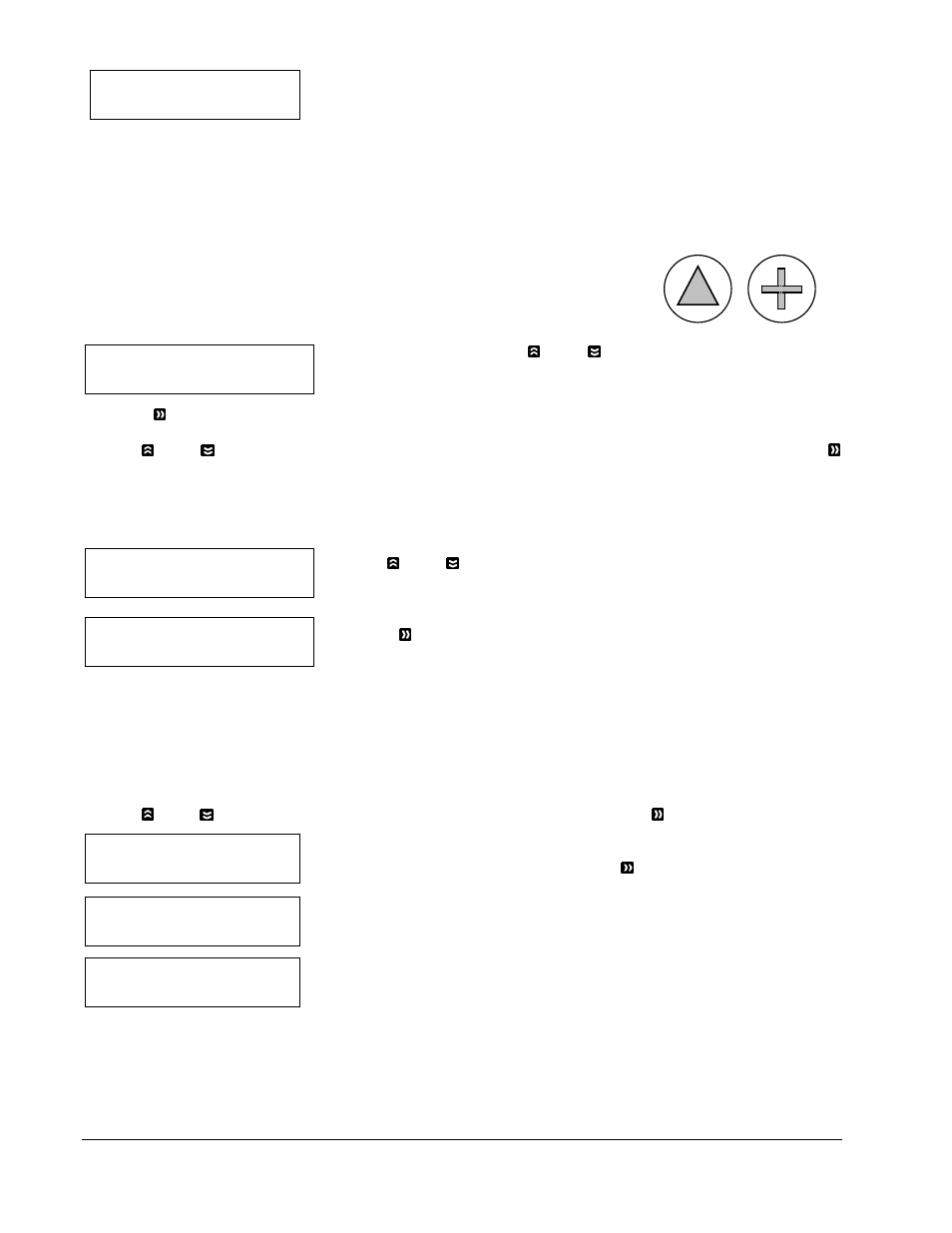
• Operation
20
HDD to CD Speed
Adjusted to: 8x
Microboards B.30
8. Master Mode
Microboards B.30
1. Copy (SM)
Microboards B.30
9. Erase RW
Counter:
No Counter
Loader Processing
Drive 1 <- Input Bin
Processing ...
Please Wait
Single Master & Multi Master
Quick Buttons
Once your selection has been changed successfully, you will see the
display to the left for 2 seconds:
You will automatically be returned to the Main Menu.
7. Select Source
The Select Source menu is used to set the Master Reading Source. In the autoloader, the Master Reading
Source is always the Hard Drive.
8. Master Mode
The Master Mode menu is used to select between Single Master mode or
Multi Master mode. For more information on the modes, see Single Master
and Multi Master Modes on page 11.
Press the appropriate Quick Button to set the mode immediately.
Alternately, you can use the Up or Down button at the Main Menu to
find the 8. Master Mode menu.
Press the OK button on 8. Master Mode to change the mode.
Use the Up or Down button to choose between Single Master mode and Multi Master mode. Press the
OK button to enter your selection. The system will return you back to the main menu.
9. Erase RW
Use the Erase RW menu to erase your Rewritable discs.
Use the Up or Down button to find the 9. Erase RW menu.
Press the OK button on 9. Erase RW to enter the menu.
There are two options:
¾ Full Erase: This option erases the entire disc, destroying all previously written data in the process.
¾ Quick Erase: This option erases the index (TOC) of the Rewritable disc, not the data section. It is
much faster than Full Erase. However, the data section is still recoverable. In order to ensure all old
content on the RW disc is completely erased and unable to be recovered for security purposes, you
must utilize the FULL ERASE function.
Use the Up or Down buttons to select between the two options and press the OK button to continue.
Follow the instructions shown in Setting Counters on page 12 to continue.
Once the counters have been set, press the OK button to confirm.
The Robotic Arm will pick the discs to be erased from the Input Spindles
and place them into the drives. As soon as the drives are all full, or the
number programmed into the counter is reached, you will see the following:
The system will check all discs in the drive and prepare them to be erased.
As soon as the checking process completes, the Erase RW process starts.
