The robotic platform, The lcd control panel – MicroBoards Technology HCL-6000 User Manual
Page 7
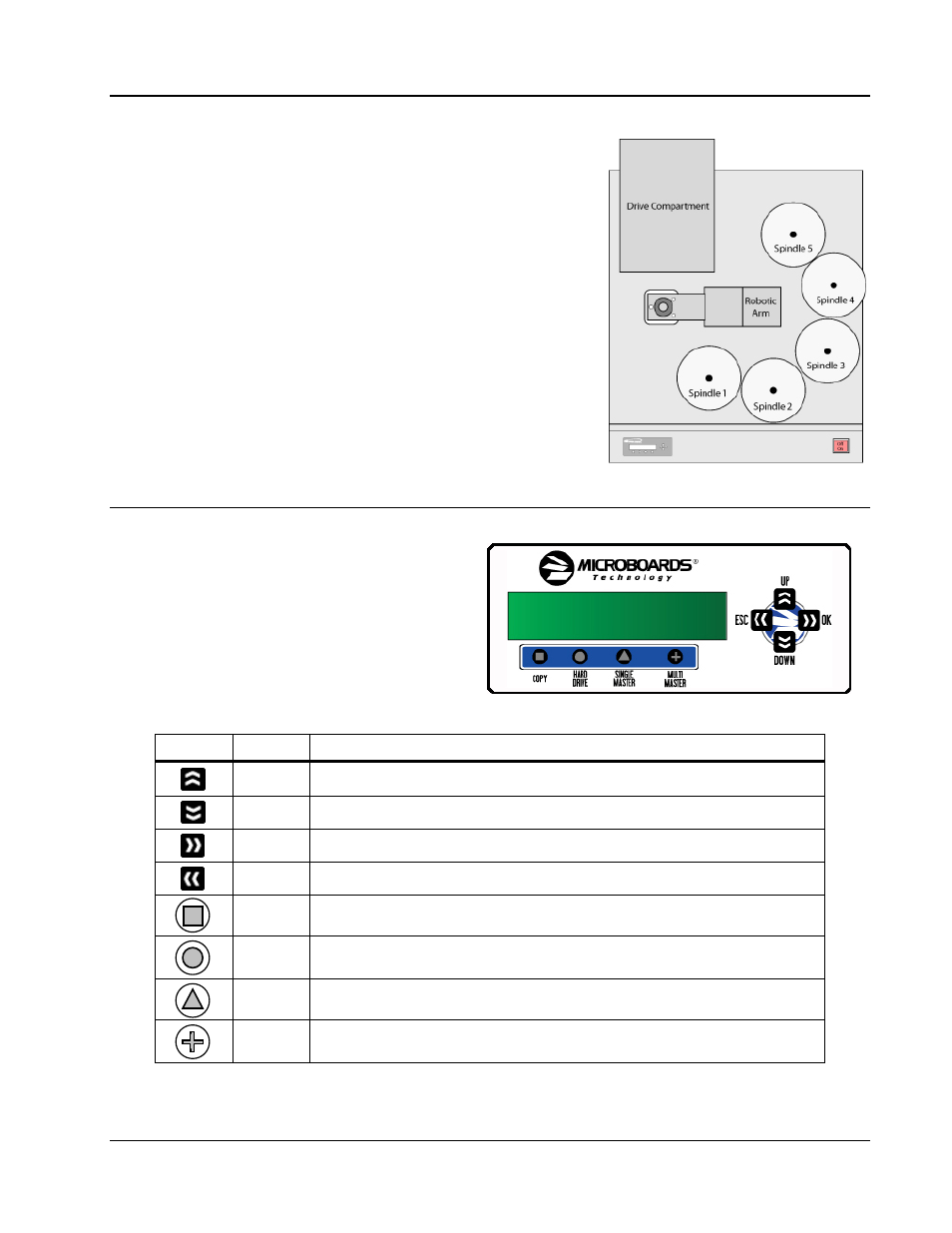
MICROBOARDS TECHNOLOGY, LLC HCL Series
7
The Robotic Platform
The Microboards HCL Series autoloader has five spindles (see Figure
1-2) that hold approximately 250 discs each; variations in media
thickness between brands will change the number of discs you can
load at any one time.
Initially, Spindle 1 will be left empty. The robotic arm picks blank discs
from Spindle 2 first, and places the successful copies onto Spindle 1.
Once Spindle 2 is empty, it picks blank discs from Spindle 3, and
places the successful copies onto Spindle 2. It then picks from
Spindle 4 and places onto Spindle 3, and then picks from Spindle 5
and places onto Spindle 4. Reject discs are placed on to the deck
below the drive trays. (Throughout this manual, this area is also
referred as “Reject Area”).
The LCD Control Panel
Figure 1-3 shows the LCD Control Panel. This panel
has a two-line, 20 character LCD display to provide
user feedback. Eight push buttons control the
operation of the Microboards HCL Series. The
functions for these buttons are shown in Table 1-1.
Control
Name
Function
Up
Scroll up through the menu or list.
Down
Scroll down through the menu or list.
OK
Execute the function. Also called OK in the Menus.
ESC
Go back to the previous function.
Copy
Quick key to make a copy. Pressing this key takes you directly to the 1. Copy
menu.
Hard
Drive
Quick key to access the hard drive utilities. Pressing this key takes you directly
to the 10. Hard Drive Setup menu.
Single
Master
Quick key to change the Master Mode to SINGLE. Pressing this sets the unit in
Single Master Mode without going into the 8. Master Mode menu..
Multi
Master
Quick key to change the Master Mode to MULTI. Pressing this sets the unit in
Multi Master Mode without going into the 8. Master Mode menu.
Table 1-1: Front Panel Controls
Figure 1-2 Five Spindle Robotic
Duplicator Top
View
Figure 1-3 LCD Control Panel Layout
