Troubleshooting – MicroBoards Technology HCL-6000 User Manual
Page 35
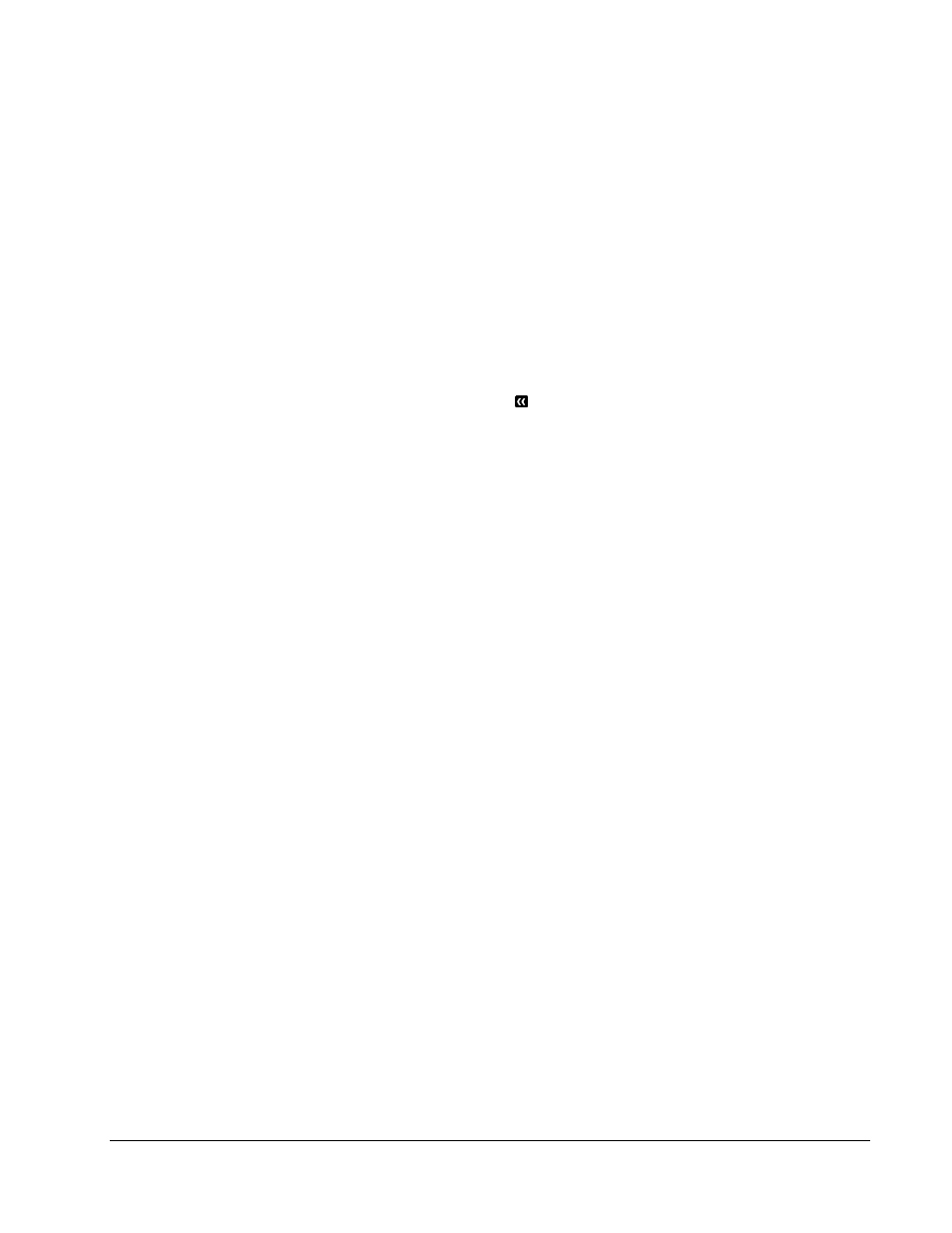
MICROBOARDS TECHNOLOGY, LLC HCL Series
35
Troubleshooting
No display on LCD or the unit does not operate when the power is on.
¾ Check the connections for the power cable and ensure that the power outlet is working correctly.
¾ Make sure that the rear-panel power voltage setting matches the voltage of your power outlet.
¾ If the autoloader was stored in a location where the temperature dropped below 32°F (0°C) within the
past 24 hours, leave the autoloader in a warm room with a temperature of at least 65°F (19°C) for
four hours prior to powering the autoloader on.
Drives cannot read disc and shows error message.
¾ Check the format of the master CD/DVD
¾ Check the master CD/DVD itself for damage.
¾ Your master disc may be copy protected. Normally, most of the DVDs and some of the CDs you
purchase from stores have been copy protected.
Buttons do not function.
¾ The autoloader may still be busy performing a task. Give it some time and press the button again. To
interrupt the currently running process, press the ESC button and hold it for several seconds. If it
still doesn't work, turn the machine off, and then restart the machine after a minute.
Copy completed, but the copies are not readable / executable.
¾ Use the “compare” feature to check the copied disc (data discs only).
¾ Based on our experience, the quality of your media plays a big role on this part. Try to use high
quality media to prevent such problems.
¾ Use
another
DVD/CD
player/ROM
to test the copied media. Sometimes, your DVD/CD Player/ROM
may not be compatible with recordable DVD/CD disc.
The failure rate is high.
¾ Lower the “write speed” and try again. See Select Burn Speed on page 19.
¾ The quality of your blank discs may be poor.
¾ The quality of your master disc may be poor.
Do I need to upgrade my autoloader's firmware?
¾ Unless your system is getting unstable, we strongly suggest not upgrading your autoloader's
firmware. Please contact our Tech Support if your system is getting unstable.
Cannot boot-up or fails to upgrade firmware.
¾ Contact our Tech Support.
Can I load data directly from my computer to my autoloader's Hard Drive?
¾ No, your autoloader's Hard Drive has a unique file system that computers will not recognize. Thus,
you can't perform any read/write operations to the Hard Drive from your computer.
Why won't some drives copy?
¾ Reset the system settings back to default. (See Load Default on page 30)
¾ Drives are consumable parts and every drives comes with a lifespan. After a period of time, they do
tend to wear out. Please contact Tech Support Service for assistance.
F.Y.I - Replacing any component of the autoloader without Tech Support Service’s consent will void
the autoloader’s warranty instantly.
¾ Contact our Tech Support.
Why does my autoloader stay at “System Bootup”?
¾ The reason the autoloader stays at system bootup forever is caused by improper shut down. To solve
the problem, contact our Tech Support department. Even though this problem can be solved, all the
hard drive information will be lost due to this failure.
How do I reset my autoloader back to default?
¾ See
Load Default on page 30.
