Test+copy, Copy+compare, Select burn speed – MicroBoards Technology HCL-6000 User Manual
Page 19
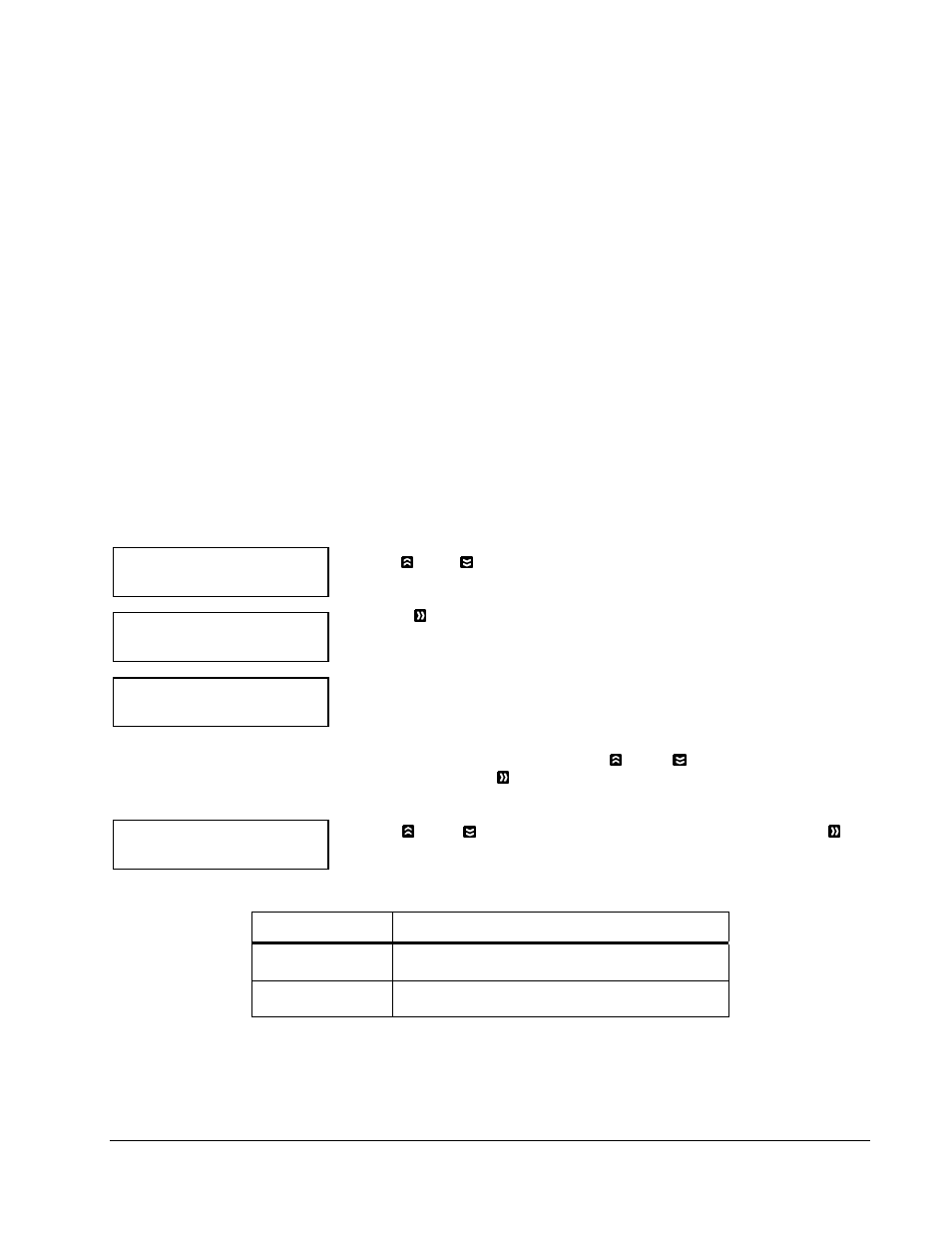
MICROBOARDS TECHNOLOGY, LLC HCL Series
19
Microboards B.30
1. Copy (MM)
Microboards B.30
6. Select Burn Speed
HDD to CD Speed
32x
Select Burn Speed
HDD to CD Speed
4. Test+Copy
With the Test + Copy menu option, the autoloader simulates the copying process, and then makes copies if
everything works correctly. If a failure is encountered on a disc during the simulation, it will not be copied
during the copying process while the discs that passed the simulation will move on to the copying process.
After the copying process, the
autoloader will place the failure discs into the reject
area while the successfully
copied discs will be placed into the corresponding Output Spindle.
Operation in Test+Copy menu is identical to operation in Copy menu.
5. Copy+Compare
The Copy + Compare menu option is used to make verified copies. After the copy process is done, the
autoloader automatically compares the copies to the master content residing in the hard drive to ensure that
they are identical. When the operation is complete, the autoloader automatically places good discs on to the
Output Spindle and bad discs in the Reject Area.
Operation in Copy+Compare menu is identical to operation in Copy menu.
6. Select Burn Speed
The Select Burn Speed menu option is used to adjust the duplication speed for the various duplication modes.
By default, the duplication speed will be set to the optimal speed. However, under some circumstances you
might want to lower the duplication speed. Those circumstances are:
¾ Poor Blank Media Quality - When your media quality is sub-par, lowering the duplication speed is
necessary to make good copies.
¾ Duplication Quality - Overall, the lower the speed, the higher the quality of your duplicates. If you
have time, it is a good choice to lower the speed to produce the best quality duplicates.
If you are at the 1. Copy Menu, do the following:
Use the Up or Down button to find the 6. Select Burn Speed menu.
Press the OK button on 6. Select Burn Speed menu to set the duplication
burn speed and you will see the Select Burn Speed type menu similar to
below:
There are two recording speed types that can be set:
¾ HDD to CD: Copy Hard Drive CD Content to CD-R/RW Discs speed.
¾ HDD to DVD: Copy Hard Drive DVD Content to DVD±R/RW Discs.
Depending upon the type of duplication and your autoloader restrictions, you need to select the correct format
in order to take effect. To select the recording speed options, use the Up or Down buttons to find the
desired speed for the appropriate format and press the OK button to enter the menu. You will see a menu
similar to this:
Use the Up or Down button to find the desired speed. Press the OK
button to set the desired recording speed.
The options that are available are shown in Table 2-1.
Duplication Type
Speeds Available
HDD to CD
Speed
1x, 2x, 4x, 8x, 12x, 16x, 24x, 32x, 40x, 48x,
52x
HDD to DVD
Speed
1x, 2x, 2.4x, 4x, 6x, 8x, 12x, 16x
Table 2-1 Duplication Speeds
These options might change depending on the CD or DVD writers pre-installed in your system.
Note: The speed that you choose may be adjusted by the drives and/or the media for optimized
duplication.
