MicroBoards Technology HCL-6000 User Manual
Page 13
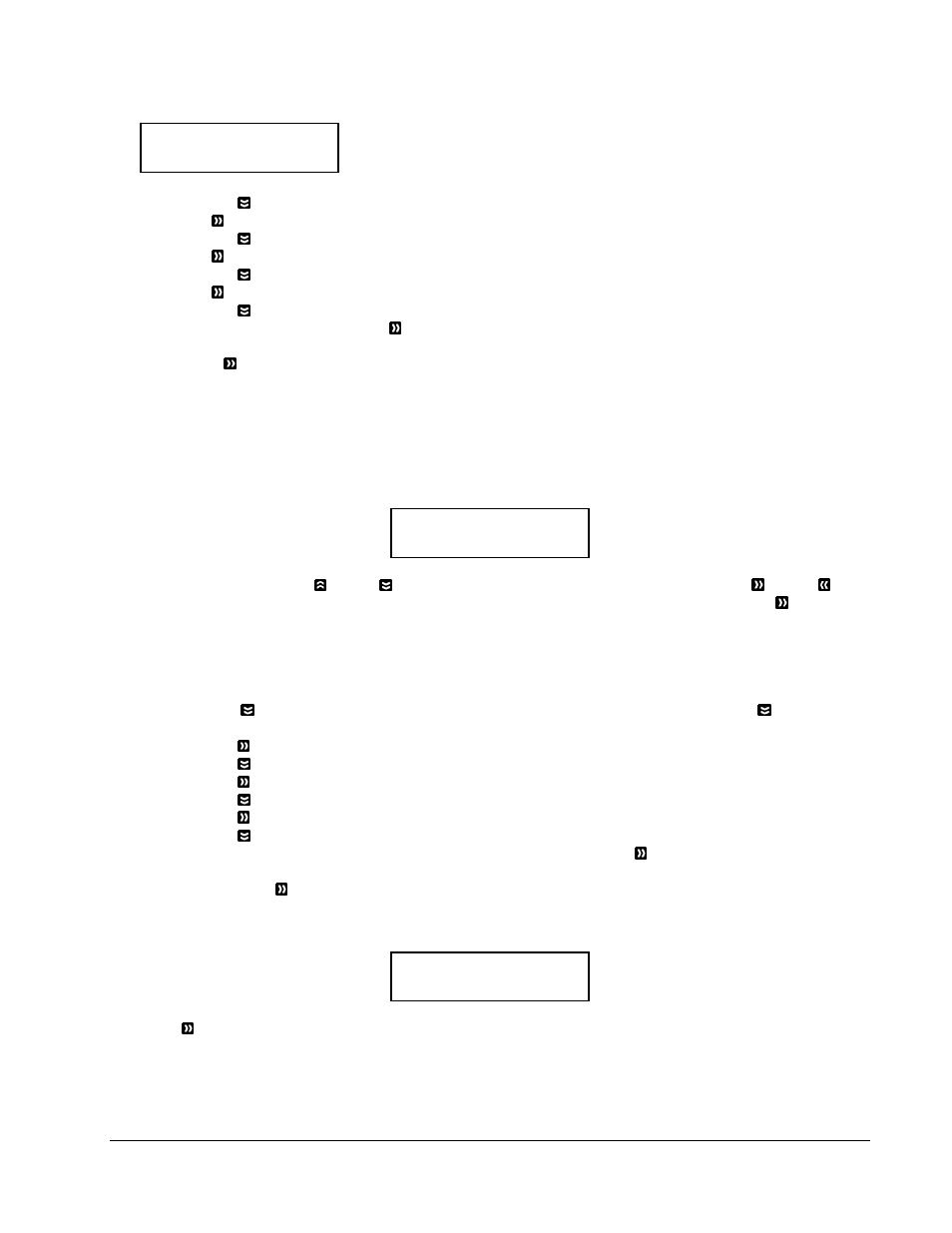
MICROBOARDS TECHNOLOGY, LLC HCL Series
13
To input the desired quantity, do the following:
¾ Make sure the cursor is located at the first position (First blinking position):
¾ Press
the Down button repeatedly until “0” is displayed.
¾ Press OK button once to move the cursor to the next position.
¾ Press
the Down button repeatedly until “0” is displayed.
¾ Press OK button once to move the cursor to the next position.
¾ Press
the Down button repeatedly until “2” is displayed.
¾ Press OK button once to move the cursor to the next position.
¾ Press
the Down button repeatedly until “1” is displayed.
¾ Now, “0021” is displayed, press OK button once and the cursor moves to “OK”.
Then, press the OK button once to submit your counter value. The loader will now start loading disc from
the input spindles and place them into all drive trays.
7.2 Editing Names
When you create either a new user or a partition, you need to assign a name to it. The example shown here
shows how to name or rename a partition, but the process for naming or renaming the user name is identical.
During the process of creating a new partition, you will see the Edit Partition Name menu:
To enter the name, use the Up or Down button to select the character and use the OK or ESC
button to move the cursor position. Once you've finished, move the cursor to “OK” and press the OK button.
The name for a partition can be up to eight characters long, and the characters can be any alpha (A...Z) or
numeric (0...9) value. For example, if you want to name the partition for your master disc as “DVD1”, then
follow this example:
¾ Press
the Down button repeatedly until “D” is displayed. (You can also hold the Down button
down, and the autoloader will scroll through the alphabet.)
¾ Press
the OK button once to move the cursor to the next position.
¾ Press
the Down button repeatedly until “V” is displayed.
¾ Press
the OK button once to move the cursor to the next position.
¾ Press
the Down button repeatedly until “D” is displayed.
¾ Press
the OK button once to move the cursor to the next position.
¾ Press
the Down button repeatedly until “1” is displayed.
¾ Once you have the name “DVD1” displayed and then, press the OK button repeatedly until the
cursor is moved to “OK”.
¾ Then press the OK button once to submit your name selection.
You will now see the following confirmation screen:
Press the OK button to confirm.
Loading Partition?
[DVD1 ], OK?
Edit Partition Name
[ ] OK?
Specify Counter:
[0 ] OK?
