Loader utilities, Manage accounts, Shutdown – MicroBoards Technology HCL-6000 User Manual
Page 10: Autocopy (hidden)
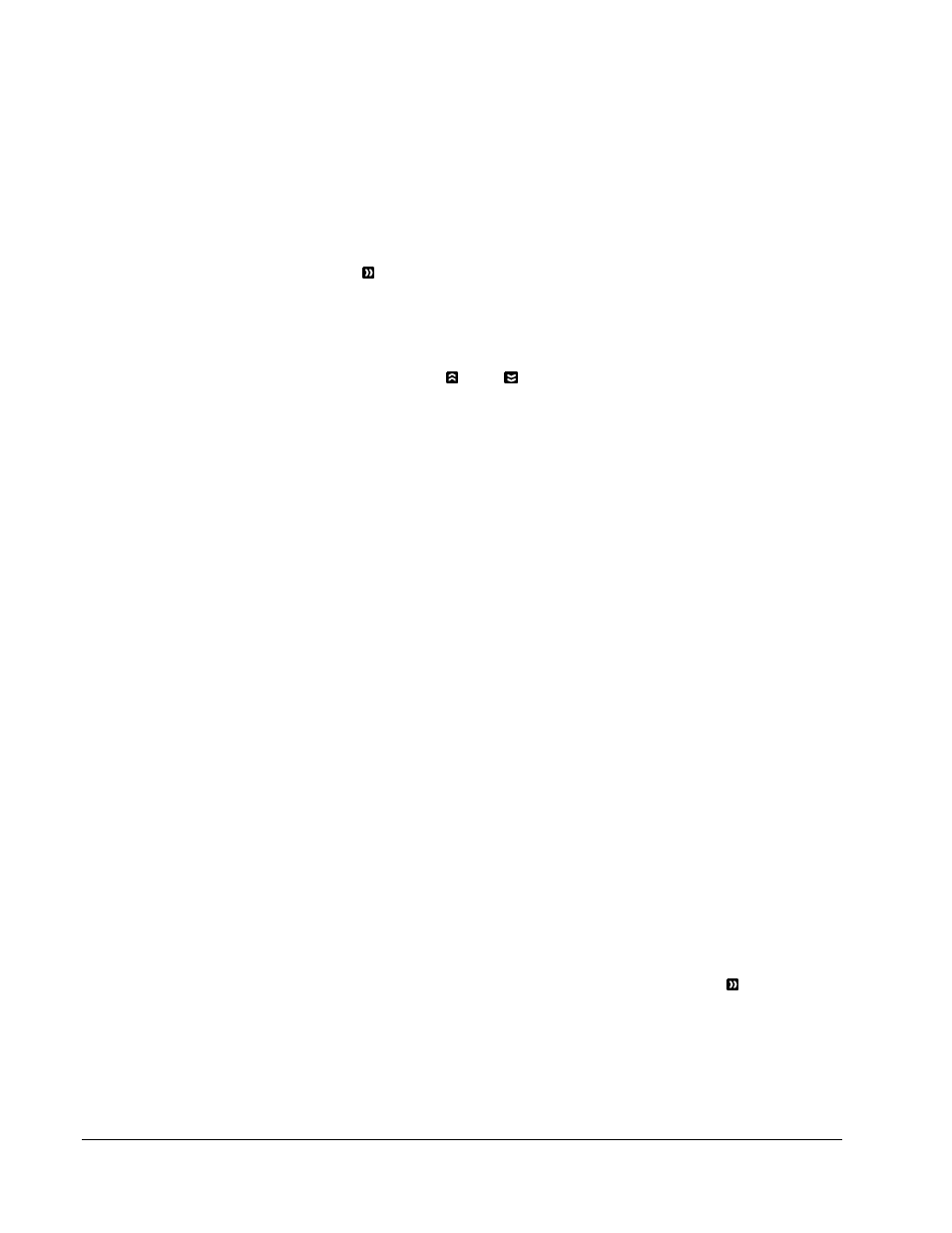
• Menu Overview
10
2. System Info
Use this menu option to see data about the autoloader and its resources (firmware version,
RAM and CPU).
3. Device Info
Use this menu option to see data about the drives that are installed in the autoloader.
4. Load Default
Use this menu option to reset all of the options back to the manufacturer's default values. You
can use this function if your autoloader is acting abnormally.
5. Update Firmware
Use this utility to update the software in your autoloader. To update, insert the manufacturer’s
Certified Update CD into the 1
st
tray and make sure no other discs are in rest of the trays.
Then you can press the OK button to update.
Important: You should not upgrade your autoloader's firmware unless your system is
becoming unstable or you are advised to do so by Tech Support.
Loader Utilities
page 30
Use the Loader Utilities menu options to access the various utilities built into the autoloader. You can
scroll between the various options using the Up or Down button.
1. Drive Alignment
The Drive Alignment menu is used to check the mechanical alignment between the drives
and the robotic arm. See Drive Alignment on page 30 for more information.
2. Spindle Alignment
The Spindle Alignment menu is used to check the mechanical alignment between the
spindles and the robotic arm. See Spindle Alignment on page 31 for more information.
3. Disc Separator
Use this utility to tell the system the number of times for the robotic arm to shake the disc it
picked up from the input spindle in order to reduce the disc sticking issue. See Disc Static
and Sticky Media Issues on page 2 for information about disc sticking issue and Disc
Separator on page 31 for information on using this menu.
4. Z form Maneuver
Use this utility to enable or disable the Z form maneuver. See Z form Maneuver on page 32
for information on using this menu.
5. Alignment Protection
Enabling Alignment Protection makes each drive tray quickly slide in and out after a disc has
been loaded into it. This ensures that the disc sits properly in the disc indentation of the tray
by “shaking” the disc into place. See Alignment Protection on page 32.
Manage Accounts
page 32
Use this menu option to:
¾ Create user accounts and passwords to prevent unauthorized use of the autoloader.
¾ Edit existing user account information, including name and password.
¾ Delete
existing
user account(s).
¾ Enable/Disable this feature.
For additional information, refer to Introduction to Manage Accounts on page 11.
Shutdown
page 34
Use this menu option to turn off your system. Once you see the “Ready to Power Off” message, you
can safely turn off the machine using the power switch. Turning off your autoloader without
performing this function increases the risk of damaging it.
AUTOCOPY (Hidden)
page 26
The AUTOCOPY function simplifies the copy process by allowing you to stack blank media on a
spindle(s), place the master on top of the stack on the first spindle, and press the OK button on
16.AUTOCOPY key in the main menu. It will load the content of the top disc of the 1
st
input spindle
(master disc) into the Reserved Partition of the Hard Drive and copy it to blank disc(s) below it and
any subsequent input spindles.
