MicroBoards Technology HCL-6000 User Manual
Page 15
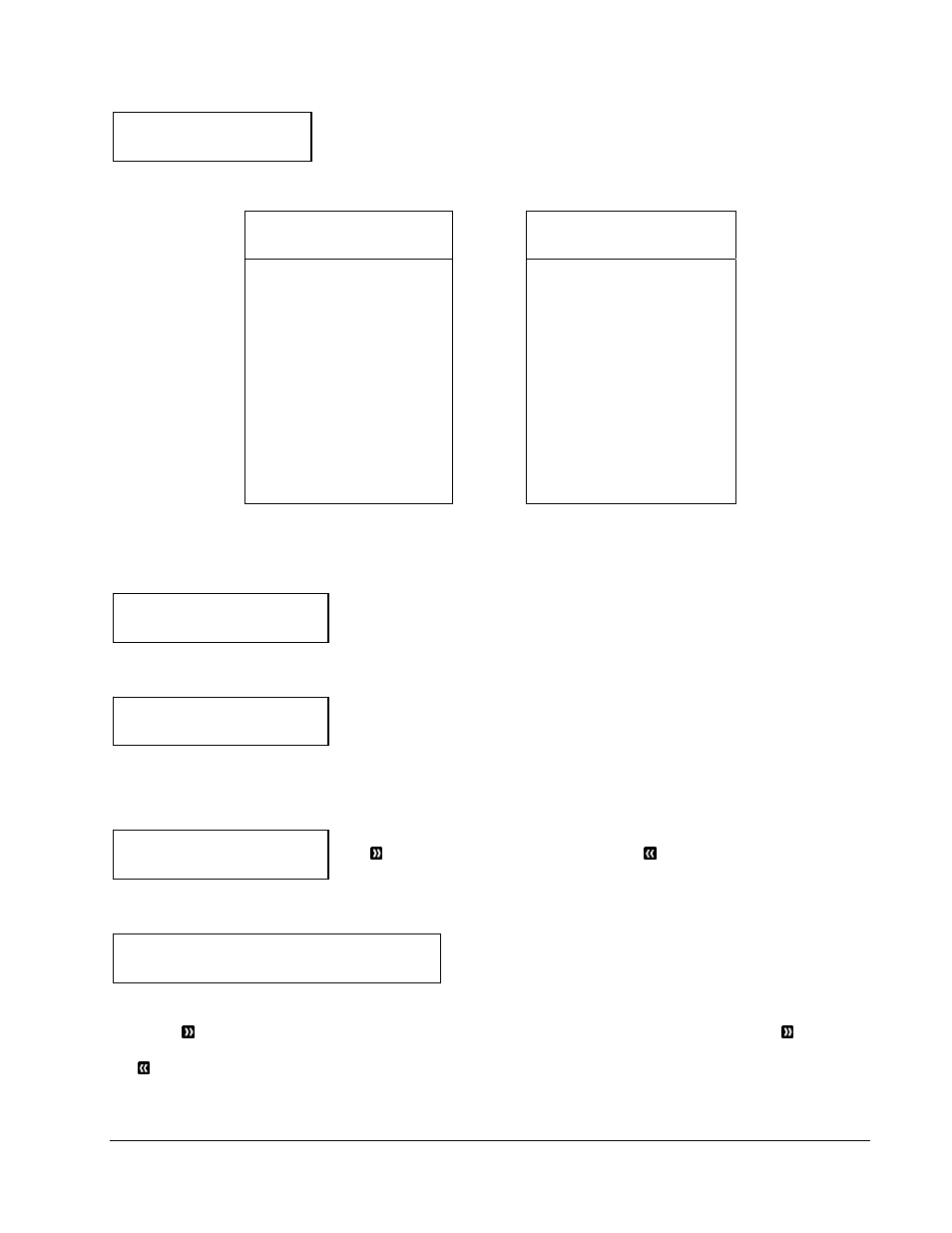
MICROBOARDS TECHNOLOGY, LLC HCL Series
15
Processing...
Please Wait
Loader Processing
Drive 2 <- Input Bin
Input Bin Empty(20)
Continue?
PASS 100 FAIL 0
Job Completed! Press OK to Finish
The loader will continue to remove discs from the input spindle and place those into drives until either all of
the drives are full, or the count that you loaded into the counter is reached.
It takes a few seconds for the autoloader to recognize all the discs.
After two or three seconds of processing time, one of the following Copy Progress screens will appear.
Copying... H4012MB
0/21 12%
or:
Copying... H4012MB
0 12%
¾ “H” indicates the source
of the job resides in the
Hard Drive.
¾
“4012MB” indicates the
capacity of the master
disc.
¾
“12%” indicates the
current progress of the
duplication.
¾ “0/21” indicates you have
a project size of 21
copies and you have
made 0 copies so far.
¾ “H” indicates the source
of the job resides in the
Hard Drive.
¾
“4012MB” indicates the
capacity of the master
disc.
¾
“12%” indicates the
current progress of the
duplication.
¾
“0” indicates you have
made 0 copies so far.
Note: It is normal to see the progress indicator stay at 0%-10% and 100% for approximately 30
seconds for CD duplication and up to one minute for DVD duplication. That is caused by the
initializing and finalizing stages.
Once the duplication run is completed, the loader will remove the finished
disc from the drive and place the successful copy on the Output Spindle. If
there are any unsuccessful, they will be placed in the reject area.
The loader will then pick up another blank disc and load it into the drive. This is then repeated for each disc.
The copying process will continue until you either run out of blank discs or
until the count that you loaded into the counter is reached.
If you run out of blank discs and the job is not complete, the autoloader will give you an opportunity to fill the
spindle:
Important: When you add discs to the input spindle, be sure to remove your finished discs from the
Output Spindle.
At this point you can either put more discs on to the input spindle and press
the OK button to continue, or press the ESC button to terminate your
project.
Once the autoloader is through, you will see the following screen:
“PASS 100" indicates that you made 100 successful copies.
“FAIL 0" indicates that you have no failures for this job.
At the bottom of the screen, you will see the scrolling message: “Job Complete! Press OK to Finish”
Press the OK button once again and you shall see the “Access Log” menu. You can press the OK button
one more time to see the log that indicates the number of passes and fails for every drive/tray, or simply press
the ESC button to go back to the main menu. It is highly recommended to check the log when your job has
an abnormal amount of failures.
Loader Processing
Drive 1 -> Output Bin
