MicroBoards Technology HCL-6000 User Manual
Page 29
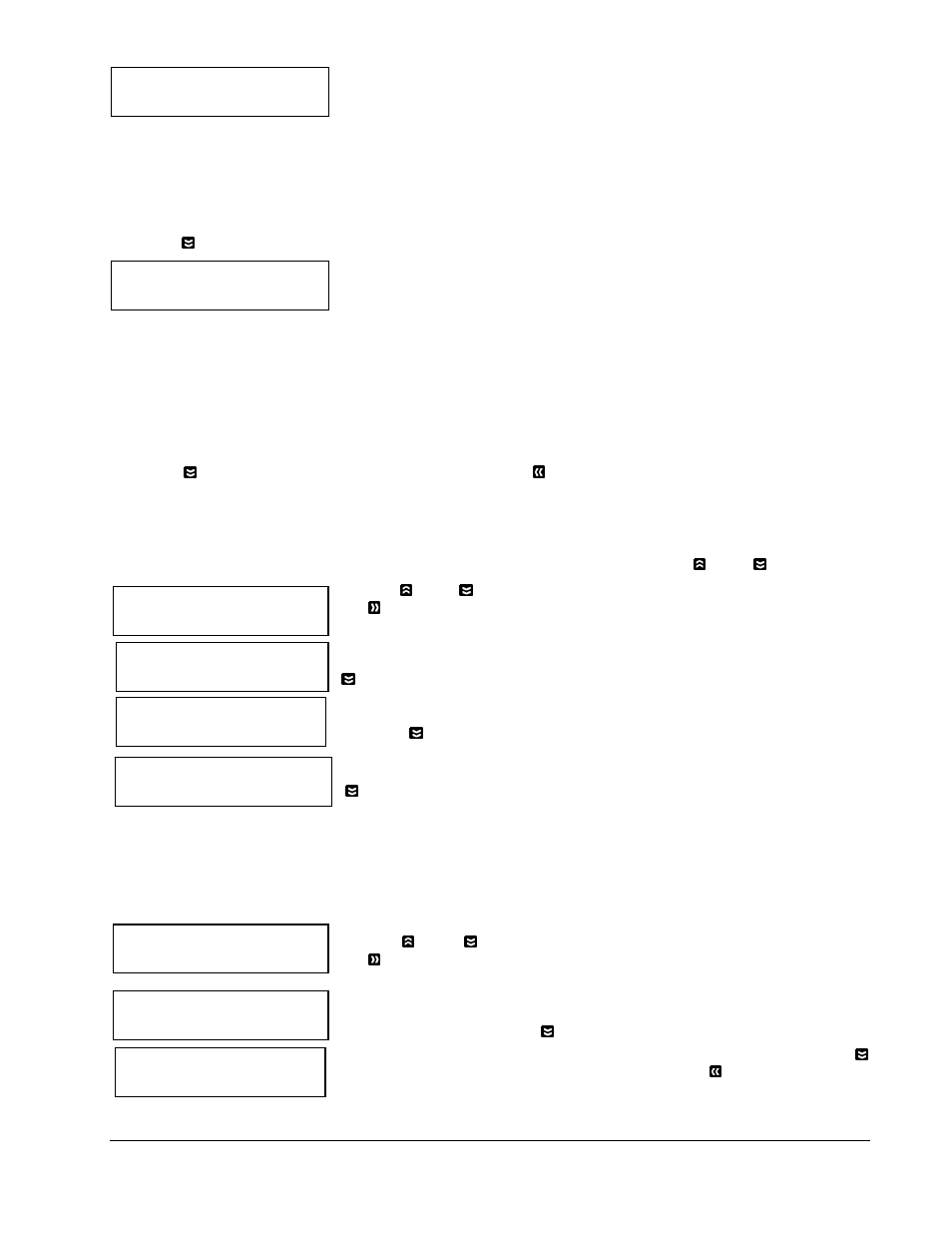
MICROBOARDS TECHNOLOGY, LLC HCL Series
29
System Utilities
2. System Info
Firmware Version
B.30-08/22/05R06.06
CPU
1.6 GHz CPU
RAM
128 MB SDRAM
System Utilities
3. Device Info
00 Port 0 [TM100-30]
SAMSUNG SP1604N
01 Port 2 [1.08]
PLEXTOR DVDR PX716
2. CD-RW 702M Blank
INFODISC 97m25s31f
A blank 24x CD-RW media was placed in the second tray.
¾ The “2.” Indicates that the information is for the media
inserted in tray 2.
¾ The “CD-RW” indicates that the media inserted is a
CD-RW.
¾
The “702M” indicates that 702Mbytes of space is
available on the disc.
¾ “Blank” indicates that the disc is blank.
¾ “INFODISC 97m25s31f”” is the media ID code.
Press the Down button to see the next disc.
3. DVD-R 4488M Blank
8x SONY08D1
A blank 8x DVD-R media was placed in the third tray.
¾ The “3.” Indicates that the information is for the media
inserted in tray 3.
¾ The “DVD-R” indicates that the media inserted is a –R
type of recordable DVD.
¾ The “4488M” indicates that 4488Mbytes of space is
available on the disc.
¾ “Blank” indicates that the disc is blank.
¾
“8x” indicates that the disc is certified for 8x
duplication.
¾ “SONY08D1” is the media ID code.
Press the Down button to go back to the first disc or the ESC button to go back to the System Utilities
menu.
12.2 System Info
The System Info menu provides information about your autoloader including the firmware version, CPU type,
and RAM capacity. You can scroll through the various specifications by pressing the
Up or
Down button.
Use the
Up or
Down button to select the System Info menu and press
the OK button to enter that menu.
The first information that is shown is the firmware version. Because the
information is larger than the line width, the information will scroll. Press the
Down button to go to the next display.
The next screen shows the CPU speed.
Press the Down button to go to the next display.
The next screen shows the amount and type of memory installed. Press the
Down button to cycle back to the firmware version display.
The information that you see will differ depending on the system you have.
12.3 Device Info
This menu allows you to see information about the devices built inside your autoloader. This information
includes, but is not limited to, manufacturer, model number, etc.
Use the Up or Down button to select the Device Info menu and press
the OK button to enter that menu.
The first information that is shown is the Hard Drive information. The system
uses several different kinds of Hard Drives, so the information that you see
might be different. Press the Down button to go to the next display.
The next screen shows information about the first Writer drive. Press the
Down button to go to the next Writer drive. Press the ESC button to return
to the System Utilities menu.
