Compare – MicroBoards Technology HCL-6000 User Manual
Page 18
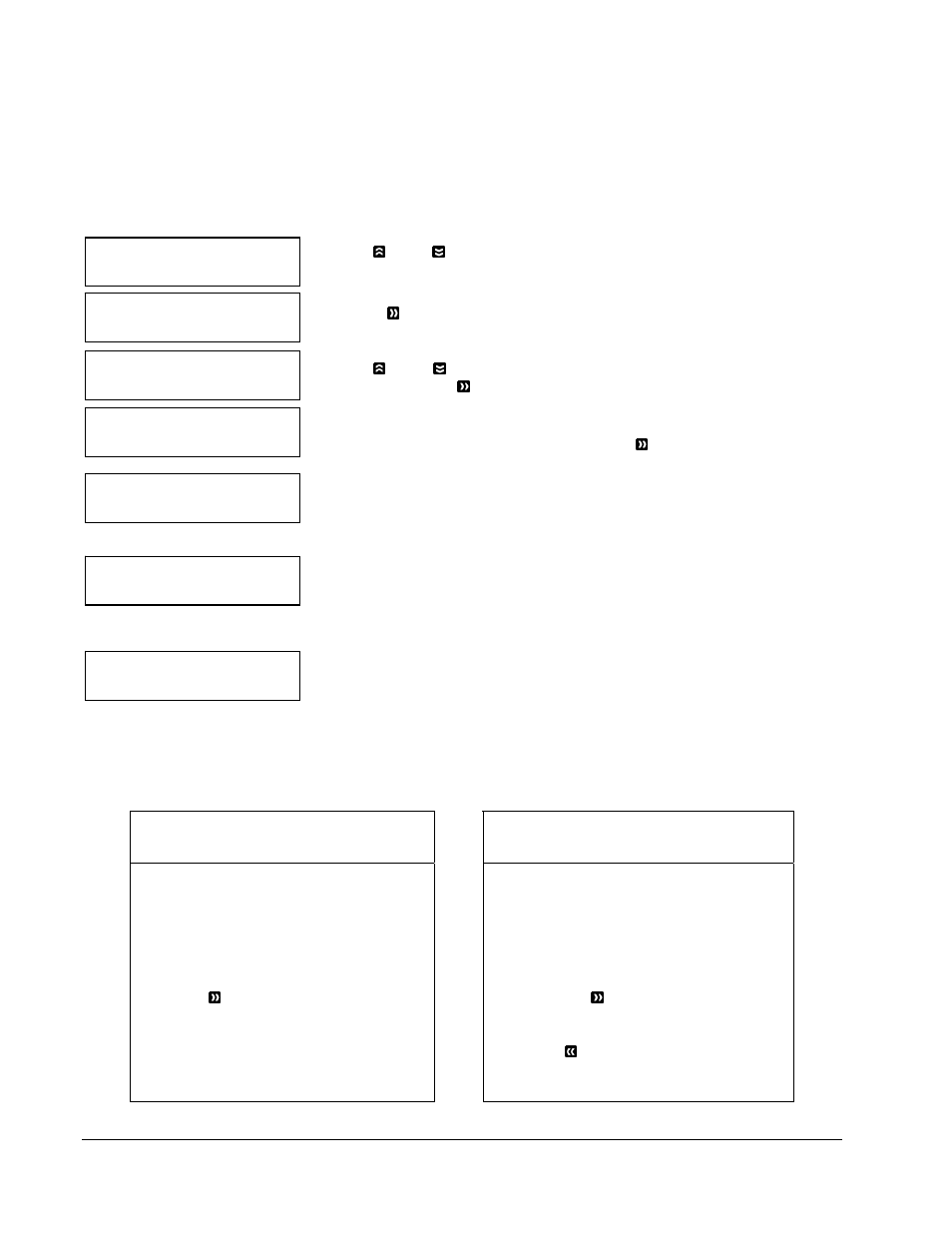
• Operation
18
Microboards B.30
1. Copy (MM)
Microboards B.30
3. Compare
Choose Partition
3-> [DVD1 ]DVD
Counter:
No Counter
Preparing...
Please Wait
Loader Processing
Drive 1 <- Input Bin
Processing...
Please Wait
3. Compare
Use the Compare function to perform a bit-by-bit comparison between the content of your master disc(s) in
the Hard Drive and the contents of all discs it copied. This ensures that all of your copies are identical to
original master disc(s).
Note: The bit-by-bit comparison will only apply on all DVDs and Data CDs. The readability check
will be applied for other formats like Audio CDs, CD+G, and Video CD discs due to their lack
of error correction mechanisms.
If you are at the 1. Copy Menu, do the following:
Use the Up or Down button to find the 3. Compare menu.
Press the OK button on 3. Compare menu to enter the Choose Partition
Menu and you will see a screen similar to the following:
Use the Up or Down button to find the partition where your master disc
is stored. Press the OK button to select that Partition. Next, you will see
the Counter Selection menu:
Follow the instructions shown in Setting Counters on page 12 to continue.
Once the counters have been set, press the OK button to confirm. You
will see the Preparing screen.
After a short interval, the robotic loader will pick the top disc from the input
spindle and place it into one of the drives. As this is happening, you will see
a screen similar to below:
This information screen shows what is happening. In this case, the loader
has taken a disc from the input spindle and is placing it into Drive 1.
The loader will continue to remove discs from the input spindle and place those into drives until either all of
the drives are full, or the count that you loaded into the counter is reached.
It takes a few seconds for the autoloader to recognize all the discs.
The system will then compare the discs in the trays to the content of the master disc residing in the Hard
Drive partition you specified. When the comparison job is complete, the autoloader will place the good discs
and failed discs into corresponding areas and you will see a PASS/FAIL result screen similar to this:
Counter Specified
No Counter Specified
PASS 16 FAIL 0
Job Completed! Press OK to
Finish
or:
Input Bin Empty (20)
Reset Hoppers?
“PASS 16” indicates 16 discs have been
compared successfully.
“FAIL 0” indicates none of the discs have
failed.
Press the OK button to finish
“Input Bin Empty (20)” indicates that the
system has run out of discs to compare.
If you have more discs to compare, you
can empty the Output Spindle; place the
discs to be compared in the Input Spindle
and Press the OK button to continue.
If you have no more discs to compare,
press the ESC button to terminate the
operation.
