Introduction to manage accounts, Single master and multi master modes – MicroBoards Technology HCL-6000 User Manual
Page 11
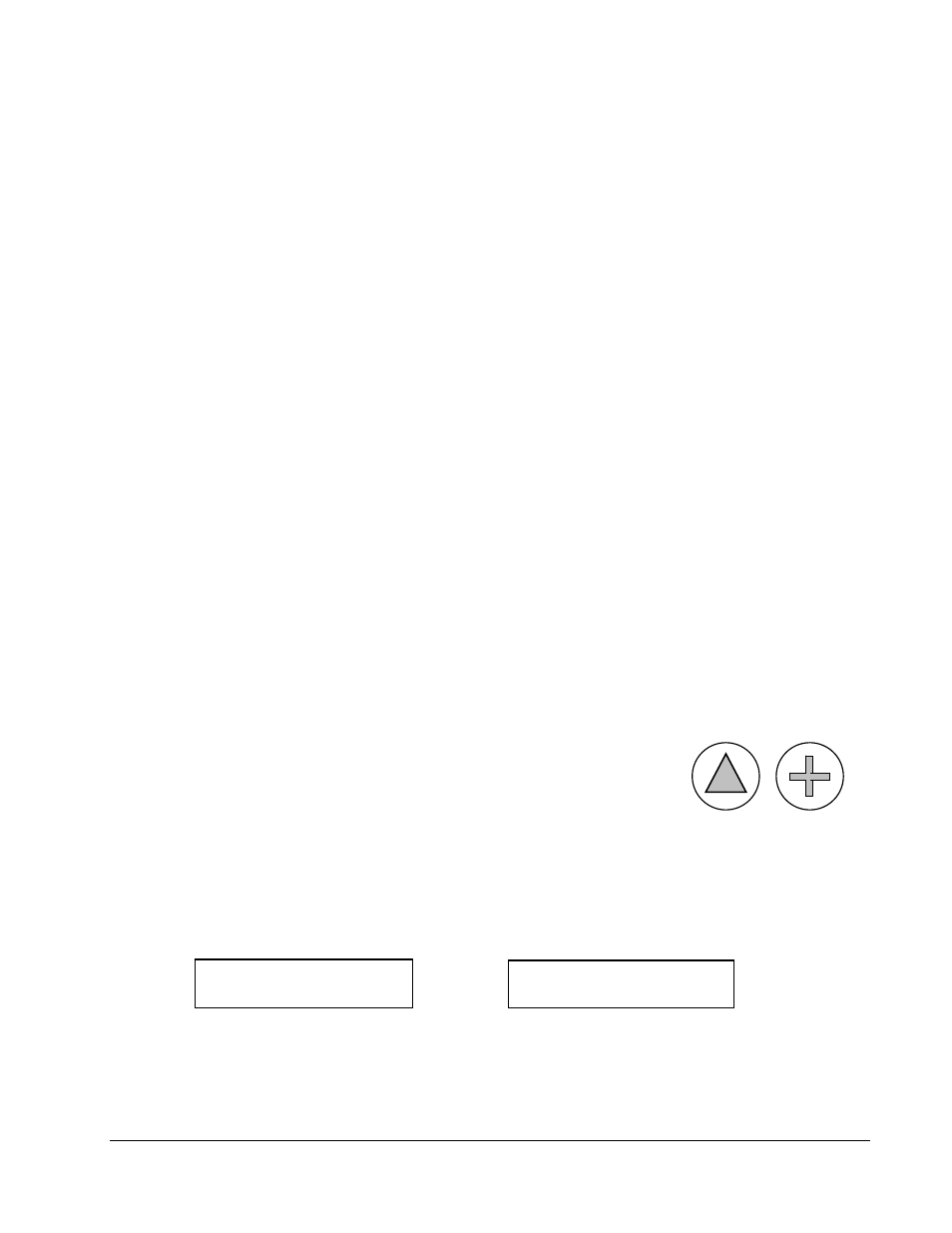
MICROBOARDS TECHNOLOGY, LLC HCL Series
11
Single Master & Multi Master
Quick Buttons
Introduction to Manage Accounts
This feature allows the administrator to:
¾ Create user accounts and passwords to prevent unauthorized use of the autoloader.
¾ Edit existing user account information, including name and password.
¾ Delete
existing
user account(s).
¾ Enable or disable “Manage Accounts”.
Manage Accounts is disabled by default. Prior to activating the “Manage Accounts” feature, the autoloader
recognizes all users as the Administrator.
The pre-defined password for this function is “0000.”
By adding additional users, each individual user has specific settings and only has access to the hard drive
partitions that the individual user loaded to the hard drive. No one else can access their hard drive partitions
other than the Administrator.
For example, if USER 1 logs-in and loads a master disc to hard drive Partition A, when USER 2 logs-in,
USER 2 will not have access to any partitions loaded by USER 1; which includes partition A.
To take advantage of this feature, follow these instructions:
¾ Change the Administrator password. Refer to Edit User Info on page 33 for additional information.
¾ Create a User Name and Password for each authorized person on this autoloader. Refer to Create
User on page 33 for additional information.
¾ Enable the “Manage Accounts” feature by turning on the “Password on Bootup” setting. Refer to
Password on Bootup on page 34 for additional information.
Note: This autoloader comes with a standard license that allows you to create up to 32 users.
However, if you desire to create more than 32 users, please contact Tech Support Service
regarding our special 64 user license pack.
For instructions on how to use “Manage accounts”, see Manage Accounts on page 32.
Single Master and Multi Master Modes
There are two ways to make copies using the autoloader:
Single Master Mode:
This mode requires that a single master disc is loaded onto the hard drive prior to
initiating the duplication process. This mode is ideal if your job involves one or
very few master disc(s).
Multi Master Mode (Batch Mode):
This mode does not require you to manually load your master. Simply place the master disc(s) on top of the
stack of blank discs needed for that particular job of the master disc. This mode is ideal if you have numerous
master discs and fewer copies for each master disc.
The Multi Master mode uses the Reserve partition to temporarily store the content of the current master disc.
Once the task is complete and a new master disc has been detected, the reserve partition's content (the
previous master disc) will be replaced with the content of the new master disc.
You can tell immediately which mode you are in by looking at any of the Copy or Test menus:
The (SM) indicates Single Master Mode, and the (MM) indicates Multi Master Mode.
For example, if you need to make:
¾ 20 copies of job A
¾ 40 copies of job B
¾ 30 copies of job C
Microboards B.30
1. Copy (SM)
Microboards B.30
1. Copy (MM)
