Appendix d: troubleshooting, continued – MITSUBISHI ELECTRIC WD-65736 User Manual
Page 77
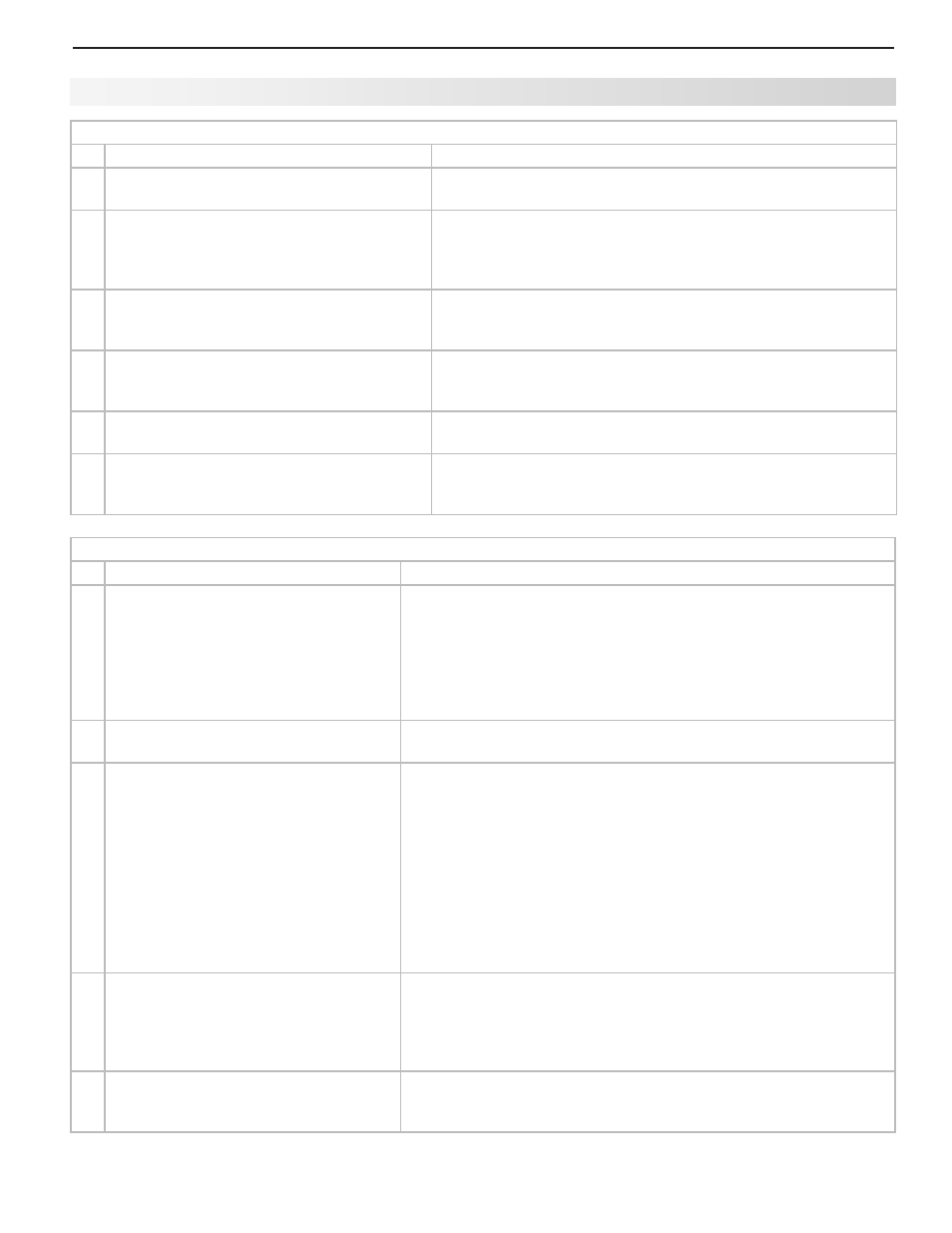
Appendices
77
Sound (see also NetCommand troubleshooting for additional help with A/V receiver concerns)
Symptom
Remarks
1.
There is no sound even when the
volume is turned up.
t
$IFDLJGUIF.65&CVUUPOJTPO
t
5IF57Ti-JTUFOUPwTFUUJOHNBZCFTFUUP4"1
t
$IFDLUIBUUIF4QFBLFSTPQUJPOJTTFUUP57UPIFBSTPVOEGSPNUIF
TV speakers.
t
*GVTJOHBO"7SFDFJWFS
DIFDLUIBUUIF4QFBLFSTPQUJPOJTTFUUP"7
Receiver to hear sound from the A/V receiver speakers.
t
1FSGPSNB4ZTUFN3FTFU
2.
The sound does not match the screen
picture.
The TV’s Listen to: setting may be set to SAP. See page 40.
3.
The sound from my A/V receiver does
not match the screen picture (I should
hear the correct audio from my A/V
receiver).
Check that DIGITAL AUDIO OUTPUT and/or AVR AUDIO
t
OUTPUT on TV’s back panel is connected to the A/V receiver.
Without this connection, devices connected only to the TV (and
not the A/V receiver) can be heard only from the TV speakers.
Note that this includes the ANT 1/ANT 2 inputs, a device (such
as a camcorder) connected to the front panel, and any other
device sending audio to the TV only.
Check A/V receiver input selection in the Inputs > AV Receiver
t
menu. If NetCommand is set up incorrectly for the A/V receiver,
see “A/V Receiver Control: Automatic Audio Switching,” page
58.
4.
The sound from my A/V receiver does
not match the screen picture (my source
device should be sending both audio
and video through the A/V receiver).
Check A/V receiver input selection in the Inputs > AV Receiver
t
menu. If NetCommand is set up incorrectly for the A/V receiver,
see “Setup to Control Automatic Video and Audio Switching via
HDMI,” page 61.
The TV’s
t
Listen to: setting may be set to SAP. See page 40.
5.
Cannot select an audio-only device; it
does not appear in the Input Selection
Menu.
Plug a video plug into any composite VIDEO jack for the Auto Input
Sensing screen to appear. See “Audio-Only Device,” page 24.
Picture
Symptom
Remarks
4.
You cannot view a picture when playing a
VHS tape.
Check your VCR’s owner’s guide for further troubleshooting.
5.
VCR or DVD player’s on-screen menus jitter
up and down.
Possible cause: Many VCRs and DVD players provide on-
screen menus at only half-resolution. These lower-resolution
graphics may appear to jitter up and down when the TV con-
verts them to high-definition graphics.
6.
When viewing a stopped VCR, white lines
are rolling on the screen.
t 5VSOPGGWJEFPNVUFGPSUIFVCR.
t #FHJOQMBZJOHUIFUBQF
t $IBOHFUIF7$3JOQVUUPUIFBOUFOOBJOQVU
7.
A color program appears as a black and
white image, or the colors are dim, or the
screen is black.
The PerfectColor color balance has been incorrectly set. Reset
the PerfectColor balance.
8.
Picture from an HDMI input is noisy (poor
quality).
Upgrade a Category 1 (unmarked) HDMI cable to a Category 2
high-speed HDMI cable.
9.
The image from a computer appears dis-
torted when viewed on the TV.
Normal TV operation. The TV does not correct distortion in the
picture from a computer because the correction process may
cause the edges of the image to be cut off.
Appendix D: Troubleshooting, continued
