Menu language, Initial tv setup, Navigating the menus – MITSUBISHI ELECTRIC WD-65736 User Manual
Page 12: Changing menu language, Installing the remote control batteries, When you first power on the tv
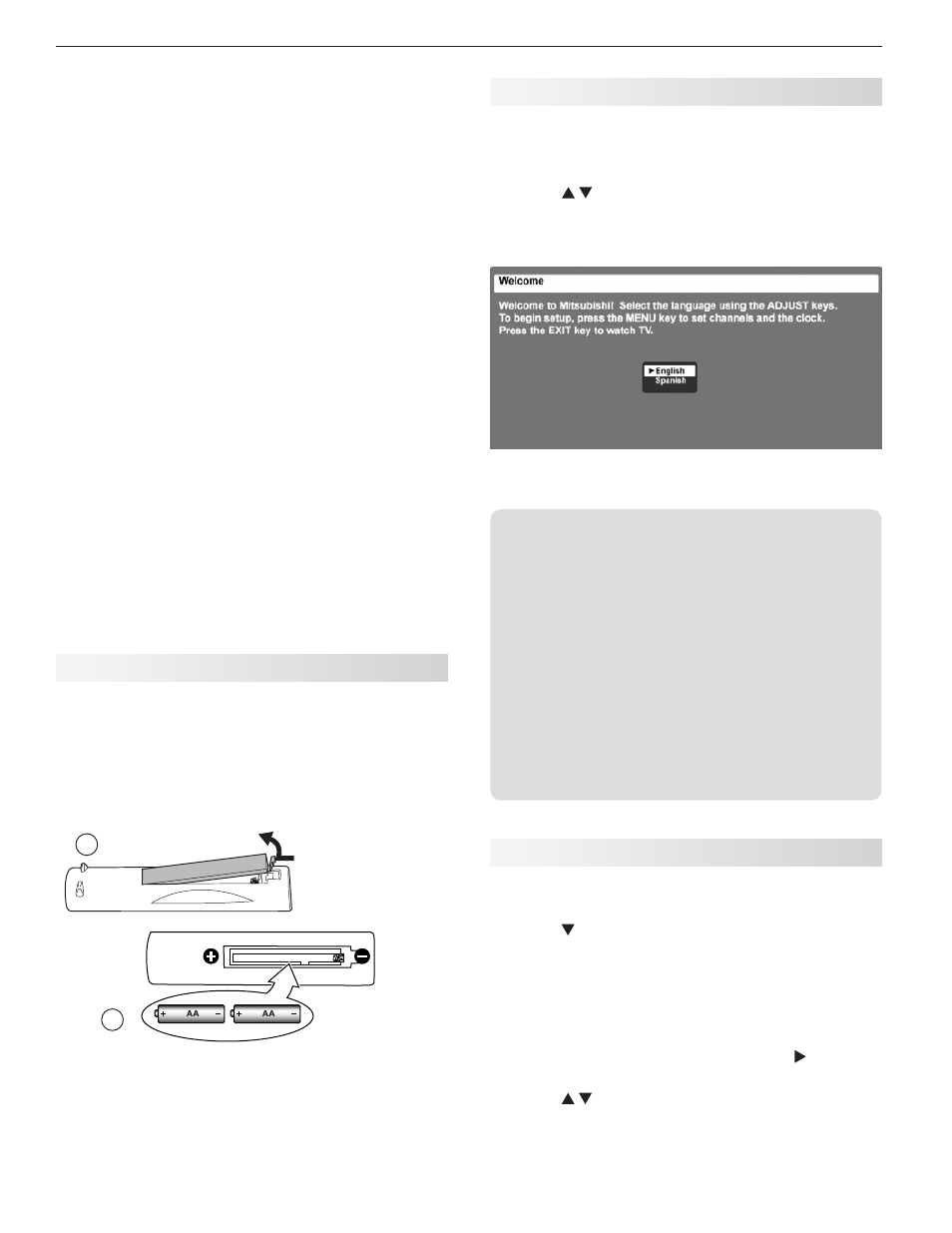
12
2. TV Setup
To lock the control-panel buttons, use the
-
Lock > Control Panel menu, page 50.
To restrict TV use by channel, see
-
Setup >
Edit > Lock, page 43.
t Video Settings. Change video adjustments to
get the best picture for your viewing conditions.
See “AV Menu,” page 36.
Note: You may wish to change the Picture Mode from
the default Brilliant to either Bright or Natural,
which are suitable for most home viewing.
To program the remote control to operate A/V
2.
devices not under NetCommand control, see
Appendix C, “Programming the Remote Control.”
TV Care
t Lamp Cartridge. When the lamp cartridge
needs replacement, replace the lamp yourself
and save the cost of a service call. See
Appendix E for instructions.
t General Cleaning. See “Cleaning Recommen-
dations,” page 4.
Assistance
t 'PSUSPVCMFTIPPUJOH TFSWJDF BOEQSPEVDU
support, see Appendix D.
t 'PSXBSSBOUZJOGPSNBUJPO TFFUIF57XBSSBOUZ
on page 84.
Installing the Remote Control Batteries
Remove the remote control’s back cover by gently
1.
pressing in the tab and lifting off the cover.
Load the batteries, making sure the polarities (+)
2.
and (-) are correct. For best results, insert the
negative (-) end first.
Snap the cover back in place.
3.
2
1
The remote
control requires
two AA alkaline
batteries.
Turning the TV On or Off
To turn the TV on or off, point the remote control
at the front of the TV and press the POWER button.
Alternatively, press the POWER button on the control
panel of the TV.
If You Turn Off the TV by Mistake
Press
1.
POWER again within about 60 seconds,
while the lamp is still hot, to have the TV come
back on immediately.
If the
2.
LAMP indicator starts blinking (about 60
seconds after you shut off power), wait a few
moments for the LAMP indicator to stop blinking
and press POWER to turn the TV on again.
When You First Power On the TV
Choosing a Language for Menus
Power on the TV for the first time.
1.
Press
2.
to select either English or Spanish
for all menus. You can later change the language
selection through the Setup > Language menu
described on this page.
When you first power on the TV, the Welcome screen lets
you change the menu language.
Initial TV Setup
Use the Setup menu for basic TV setup options.
Press
1.
MENU to open the Main menu.
Press
2.
to highlight the Setup icon and display the
Setup menu.
Changing the Menu Language
Choose to display on-screen menus in either English or
Spanish.
With the
1.
Setup menu displayed, press to high-
light the Language icon.
Press
2.
to highlight either English or Spanish.
Press
3.
MENU to return the highlight to the top row of
icons.
