Figure 32) – Gateway ALR 7300 User Manual
Page 60
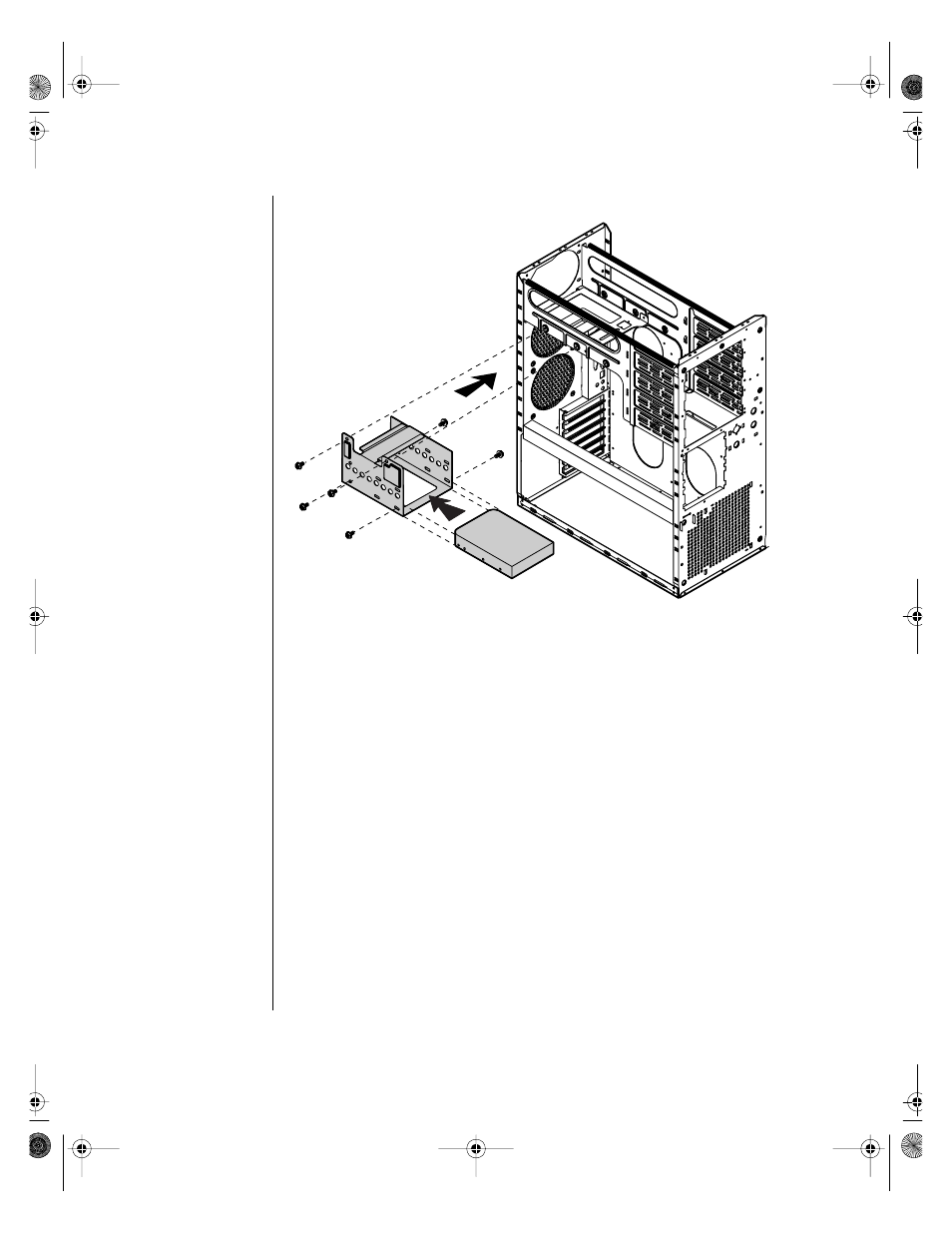
50 Maintaining and Troubleshooting the Gateway ALR 7300 Server
Figure 32: Installing a Hard Drive in the Rear Drive Bay
8.
Place the hard disk assembly into the chassis and secure it to the
chassis using the screws you removed in Step 5 (see Figure 32).
9.
Connect the data and power cables to the hard drive, making sure the
cables match their original position. (See the drive documentation for
proper drive jumper settings and cable orientation.)
10.
Close the case, as described in “Closing the system” on page 8.
11.
Reconnect the power cord and turn on the system.
12.
The system should automatically recognize the new drive. If it does
not, you may need to set jumpers on the drive or change settings in the
BIOS Setup utility.
4075.book Page 50 Friday, April 2, 1999 9:26 AM
- E-2300 (134 pages)
- E-4100 (144 pages)
- E-4650 (134 pages)
- E-6300 (136 pages)
- E-9232T (96 pages)
- 610 (108 pages)
- ProfileTM 5 (292 pages)
- Profile 6 (130 pages)
- E SERIES E-6000 (190 pages)
- SZSL95IN0XXXXXXXX (132 pages)
- 8400 (34 pages)
- DX4800 (94 pages)
- GR380 F1 (17 pages)
- MAN FX510 (150 pages)
- GM5688E (140 pages)
- GR585 F1 (14 pages)
- 6400 (148 pages)
- GM5478 (2 pages)
- 7400 (156 pages)
- E-5250 (46 pages)
- FX6710 (1 page)
- E-9425R (118 pages)
- ALR 7200 (134 pages)
- FX542X (154 pages)
- 7250R (135 pages)
- 7250R (26 pages)
- DX430X (96 pages)
- 8450R (4 pages)
- 8450R (172 pages)
- 7450R (124 pages)
- E-5400 (130 pages)
- E-5200 (46 pages)
- PC (110 pages)
- GR160 F1 (14 pages)
- ALR 8300 (128 pages)
- eMachine 3 (96 pages)
- 9415 (188 pages)
- 980 (131 pages)
- 9210 (106 pages)
- E1400 (136 pages)
- FX542XT (94 pages)
- E3400 (126 pages)
- Media Center (28 pages)
- MT-6733 (3 pages)
