Printer problems – Gateway ALR 7300 User Manual
Page 103
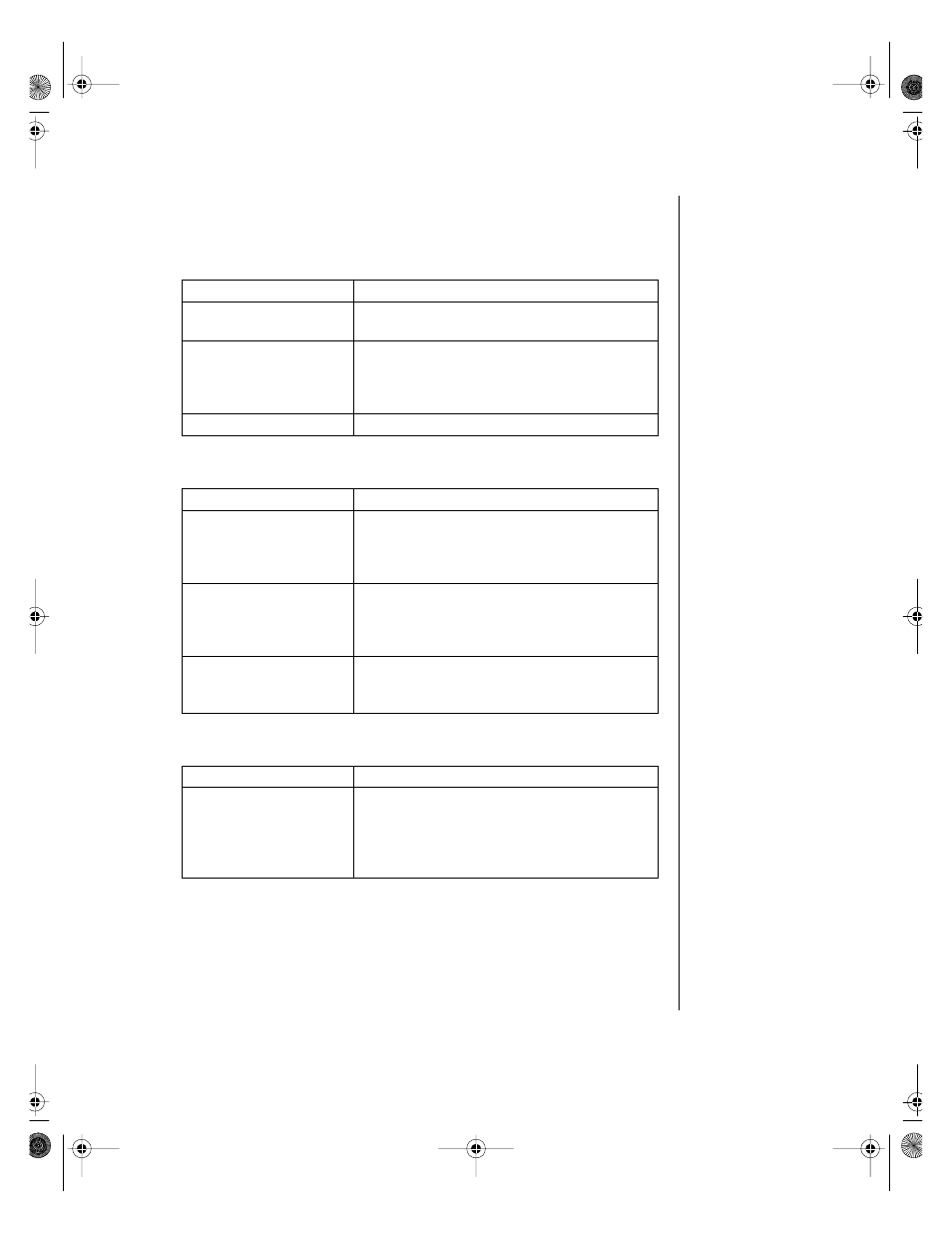
Troubleshooting 93
Printer problems
The printer will not turn on.
The printer is turned on but will not print.
The printer prints garbled text.
Probable Cause
Solution
The printer is not
plugged in.
Check the power cable. Make certain it is
plugged into a live power source.
The printer is not turned
on.
Make certain the printer power switch is
depressed or set to the on position. If power is
applied to the printer, the green power LED
should light.
The printer is defective.
Try another printer if one is available.
Probable Cause
Solution
The printer is not
connected to the
system.
Check the data cable between the printer and
the system. Make certain it is connected to
the proper port. Check the connector and
cable for bent or broken pins.
The printer is not
designated as the
default printer.
If the printer to which you are trying to print is
not the default printer, make certain you have
selected it through the application’s printer
setup function.
The printer has not been
added to the system.
From the Printers window (
Start | Settings |
Printers
), double-click
Add Printer
. Follow the
directions for adding the new printer.
Probable Cause
Solution
The wrong driver is used
for the selected printer.
From the Printers window (
Start | Settings |
Printers
), select the printer. From the
File
menu, click
Properties
. Make certain the
printer is using the right printer driver. If not,
install the correct one.
4075.book Page 93 Friday, April 2, 1999 9:26 AM
