2 sub-menu available, 3 soft keys, 4 record menu – FOCUS Enhancements FS-2 User Manual
Page 53: 1 normal record, Sub-menu available, Soft keys, Record menu, Normal record
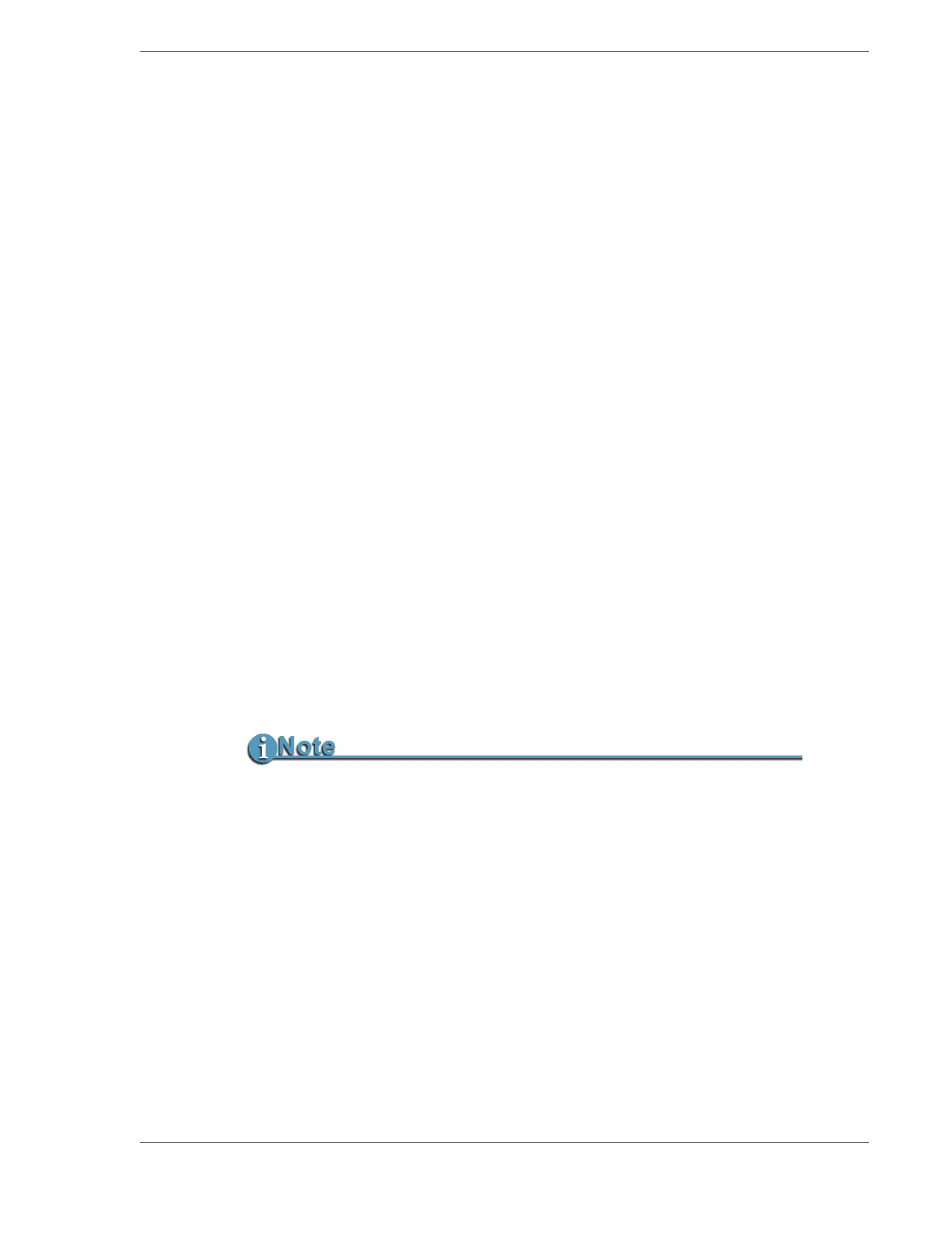
FS-2/2E Studio DTE Disk Recorder User Guide
33
2.5.2 Sub-Menu Available
The symbol at the end of a line indicates a menu item that has a sub-
menu available. Press the
SEL
soft key, to display the sub-menu.
2.5.3 Soft Keys
•
EXIT
-- Press
EXIT
to return to the
FS-2/2E main menu screen.
•
SEL
-- Press
SEL
to select the current menu item. If a sub-menu is
available, it will open.
• Scroll Arrow -- The or symbol allows you to scroll up or down
through menu items.
2.5.4 Record Menu
The FS-2/2E
RECORD MENU
allows you to enable different record
functions.
• Select the mode. by pressing
SEL
to open the sub menu.
• Press
EXIT
to exit back to the menu screen.
Once you select a particular mode in the Record Mode menu, the FS-2/2E
remains in that mode until a different mode is selected.
Available items in the
RECORD MENU
are:
•
NORMAL REC
•
RETRO DISK
•
RETRO CACHE
•
LOOP RECORD
•
STILL
•
TIME LAPSE
2.5.4.1
Normal Record
This is the standard and default record mode. When you press
REC, the FS-2/2E begins standard recording. Press the
REC
once
to put the FS-2/2E into
REC PAUSE
mode. Press it again to put the
FS-2/2E into
RECORD
mode.
No Space Left Message
When an inserted or attached HDD is nearly full, in some record sessions,
the HDD time remaining may display
001min
remaining. If you press
RECORD
, the FS-2/2E sometimes displays
NO SPACE LEFT
. Focus
Enhancements advises that when a disk drive is close to being full, you
make sure other disk drives are readily available in order to avoid lost
footage
