1 edit function keys, 1 mark in - mark in key, 2 mark out - mark out key – FOCUS Enhancements FS-2 User Manual
Page 38: 3 playlist - add to playlist key, 4 keeper - keeper key, Edit function keys, Mark in - mark in key, Mark out - mark out key, Playlist – add to playlist key, Keeper - keeper key
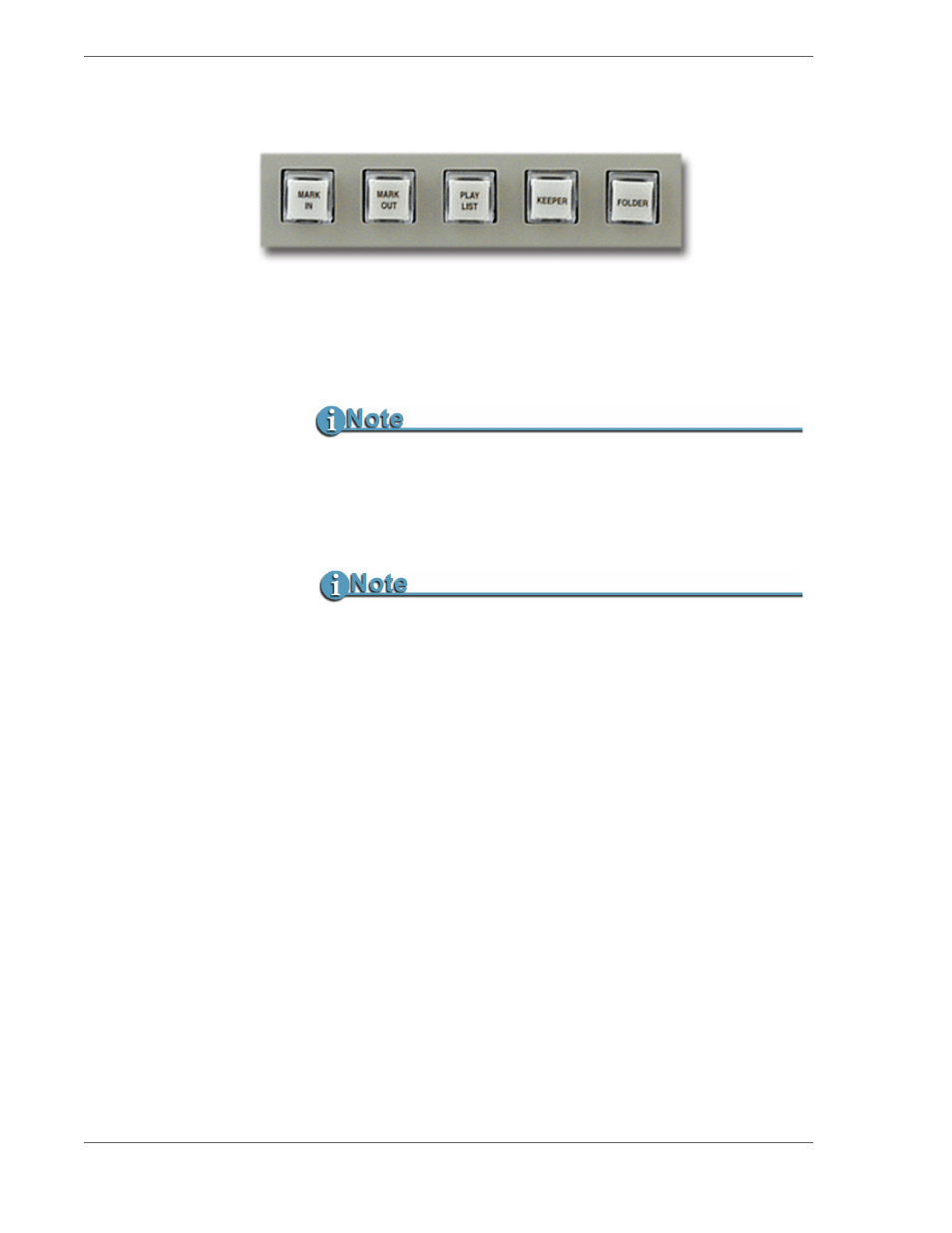
FS-2/2E Studio DTE Disk Recorder User Guide
18
2.1.1 Edit Function Keys
2.1.1.1
MARK IN - Mark In Key
Use the
MARK IN
key to mark a particular frame as a starting point
when creating a clip for a playlist. Refer to
44 of this user guide for more information about Playlists.
2.1.1.2
MARK OUT - Mark Out Key
Use the
MARK OUT
key to mark a particular frame as an ending
point when creating a clip for a playlist.
2.1.1.3
PLAYLIST – Add to Playlist key
Press this key during stop or play to add a current clip to the
playlist.
Once In and Out points have been selected, press this key to add
selected clips to the playlist.
2.1.1.4
KEEPER - Keeper Key
By pressing the
KEEPER
key during a recording, you can mark
each clip into the
KEEPER
folder on disk.
To add all
KEEPER
clips to the KEEPER folder on the disk drive,
select
UTILITIES
>
ORGANIZE CLIP
from the FS-2/2E menu.
It is only possible to mark In and Out Points during playback.
Once the In and Out Points are selected, press the PLAYLIST key.
The In and Out key lights will turn off. You are then free to add more clips
to the playlist by again selecting In and Out points. When finished, go to
the PLAYLIST menu under SETUP.
