1 how to make a recording, 2 how to playback, How to make a recording – FOCUS Enhancements FS-2 User Manual
Page 106: How to playback
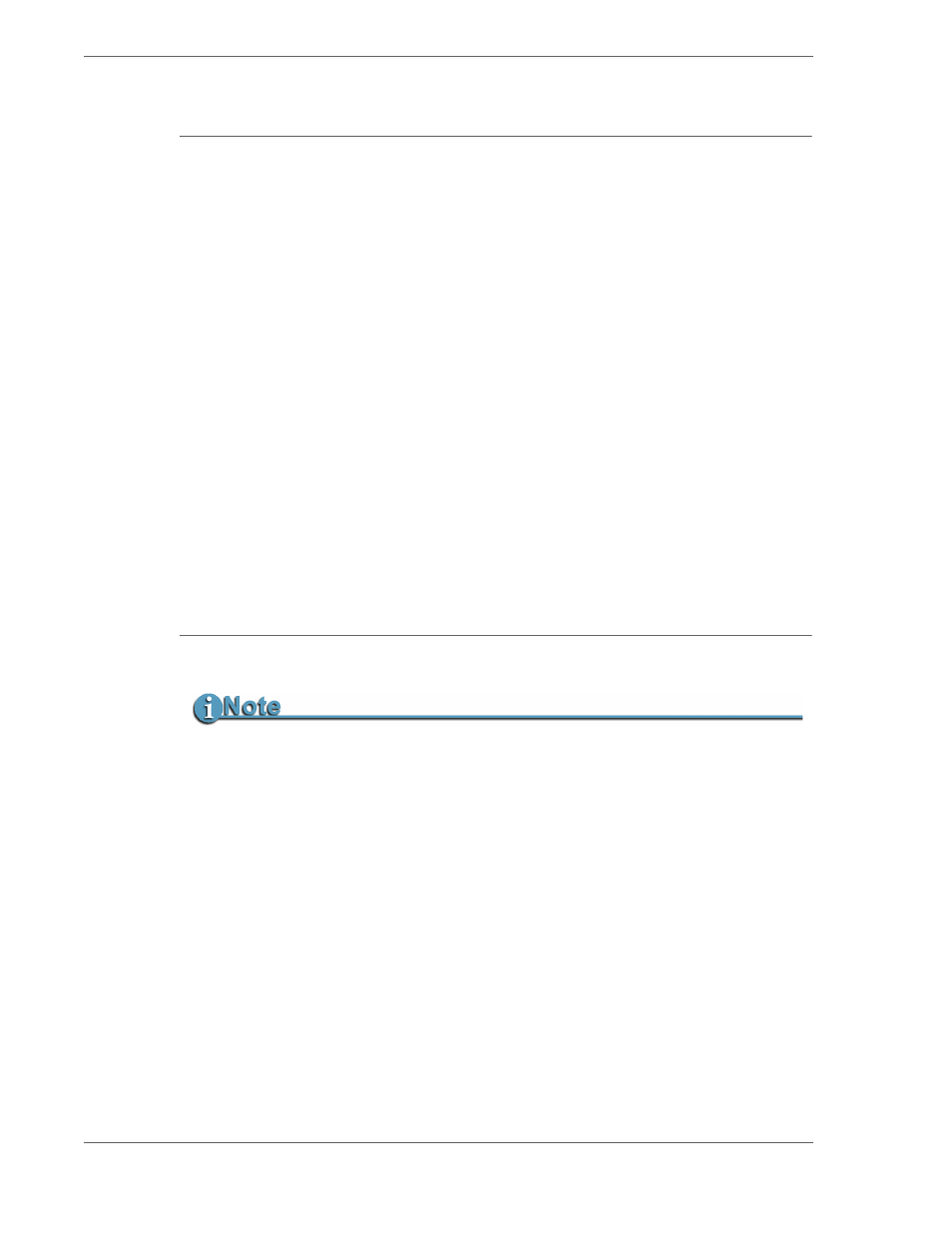
FS-2/2E Studio DTE Disk Recorder User Guide
86
3.1 How to Make a Recording
1.
Use the following procedure to make a recording using the FS-2/2E.
2.
Make sure the FS-2/2E is connected to power and has been turned on using
the power switch on the rear of the chassis.
3.
Connect the required devices as explained in Chapter 1. For this example, that
would include a video source (audio and video), speakers or headset if
desired, and a monitor if desired.
4.
Make sure the drive in the FS-2/2E has been formatted. If it is not, the LCD
screen indicates that it has not been. Refer to the
5.
Manually select the input source using the front panel buttons (that is,
CMPST, Y/C, CMPNT, SDI, or DV).
Select the record format as follows:
•
Press the
Menu
soft key.
•
Select
RECORD FORMAT
.
•
Select the desired format using the soft key to highlight your selection.
•
Press
EXIT
twice.
6.
Press the red record button twice. (Pressing this button once places the FS-2/
2E in record-pause. Pressing it again starts the recording.) Timecode on the
front panel LCD advances when recording begins.
7.
Press
STOP
when you have finished the recording
3.2 How to Playback
Use the following procedure to playback a recording using the FS-2/2E.
This procedure assumes that you have already recorded material on the hard drive
as explained in the previous section.
1.
Select the desired clip by using the
Forward Index
and
Back Index
buttons.
These buttons step you through the clips on the selected disk drive.
2.
If more than one disk drive is connected, press the
SHIFT
and the
Forward
Index
or
Back Index
key as required until the desired drive appears on the
LCD.
3.
Press the
PLAY
button once to begin playback.
4.
Press the
STOP
button once to pause or twice to stop the playback.
In all cases, if a monitor is connected to the video output, it displays the signal going
through the FS-2/2E.
