1 adding tracks to a playlist, 2 deleting tracks from the tracklist, Adding tracks to a playlist – FOCUS Enhancements FS-2 User Manual
Page 124: Deleting tracks from the tracklist
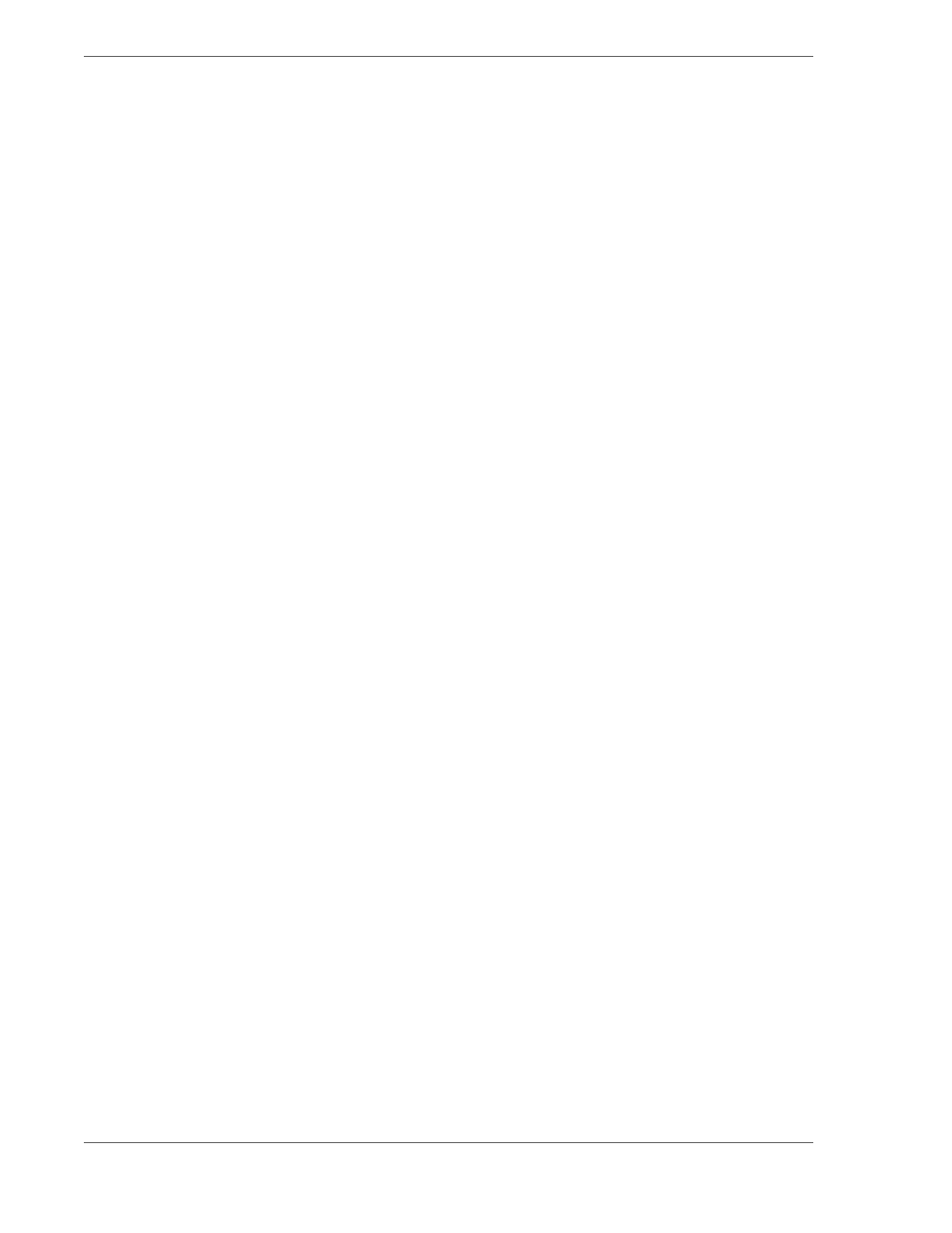
FS-2/2E Studio DTE Disk Recorder User Guide
104
4.2.3.1
Adding Tracks to a Playlist
1.
To add multiple tracks to a playlist:
•
Select the tracks by placing check marks in their check
boxes.
•
Select the button
Add to Playlist
in the menu bar above
the list of tracks.
2.
To add a specific video clip within a track to a playlist, enter
the run-time and frame number of the first and last frames of
the clip in the
Mark In
and
Mark Out
fields respectively. and
specify its
Mark In/Out
times:
•
Place the cursor over the
Insert
icon to the right of the
track. The track is highlighted.
•
Click on the Insert icon.
The
Insert Form
appears.
•
Enter the
Mark In/Out
times in the Insert Form.
•
Select
Append
to save and add the track to playlist.
3.
To add an entire track to the playlist, without using Mark
In/Out:
•
Place the cursor over the
Add
icon to the right of the
track. The track is highlighted.
•
Click on the Add icon.
•
The track is added to the playlist.
4.
Refresh the
Playlist
by selecting the
Playlist
tab.
The displayed playlist does not show added tracks until the
Playlist tab is selected and the list is refreshed.
4.2.3.2
Deleting Tracks from the Tracklist
Before a track can be deleted, the
Recorder
and
Player
must be in
Stop
mode.
There are two methods for deleting a track: instantly or with
confirmation.
1.
Instantly
This procedure deletes the track(s) immediately and offers
no opportunity to reconsider.
•
Select one or more tracks by clicking the Check box to
the left of the track(s).
•
Click
Delete
in the button bar at the top of the list.
2.
With Confirmation
This procedure includes a confirmation step as a safeguard.
•
Select the track to delete.
•
Click on the Delete icon to the right of the track.
•
A confirmation window appears.
•
Click Yes in the confirmation dialog window.
