FOCUS Enhancements FS-2 User Manual
Page 130
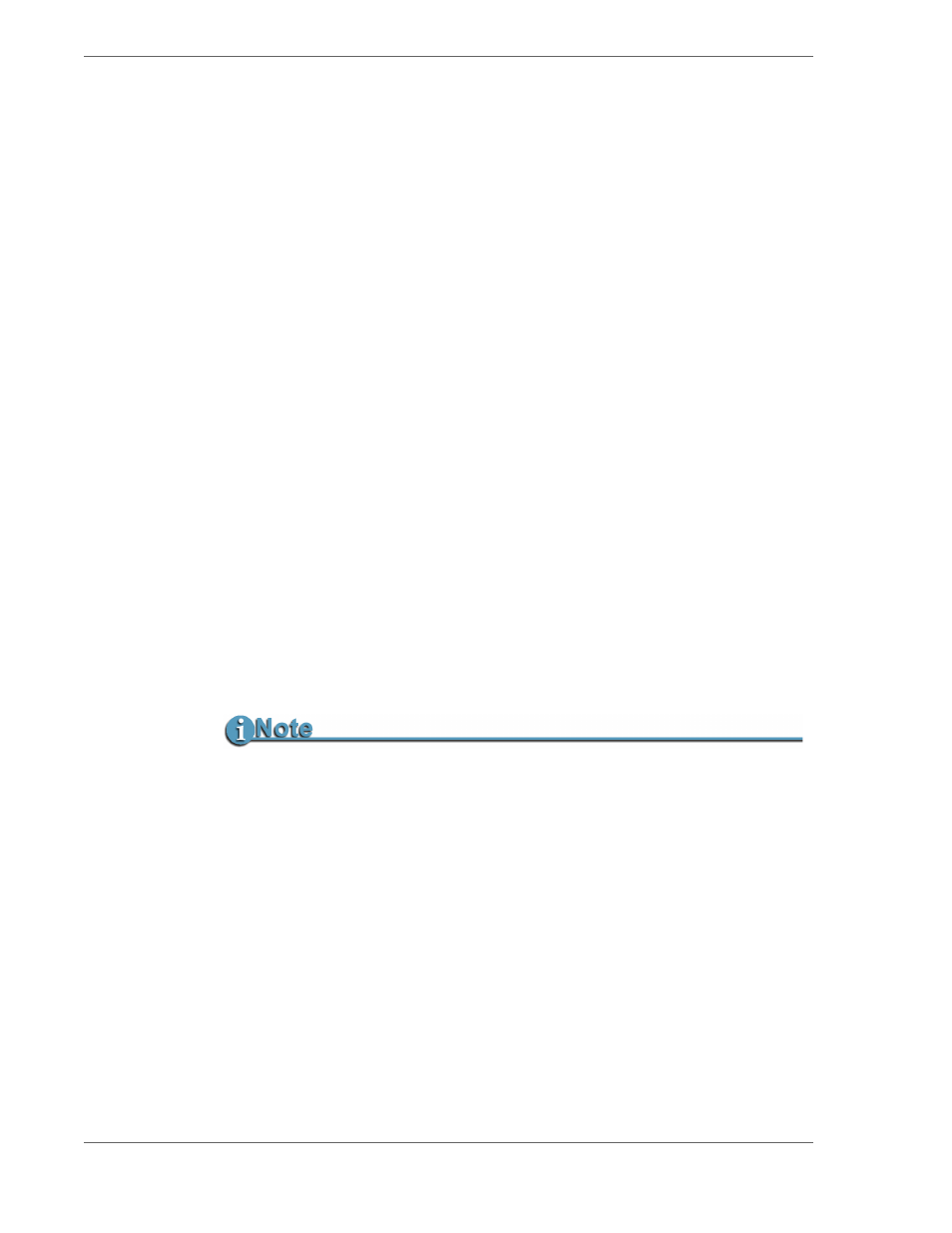
FS-2/2E Studio DTE Disk Recorder User Guide
110
5.
If the FS-2/2E is configured for an anonymous logon a dialogue
window appears:
Enter the
Logon
and
Password
:
Factory default logon:
fs2
.
Factory default password:
focus
.
Logon and password are case sensitive.
It is not possible to change the logon or password through the web
interface. Use the front panel controls, see
6.
Select the directory
VOL01
.
VOL01 is the root directory for the FS-2E.
7.
Move the update software file to VOL01.
8.
Exit the FTP session.
9.
Go the FS-2/2E front panel controls.
10.
Enter the FS-2/2E menu and go to the
SETUP
menu.
11.
From the Setup menu, select
OS UPGRADE
.
12.
Select
YES
and a confirmation message appears.
13.
Select
YES
again to start upgrade using the new fs2.bin file.
on page 55 for more information about the
upgrading software through the LCD display and menu.
14.
After the upgrade completes, reboot the FS-2E using the power switch
on the back of the unit: power off and then on.
15.
Verify that the upgrade is successful.
Use the LCD and its soft keys to determine if the OS version has
changed to the latest revision, see
Two Methods for Updating FS-2/2E Software via 1394 To HDD Port
There are two methods for updating the FS-2/2E OS software via the FS-2/2E’s 1394 To
HDD connector:
The direct method, copies the software to VOL01 from a connected computer, see Copy
Software to FS-2/2E Internal Drive on page 55.
The other method, loads the software into the FS-2/2E without using its internal drive,
