3 releasing updates in a user-defined group, 4 deleting a user-defined group – FUJITSU ServerView Suite V6.10 User Manual
Page 219
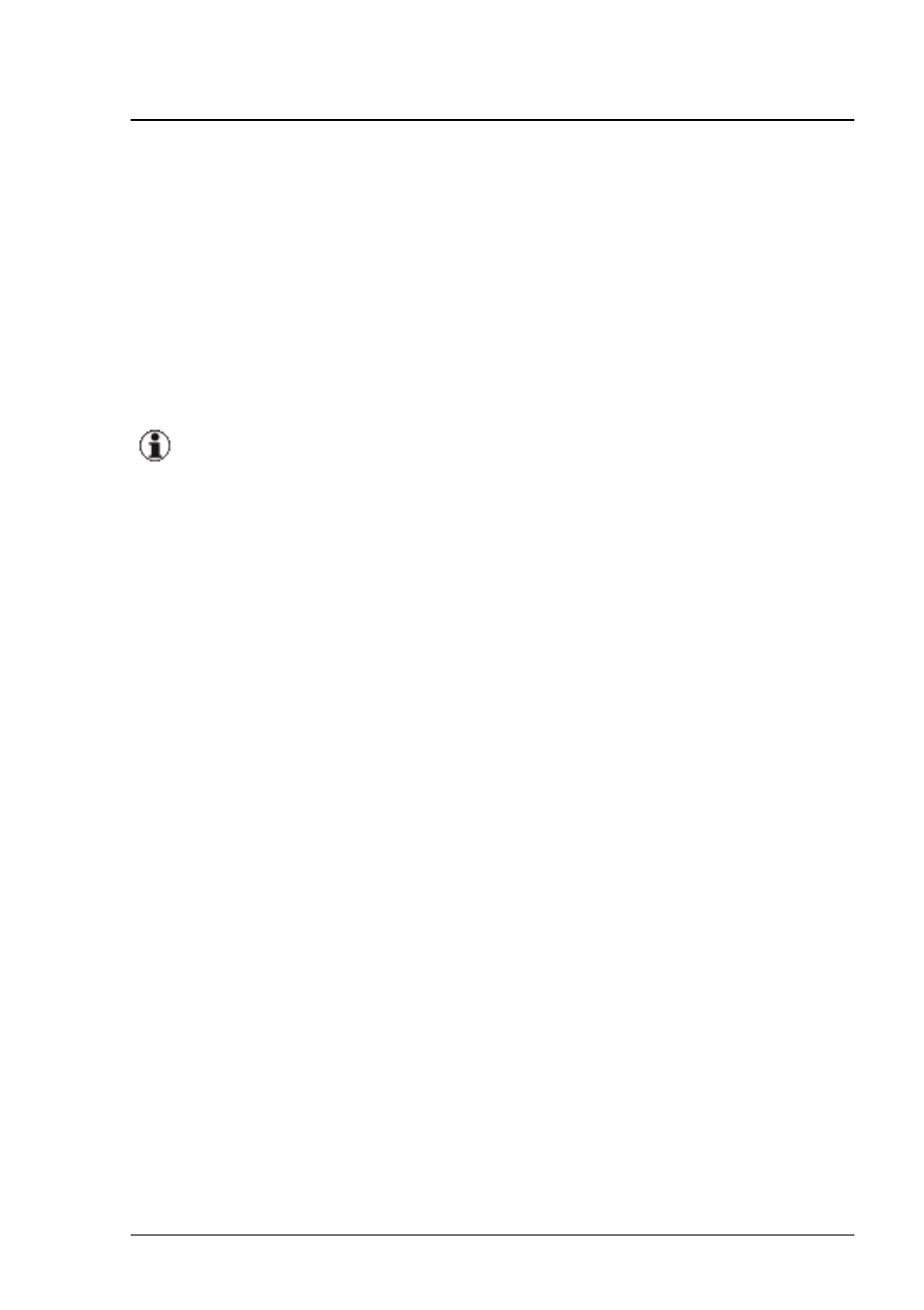
5. Edit the group.
6. Click OK to confirm your changes. The dialog box closes and the
changes are assigned to the selected component groups and com-
ponents in the ServerView database.
6.2.5.3 Releasing updates in a user-defined group
You can release updates once a test update has been completed with sat-
isfactory results for the components in your user-defined group.
You cannot undo this command. If you want to undo the release, you
must edit each update.
1. In the tree structure, select one or more groups under User Collections
or the group itself.
2. Go to the Collections tab in the Repository Manager, see
.
3. Select one or more groups whose updates you want to release.
4. Click Release. Repository Manager opens a dialog box where you must
click Yes to confirm that you want the updates to be released.
5. Click Yes to confirm the release.
The dialog box closes and the value yes appears in the Released col-
umn for all updates for the components in the group.
6.2.5.4 Deleting a user-defined group
To delete a user-defined group, follow the steps below:
1. In the tree structure, select one or more groups under User Collections
or the group itself.
2. Go to the Collections tab in the Repository Manager, see
.
3. Select one or more groups that you want to delete.
ServerView Update Management
219
6.2 Repository Manager
