FUJITSU ServerView Suite V6.10 User Manual
Page 214
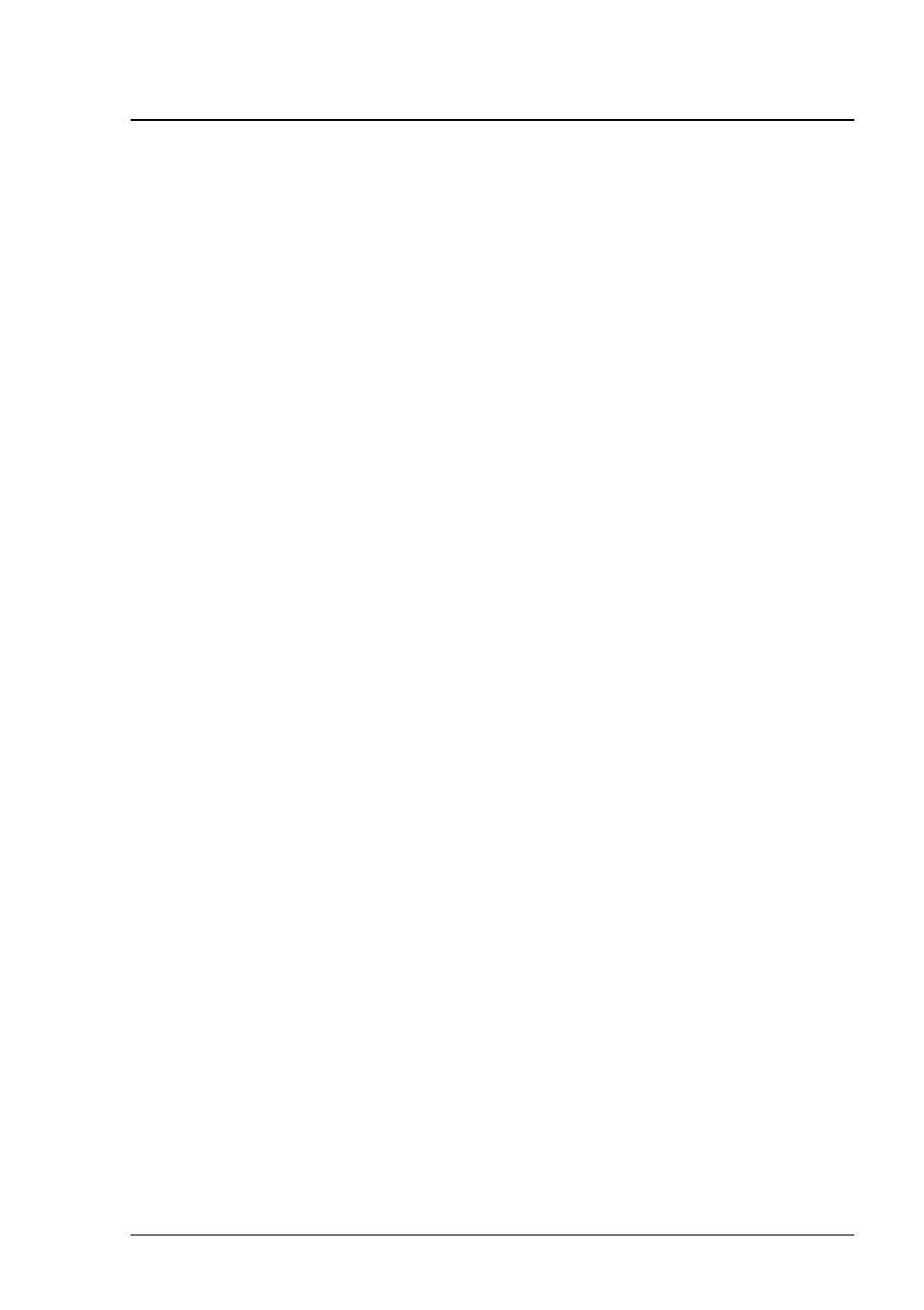
6 Managing Updates
3. Select a server to which the job is to be copied from the Possible
Server list.
4. Click >. The selected server is copied to the Destination Server list.
5. Repeat steps 3 and 4 for each server to which you want to copy the job.
6. Click Next. The LogOn step opens.
7. Log on to all servers that require user authentication (Agent Access =
restricted or not certified).
8. Click Next. The Enter Job Name step opens.
9. Assign a name to the job in the Job Name field.
10. Assign a description to the job in the Description field if required.
11. Click Next. The last step Schedule Job opens.
12. Specify the time at which the job is to be transferred to the servers in
the Transfer Time field.
13. Specify the time at which the update phase is to be started on the
servers in the Flash Time field.
14. Specify the time at which the server is to be rebooted in the Boot Time
field (only if Reboot = yes or Reboot = dynamic).
15. Click Finish to start the copy process.
214
ServerView Update Management
- T2000 (30 pages)
- SPARC ENTERPRISE M3000 (212 pages)
- PRIMERGY RX600 S6 (134 pages)
- BS2000 (37 pages)
- BX900 S1 (144 pages)
- BX900 S1 (142 pages)
- PRIMEQUEST 1000 Series C122-E119EN (109 pages)
- T5120 (26 pages)
- SPARC ENTERPRISE M9000 (560 pages)
- DESKPOWER 2000 (50 pages)
- SPARC M4000 (376 pages)
- ServerView Respurce Orchestrator Virtual Edition V3.1.0 (247 pages)
- PRIMERGY MX130 S2 (256 pages)
- SPARC ENTERPRISE T5120 (58 pages)
- T5240 (28 pages)
- M4000 (310 pages)
- SPARC M4000/M5000 (76 pages)
- TX150 S3 (95 pages)
- SPARC T5220 (240 pages)
- M9000 (518 pages)
- ServerView Resource Orchestrator Cloud Edition V3.1.0 (180 pages)
- PRIMERGY BX600 S2 (173 pages)
- FR family 32-bit microcontroller instruction manuel CM71-00101-5E (314 pages)
- M Server M4000 (30 pages)
- Primergy RX200 S2 (307 pages)
- DESKPOWER P301 (56 pages)
- SPARC Enterprise Server M4000 (62 pages)
- SPARC M8000 (4 pages)
- PRIMERGY B120 (68 pages)
- C120-E361-04EN (36 pages)
- R630 (76 pages)
- 2000 (66 pages)
- T1000 (84 pages)
- Server TX200 S6 (126 pages)
- PRIMERGY BX600 S3 (164 pages)
- SPARC ENTERPRISE T5220 (34 pages)
- SPARC M3000 (56 pages)
- TX300 (122 pages)
- PRIMERGY BX600 (288 pages)
- DESKPOWER 6000 (105 pages)
- SPARC Enterprise Server M3000 (202 pages)
- SPARC Enterprise Server M3000 (8 pages)
- T850 (18 pages)
- T5440 (212 pages)
- Service View Resource Orchestrator Cloud Edition V3.0.0 (102 pages)
