5 managing user-defined groups (collections), 1 creating a user-defined group, 2 editing a user-defined group – FUJITSU ServerView Suite V6.10 User Manual
Page 218
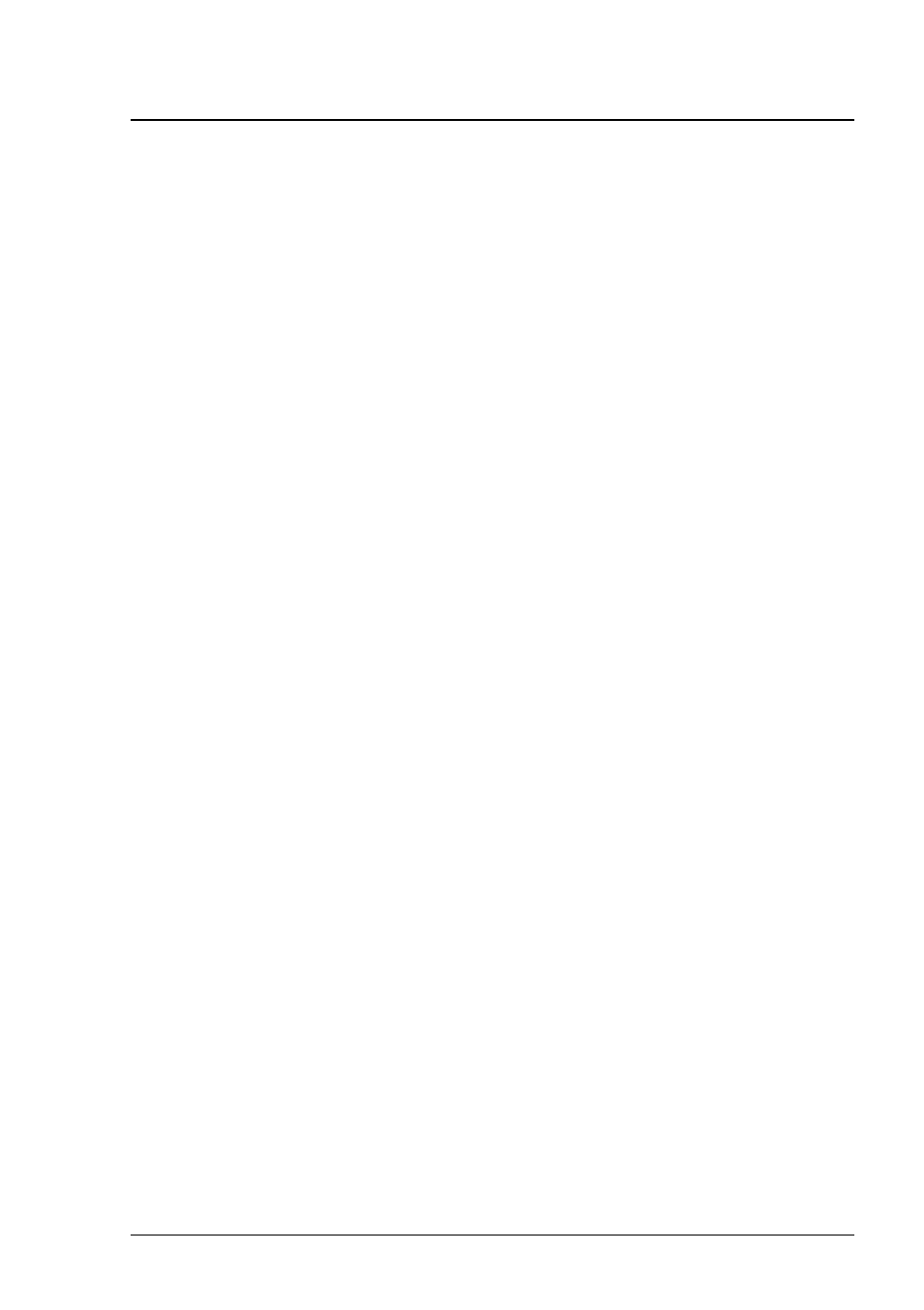
6 Managing Updates
6.2.5
Managing user-defined groups (Collections)
You can use the following procedures to manage user-defined groups.
6.2.5.1 Creating a user-defined group
To create a user-defined group, follow the steps below:
1. Go to the Collections tab in the Repository Manager, see
.
2. Click Create.
The Create Collection dialog box opens.
3. Assign a name to the new group under Name.
4. Assign a comment describing the group under Description.
5. Click >> to copy all component groups from the Source list to the Des-
tination list.
6. If you do not want to copy all component groups, select the component
groups that you want to add to the new group under Source and click >.
7. Click OK to create your customized group. The dialog box closes and
the new group is created. The selected component groups are assigned
to the new group in the ServerView database.
6.2.5.2 Editing a user-defined group
To edit a user-defined group, follow the steps below:
1. Go to the Collections tab in the Repository Manager, see
.
2. Select the group you want to edit.
3. Click Edit.
The Edit Collection dialog box opens.
4. If necessary, change the comment describing the group under Descrip-
tion.
218
ServerView Update Management
