Resolving the blank output issues – FARGO electronic C16 User Manual
Page 41
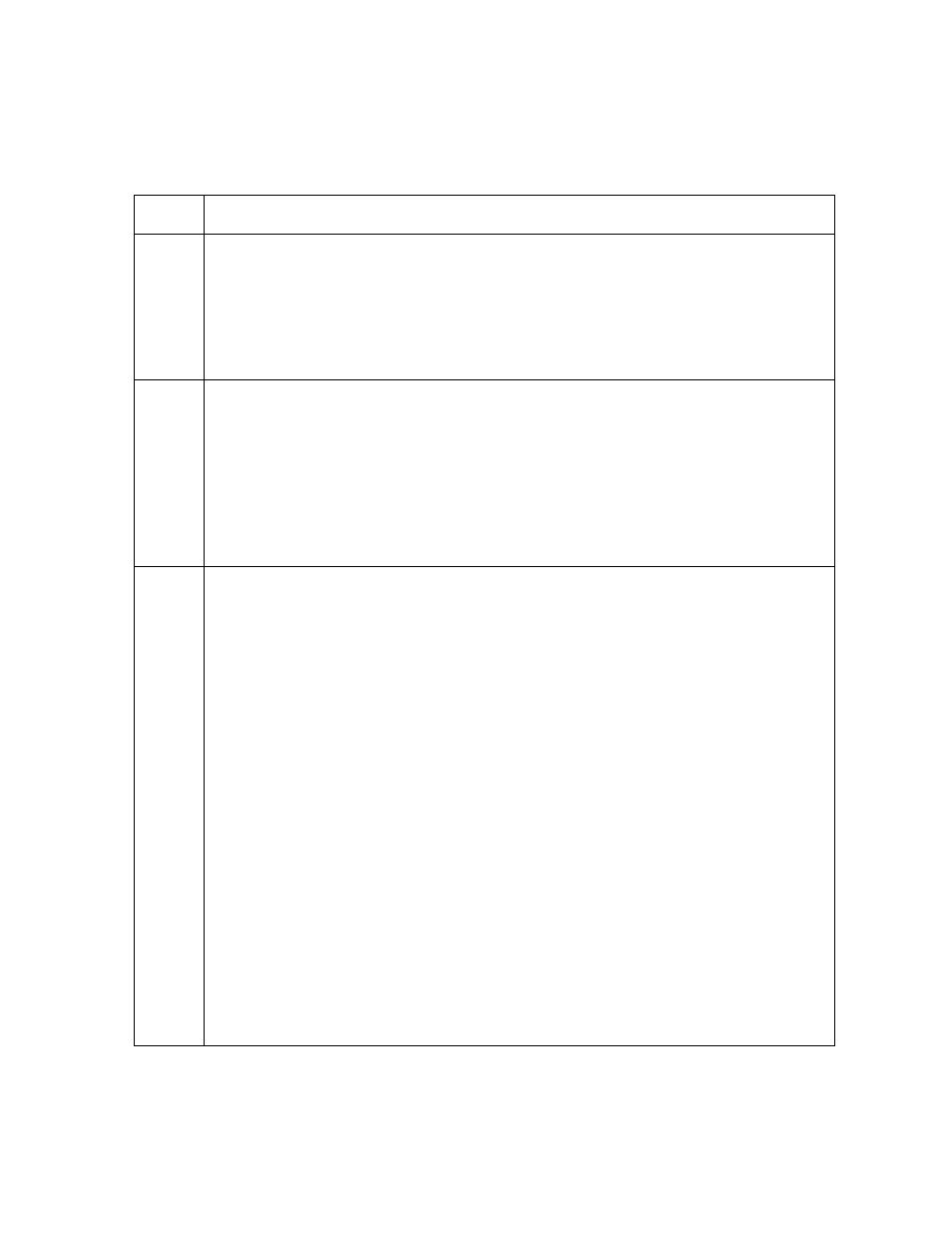
RESTRICTED USE ONLY
Fargo Electronics, Inc.
Persona C16 Card Printer Service Manual (Rev. 5.0)
32
Resolving the Blank Output issues
Symptom: A card is ejected blank (that should be printed).
Step Procedure
1
Run a Self-Test.
a. Clear any Card jams.
b. Unplug the power from the Printer.
c. While holding down the Pause/Resume button, reapply power. (Note: A
self-test card will be printed.)
2
Look for an image on the Ribbon.
a. Open the top cover after a Self-Test has been run.
b. Remove the Print Ribbon from the Printer.
c. Visually inspect the set of panels (that were last used by the Printer).
•
If an image is noticeable on the used ribbon, continue to step 3.
•
If an image is not noticeable on the used ribbon, continue to step 4.
3
Adjust the placement.
a. Reset the Printer to clear any Error Messages by removing the power and
reapplying it.
b. Open the Printer Control Panel from the Computer.
•
If using Windows 95/98/ME, right click on the C11_C16 Card Printer Icon
and select Properties.
•
If using Windows NT 4.0, right click on the C11_C16 Card Printer and
select Document Defaults.
•
If using Windows 2000/XP, right click on the C11_C16 Card Printer and
select Printing Preferences.
c. Click the Calibrate tab.
d. Click on the Settings button.
e. Adjust the Image Placement setting by +5.
f. Click
on
the
OK button.
g. Print a Self-Test.
h. After adjusting the Image Placement, if a white border appears on the card,
adjust the image placement back toward its original value in increments of 2
until the white edge is gone.
Continued on the next page
