Cue point setting, Viewing the cue point list, You can view cue points after recording – Fostex PD606 User Manual
Page 96: Cue] key
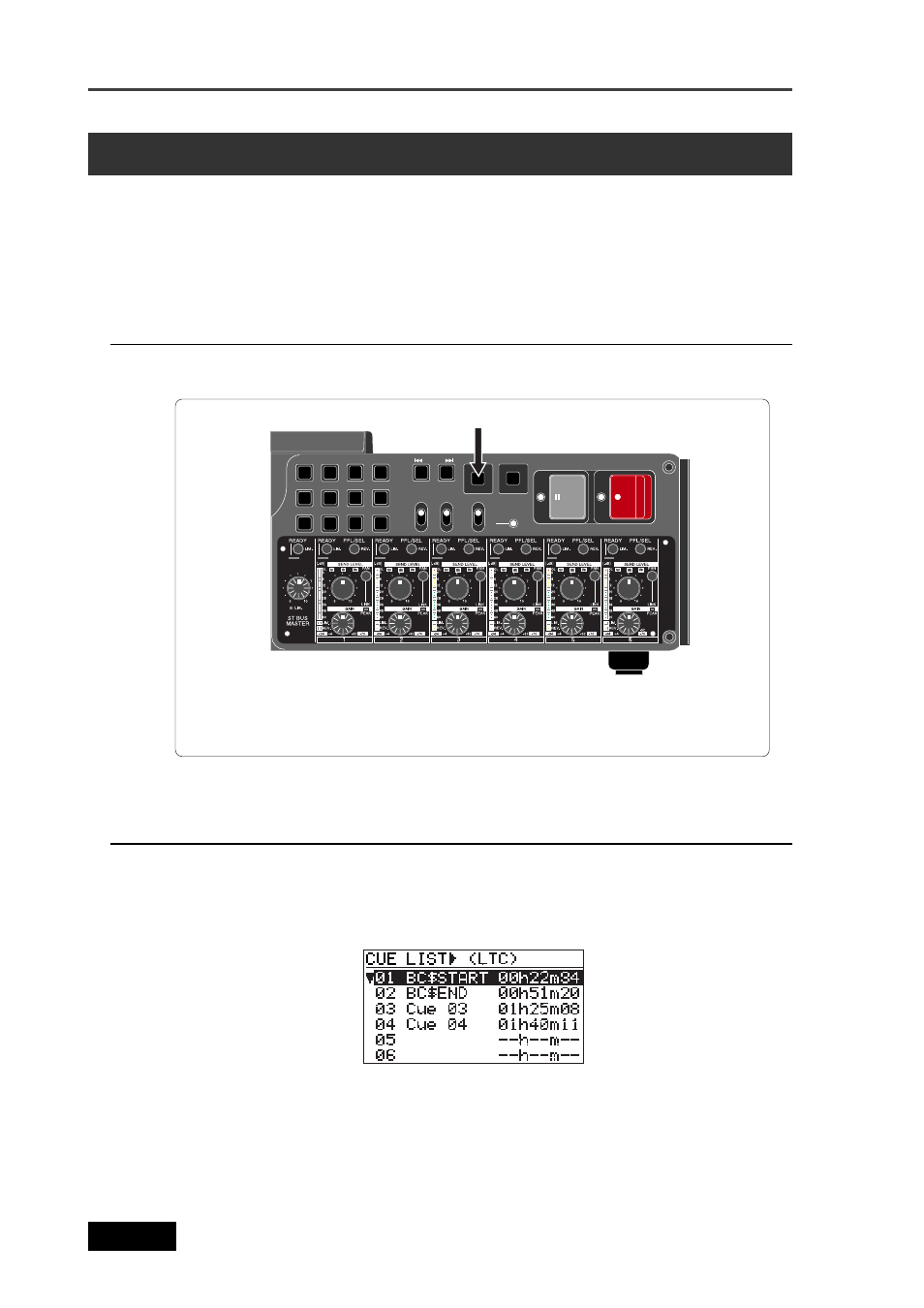
96
Location Recorder Model PD606
Chapter 5: Recording/Playback
Cue point setting
The PD606 provides the following two ways of setting a cue point.
(1) During audio recording, you can set a cue point “on-the-fly” at the desired point.
(2) During playback or while stopped, you can set a cue point using the cue point list on the screen.
Setting a cue point on the fly during audio recording
You can set a “cue point” at the point you press the [CUE] key during recording.
Up to 99 cue points can be set in a single audio file.
[CUE] key
You can view cue points after recording.
If you press the [CUE] key during recording, a cue point holding the current time value is set,
while “Cue: ** Stored!” (** is a cue number) and the cue time value are briefly shown on the
screen. Setting a cue point repeatedly counts up the cue number.
LOCATE
CIRCLE TAKE
CUE
OFF
SLATE
JAM
MIC
TONE
PRE REC
OFF
ON
symbol
0
9
WXYZ
8
TUV
7
PQRS
GHI
4
JKL
5
MNO
6
space
1
ABC
2
DEF
3
CLEAR
FILE
FALSE START
CUE
NEXT
PREV
REC
PAUSE
Viewing the cue point list
Pressing the [CUE] key while the unit is stopped brings up the CUE LIST screen as
shown below. In this screen, the existing cue points are listed. In the screen example
below, cue points 01 through 04 are set, while no data is stored on and after cue point
05. The time data is shown by the format based on the time display indicator.
Labels are automatically given to the recorded CUEs. “BC$START” to CUE 01, “BC$END”
to CUE 02, and “Cue 03”, “Cue 04”.... “Cue 99” to CUE 03 and the following cues.
“BC$START” and “BC$END” are the label names reserved by the BWF-J specification.
On this list screen, you can not only view cue points but also locate to a cue point, edit
a cue point and add a new cue point to the list.
