Editing the reel number (volume label) [reel no – Fostex PD606 User Manual
Page 208
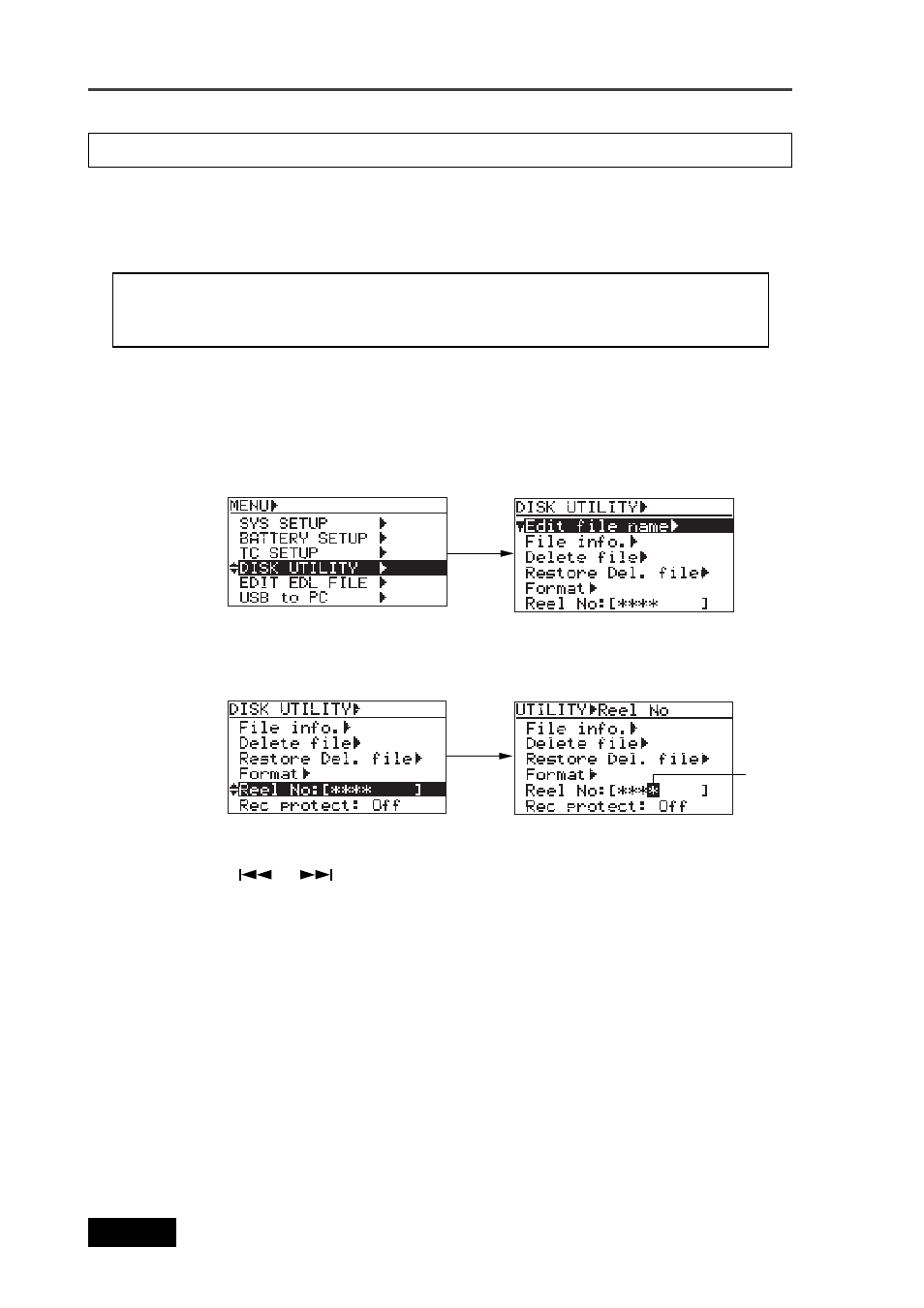
208
Location Recorder Model PD606
Chapter 8: MENU mode/DISK UTILITY menu
Using the "Reel No." menu item, you can edit the reel number of the currently selected disk (or
partition). Note that the reel number set here is also reflected to the volume label.
The following procedure assumes that a disk (or partition) you want to edit the reel number of
is loaded.
If you edit the reel number (volume label) of the partition used for Dual Drive
Recording, the edited result is also reflected to the DVD-RAM disk for Dual Drive Record-
ing.
4)
Use the [MENU] dial or the alphanumeric keys to enter a desired reel number.
Use the [
] / [
] keys to move the cursor position.
When using the alphanumeric keys for entering characters, pressing any other
alphanumeric key moves the cursor to the right automatically.
You can enter up to eight characters for a reel number.
Pressing the [CLEAR] key clears the right next character to the cursor position.
5)
After editing the reel number, press the [ENTER/YES] key to confirm your setting.
6)
Press the [EXIT] key repeatedly until you exit the MENU mode.
Editing the reel number (Volume label) [Reel No.]
3)
Use the [MENU] dial to select the "Reel No" menu item and press the [ENTER/YES] key.
The leftmost character of the current reel number flashes and you can now edit the reel
number.
1)
While the unit is stopped, press the [SHIFT] key to light the [SHIFT] indicator, followed by
the [ENTER/YES] key.
The unit enters the MENU mode and the MENU list screen is shown.
2)
Use the [MENU] dial to select the “DISK UTILITY” menu and press the [ENTER/YES] key.
The display now shows the DISK UTILITY menu screen.
Flashing
