Making disk copy – Fostex PD606 User Manual
Page 110
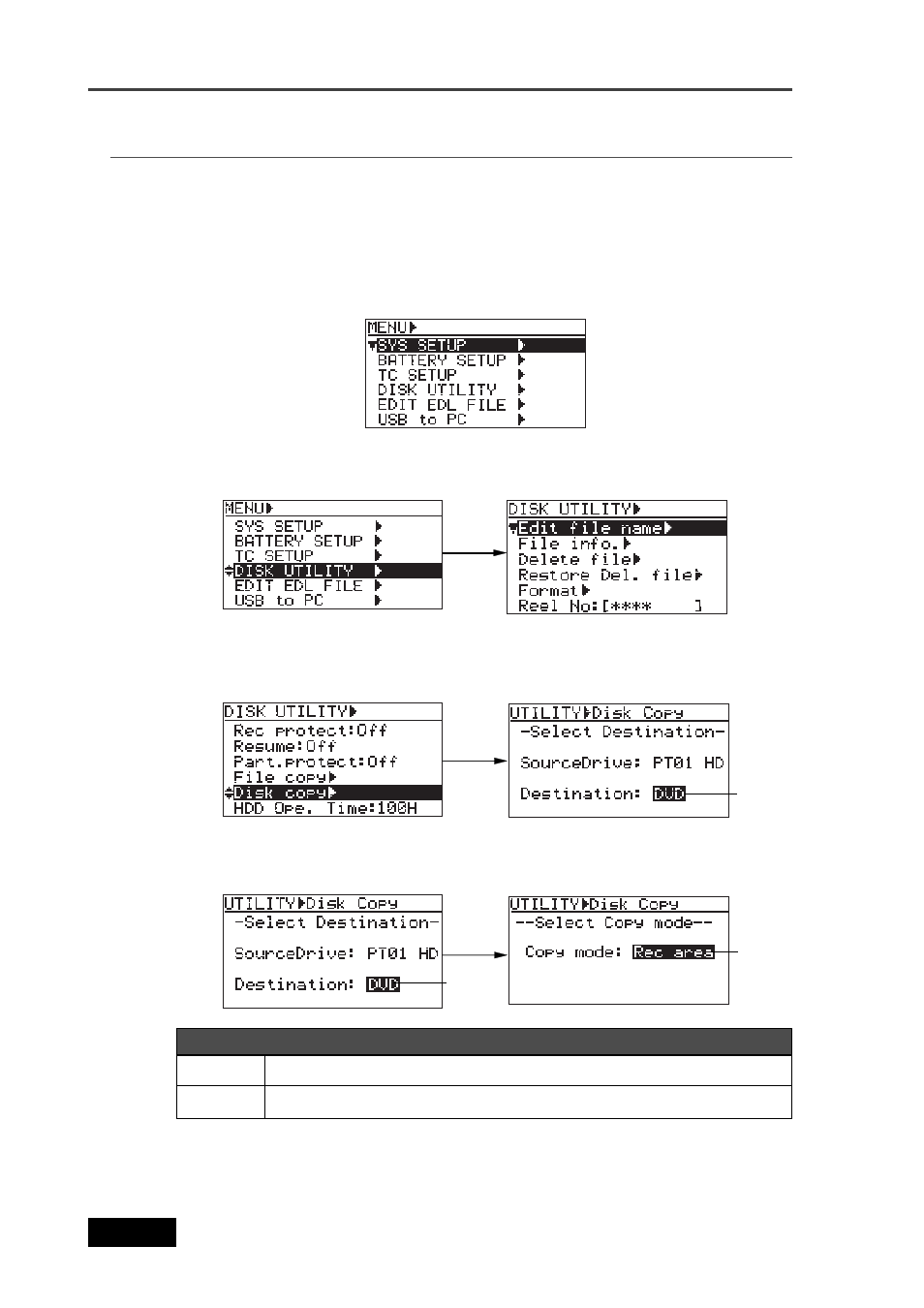
110
Location Recorder Model PD606
Chapter 6: Advanced operations
Making disk copy
The following procedure assumes that partition 1 (PT01) is selected as the current drive and
you attempt to copy audio data recorded on the partition to the DVD-RAM disk.
1)
While the unit is stopped, press the [SHIFT] key to light [SHIFT] indicator, followed by the
[ENTER/YES] key.
The display now shows the MENU list screen.
2)
Use the [MENU] dial to select “DISK UTILITY” and press the [ENTER/YES] key.
The display now shows the DISK UTILITY menu screen.
3)
Use the [MENU] dial to select the “Disk copy” menu item and press the [ENTER/YES] key.
The display now shows the screen for selecting the drive of the copy destination.
The default setting “DVD” is flashing.
4)
While “DVD” is flashing, press the [ENTER/YES] key.
The display now shows the screen for selecting the copy mode.
Rec area
Full area
Copies only the recorded area at high speed. (default).
Copies the whole UDF-formatted area.
Options
Flashing
Flashing
Flashing
