Fostex PD606 User Manual
Page 48
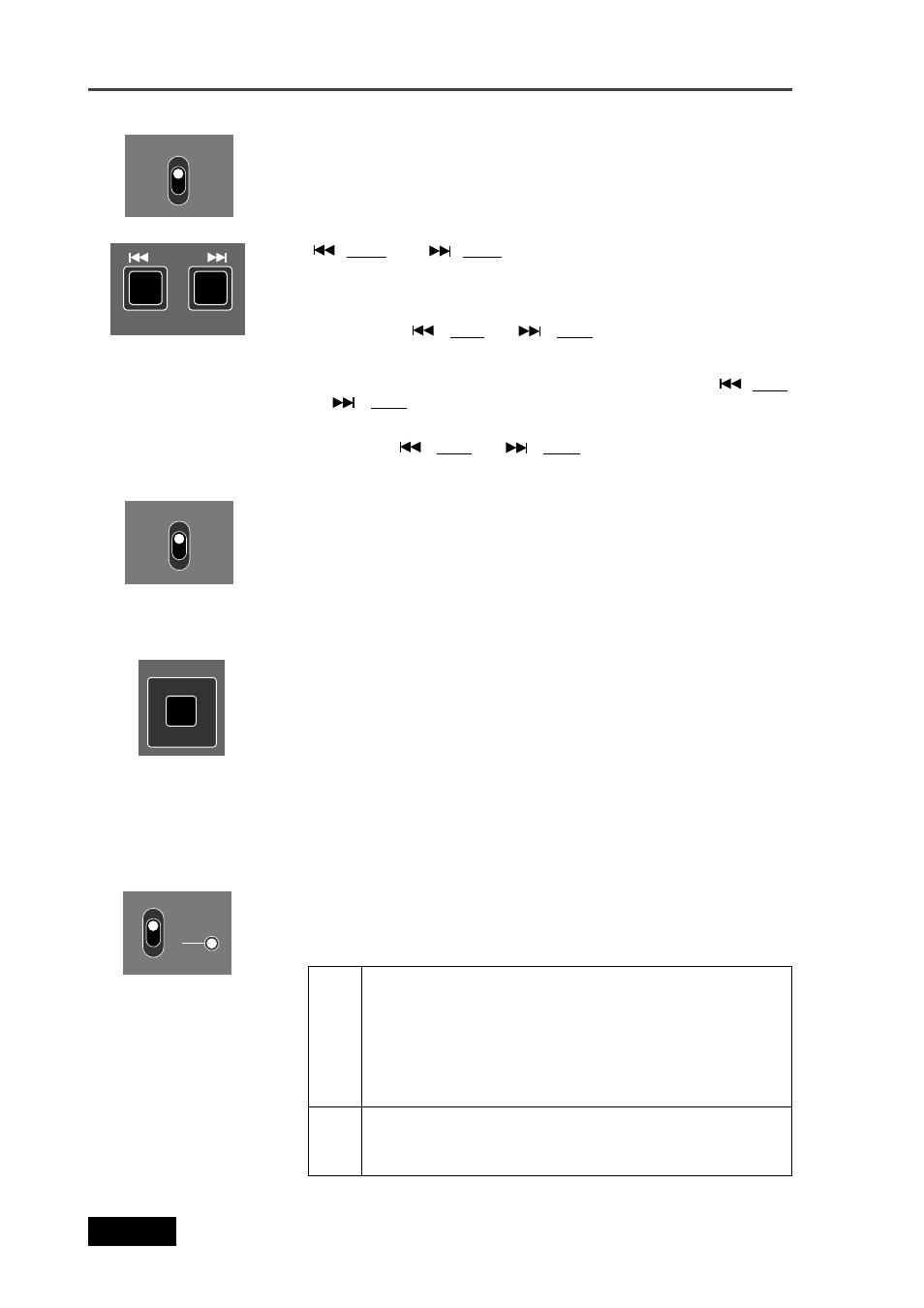
48
Location Recorder Model PD606
Chapter 3: Names and Functions
16.
[CUE] key
This key functions as follows depending on the recorder condition.
• During recording:
By pressing this key during recording, the current position data is stored
as a cue point "on the fly". The data is entered into the next available cue
point (see page 96).
• In any condition except during recording:
Pressing this key brings up the cue point list. While the cue point list is
shown, you can check the cue points which hold data, as well as can
locate to the desired cue point, edit the cue point data and performs cue
point entry (see page 96).
14.
[
/ PREV] and [
/ NEXT] keys
These keys have primary (unSHIFTed) and secondary (SHIFTed)
functions.
• When unSHIFTed:
• Pressing the [
/ PREV] or [
/ NEXT] key skips to "ABS 0" of the
previous or next audio file. You can skip to "ABS 0" of the desired audio
file by pressing the appropriate key as many times as required.
• While editing time or a label in the edit mode, pressing the [
/ PREV]
or [
/ NEXT] key moves the cursor to right or left.
• When SHIFTed:
Pressing the [
/ PREV] or [
/ NEXT] key skips to the previous or
next cue point. You can skip to the desired cue point by pressing the
appropriate key as many times as required.
FILE
CUE
NEXT
PREV
CUE
13.
[PRE REC] switch
When this switch is set to "ON", recording starts from audio data stored
in the buffer (see page 90). The buffered time can be set using the "Pre
rec time" menu item in the "SYS SETUP" menu of the MENU mode (see
page 154).
PRE REC
OFF
ON
15.
[JAM] switch
Used to execute the jamming function (see page 95).
When this switch is set to "ON" and the PD606 is receiving external time
code, the internal time code generator takes over (jams) time code.
Note that the jamming function is only available when the TC generator
mode is set to "Free Run". Depending on the setting of the "JAM mode"
menu item in the TC SETUP menu of the MENU mode, the PD606 also
jams the time code user bits (see page 188).
JAM
17.
[SLATE] (TONE, OFF, MIC) switch
While you slide up and holding the switch knob to the “TONE” position,
the slate tone is output. While sliding down and hold the knob to the
“MIC” position, the internal slate microphone is active (see page 91).
While sliding up and hold the switch knob to the “TONE” position, the
slate tone (at 1 kHz, reference level) is fed to all channels and the
stereo bus. During recording, you can record the slate tone.
tion for more than three seconds, the slate tone is continuously output
even after you release the switch knob. Sliding up the knob to the
“TONE” position stops slate tone output.
TONE
MIC
While sliding down and holding the switch knob to the “MIC” position,
the slate microphone signal is fed to all channels and the stereo bus.
During recording, you can record the slate microphone signal.
OFF
MIC
TONE
