Making auto copy – Fostex PD606 User Manual
Page 108
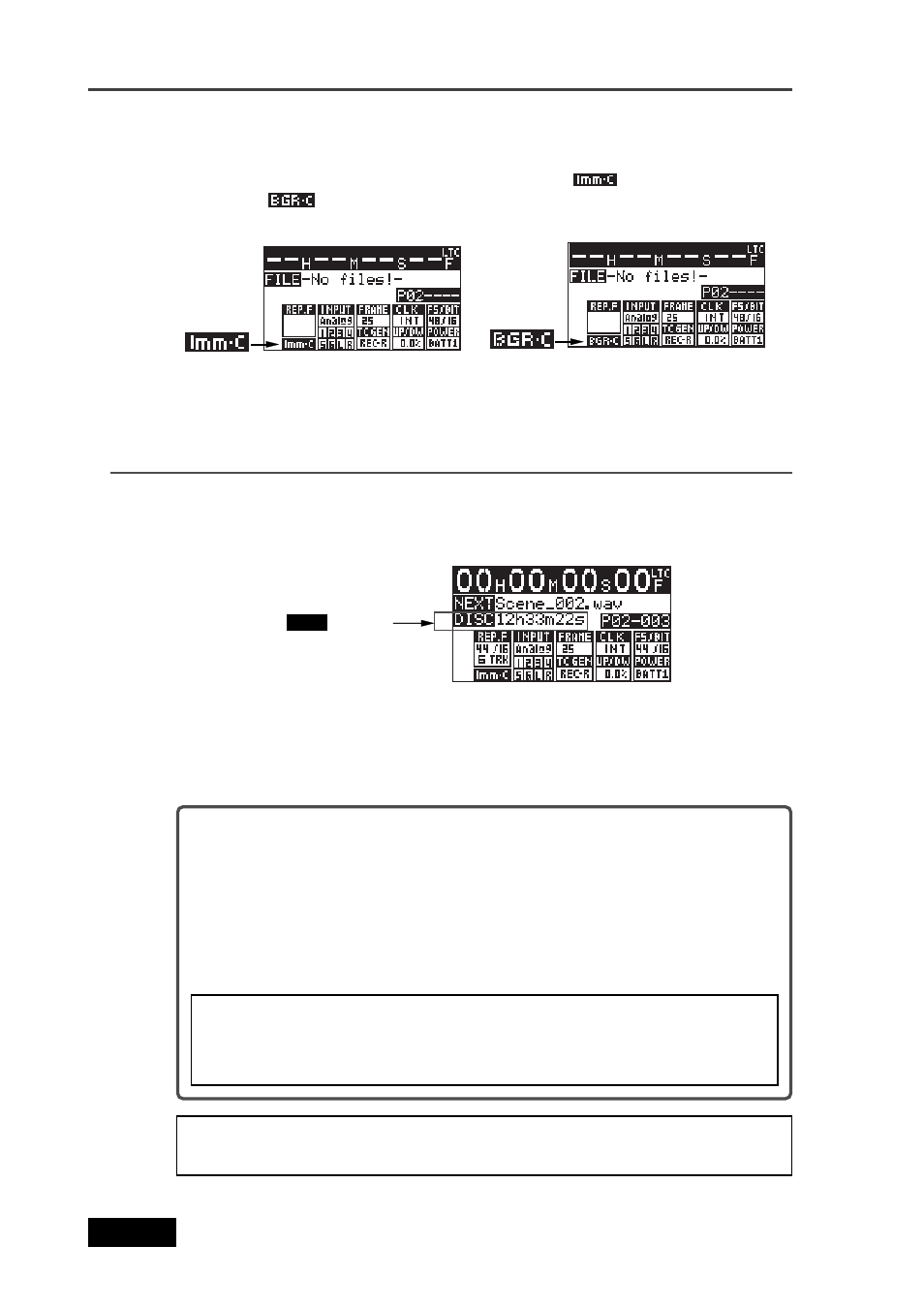
108
Location Recorder Model PD606
Chapter 6: Advanced operations
Making auto copy
2)
Slide the [REC] key to start recording to the partition.
When the auto copy mode is set to “IMME”, audio data is recorded to the partition, while
it is copied to the PD606 DVD-RAM disk.
3)
Press the [PAUSE] key to stop recording.
If you choose the “BGRD” (Background mode) in step 4) and execute recording,
auto copy actually starts when pressing the [STOP] key to stop recording.
When starting auto copy, “Backup Copy start!” is shown on the display for a few
seconds, and immediately after copy finishes, “Backup Copy Finished!” is shown.
In the “BGRD” (background mode), even if no DVD-RAM disk is set, the PD606
makes recording to the partition. In such a case, the copy data remains internally
after recording to the partition finishes, therefore, auto copy is executed when set-
ting a blank DVD-RAM disk.
If you execute auto copy without setting a copy destination (blank DVD-
RAM) disk, the copy data remains until turning off the unit.
However, once you turn off the unit, the copy data is erased and the unit does
not execute auto copy.
If you do not need to make auto copy, set the “Auto copy” menu item back
to “Off”.
1)
Press the [READY] keys to make the unit record ready (the [READY] indicator flashes).
By making the unit record ready while the auto copy mode is active, the copy source
(partition) remaining time and copy destination (DVD-RAM disk) remaining time is
alternately shown.
5)
Pressing the [EXIT] key repeatedly to exit the MENU mode.
The display now shows the Home screen for the partition.
According to the copy mode selection in set 4) before, “
” icon (when selecting
“IMME”) or “
” icon (when selecting “BGRD”) is shown on the left of the status
information area.
